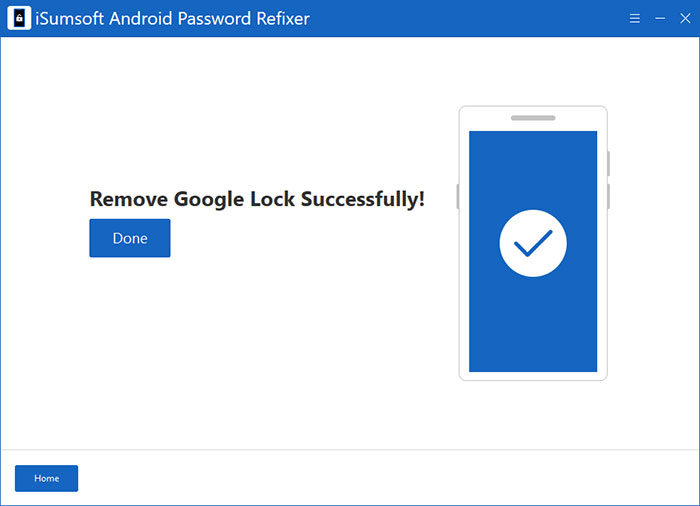Google's Factory Reset Protection (FRP) is a very useful security feature built in Android phones. Enabling FRP helps secure your phone, but in some cases, you may need or have to disable this feature, for example, it locks your phone, or you plan to sell your phone. In this article, we'll show you how to disable Factory Reset Protection on Android phone.

To begin with, let's learn what Factory Reset Protection is and how it works, so as to better understand why in some specific cases you may need to turn this feature off.
As its name implies, Factory Reset Protection is to protect your Android phone from being used by unauthorized persons if it gets reset to factory settings without your permission. This means that if your phone is lost or falls into the wrong hands, no one can gain access to it through a factory reset.
When you add a Google account to your phone and set a lock screen password, Factory Reset Protection is automatically enabled. Then, if your phone gets reset to the factory settings in an unauthorized way or in an untrusted environment, the Factory Reset Protection is triggered. At this time, the phone will display the "Verify your account" page, asking you to enter the username and password of the Google account that was logged in to this phone before resetting. If the wrong information is entered, the phone won't be unlocked and used.
If you plan to sell or give away your Android phone, you should turn off Factory Reset Protection before that, otherwise, it will bring trouble to the next owner of the phone and even cause transaction disputes. Conversely, if you get a used phone and find it has Factory Reset Protection, you will need to remove the protection before you can use the phone. Whatever the reason, let's take a look at how to turn off Factory Reset Protection on Android phones in different scenarios.
When you can access the phone normally, as long as you remove all logged in Google accounts from your phone's Settings, the Factory Reset Protection is automatically disabled. You just need to follow the steps below.
Step 1: Unlock your phone to access its home screen, then open the Settings app.
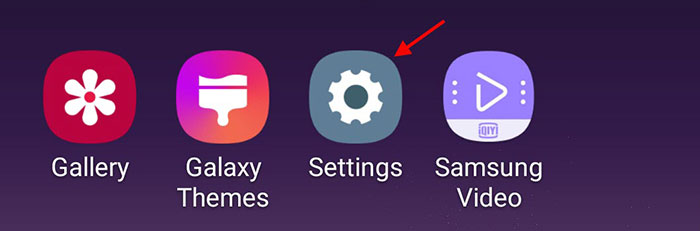
Step 2: In Settings, locate and tap "Accounts" or "Accounts and Backup" or something similar, depending on what appears on your phone.
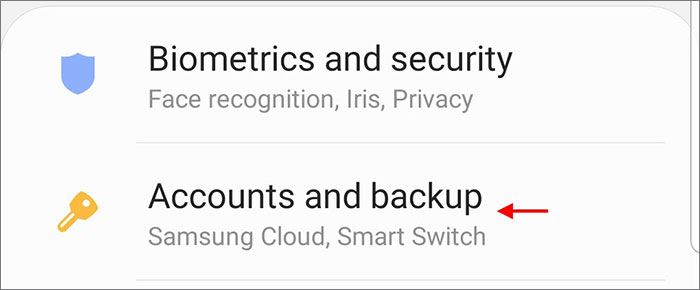
Step 3: When you enter the Accounts page, tap your Google account and tap Remove Account to completely remove it from your phone. That's it.
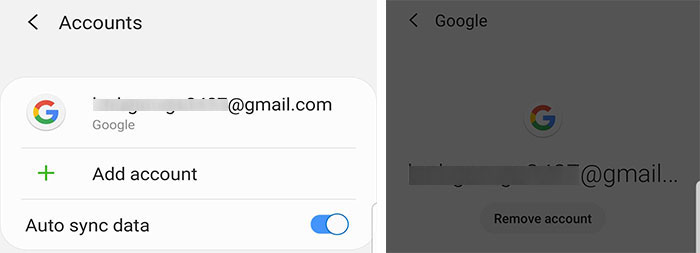
Additionally, if you reset your phone by using the Settings app, Factory Reset Protection will also be disabled. This is because when you erase data using the phone's Settings app, the phone thinks that the reset is performed by a trusted person.
In some cases, you have to reset your phone to the factory settings, and before that, you are unable to access your phone's Settings to turn off FRP, for example, you forgot your lock screen password, or your phone fails to work properly, and so on.
If your Android phone has been reset and after that, it is locked by Factory Reset Protection, how do you remove the FRP lock and gain access to the phone? If you remember the login information of the designated Google account, just enter it to unlock the phone. But what if you don't have (or have permanently lost) access to the Google account? Don't worry, you can easily bypass Factory Reset Protection by using a professional FRP bypass tool.
iSumsoft Android Password Refixer is a wonderful and reliable FRP bypass tool, which helps you successfully bypass Google Factory Reset Protection lock and unlock your phone. You just need to download and install this tool on your PC, and then follow the steps below.
DownloadYou can launch the software as soon as you finish installing it, or you can open it using its shortcut icon on your Windows desktop.
Connect the phone to the PC using a USB cable. After connection, turn to the interface of the iSumsoft Android Password Refixer software.
If a driver installation prompt is displayed at the top of the software interface, click Install to quickly install the USB driver required for the software to detect the phone.
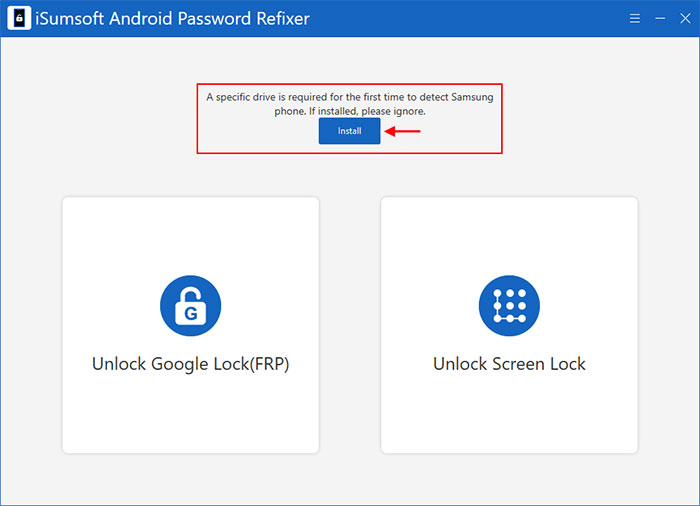
If no prompt is displayed, it means that the required USB driver has been installed on your computer, and you can go directly to the next step.
Click to select the "Unlock Google Lock (FRP)" option. When you get to the next page, just click the Start button to continue.
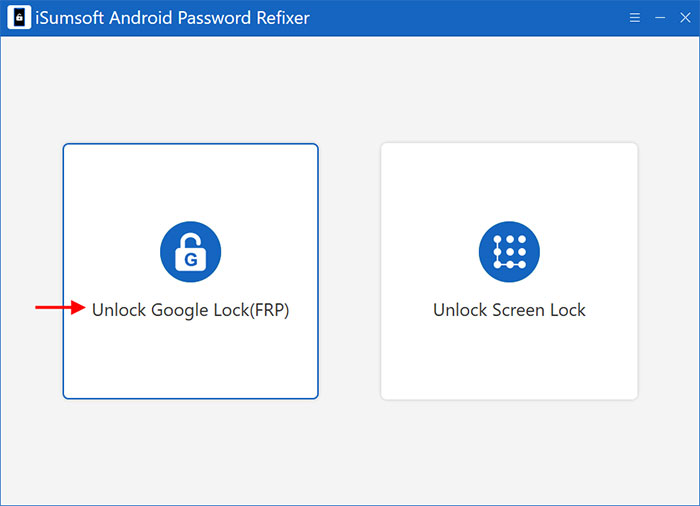
You will get to the page shown in the figure below, where you need to download the firmware package required to bypass FRP.
To do that, you first need to enter the information of your phone in the corresponding text field, including the model number and ISO country code. Then, select the download path and decompression path for the firmware package. Finally, click the Download button to start downloading.
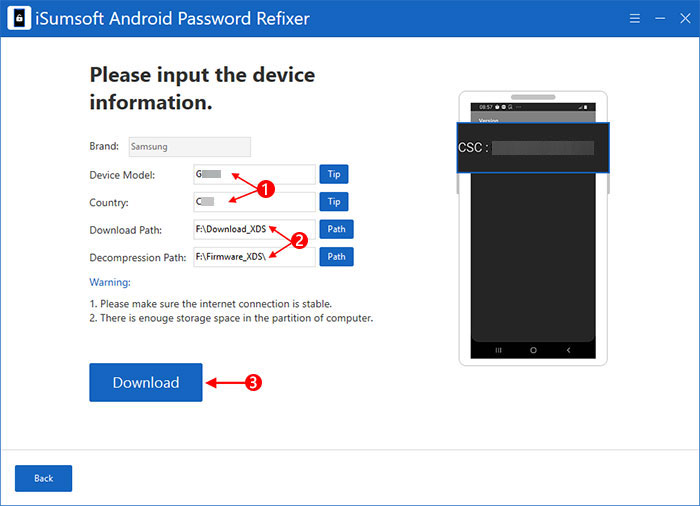
Wait for the download to complete. It will take a few minutes, depending on your computer's network speed. When the firmware package is ready, proceed to the next step.
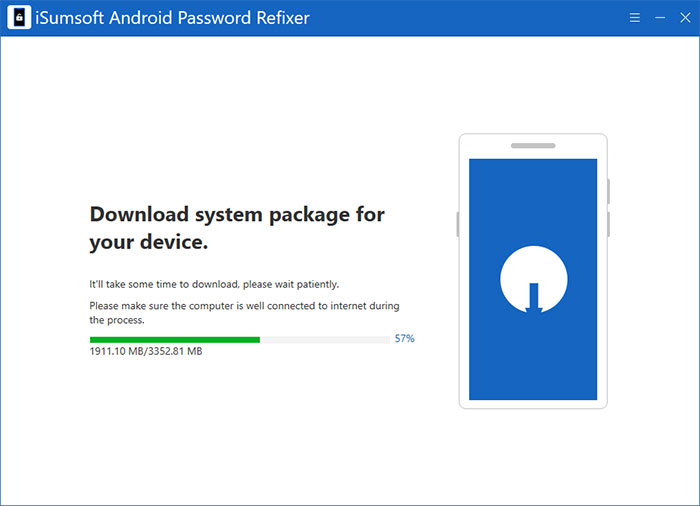
Follow the steps given on the software interface to put your phone into download mode. Typically, you need to hold down the Volume Down + Bixby + Power buttons simultaneously until the phone displays a page with a warning logo, and then press the Volume Up button to enter the download mode.
Once your phone enters the download mode, click the Start button in the lower right corner of the software interface to immediately start removing the FRP lock.
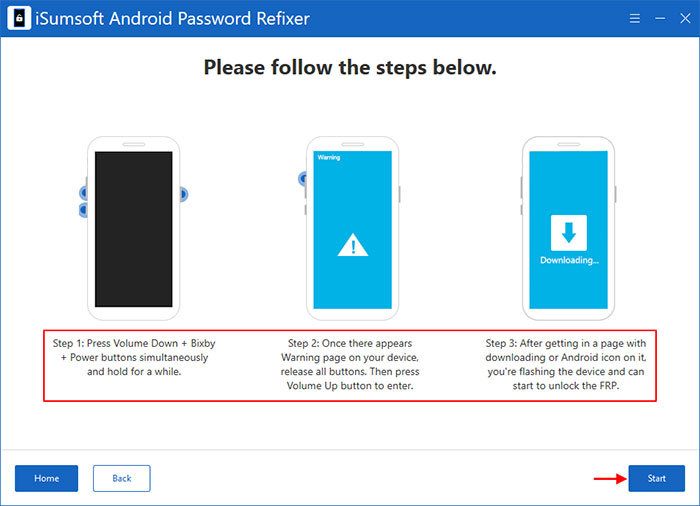
After a few minutes, if the software interface displays the "Removed Google Lock Successfully" message, Factory Reset Protection on your phone has been disabled. At this time, you will see your phone restart normally and go directly to the home screen. You can use your phone normally without any problems.