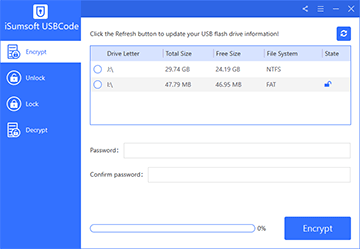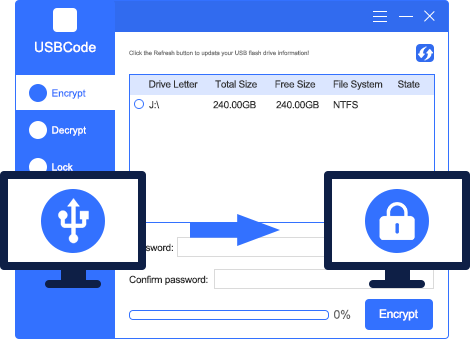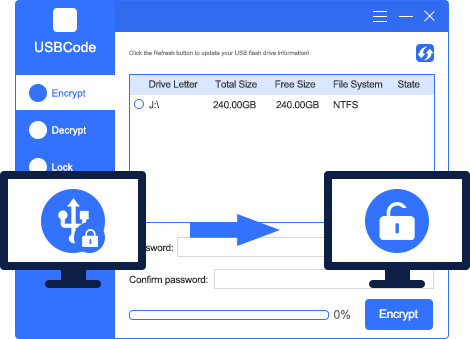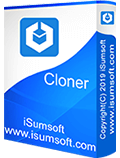Thank you for iSumsoft USBCode. This is really helpful. Now my secret USB flash drive will never be opened since I put a password on it.
I just got a SanDisk 256GB thumb drive. When I right click on it in This PC, I don't get the "Turn on BitLocker" option. Turned to using iSumsoft USBCode to encrypt my thumb and it worked like a charm. Thank you!!