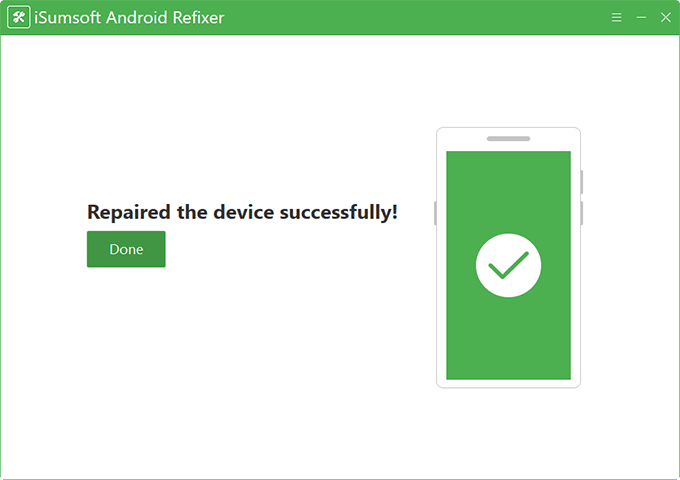Fastboot mode is used for updating the hardware and software of your phone quickly without entering the recovery mode. But sometimes, your phone probable gets stuck in this mode and you can not exit fastboot mode with some regular operation. You may be worried that your phone will not work any more. At this time, you are very lucky to read this article, it will tell you how to fix Android stuck in fastboot mode. And there are 6 options for you to choose.
The first thing you should do is to restart your phone. This is the most effective and easiest way to help you get rid of fastboot mode. And this way will not delete your phone's data. Generally, Android phones can finish restarting by long pressing the "Power" button. But Samsung phones need to hold the "Power" and "Volume Down" buttons at the same time to restart.
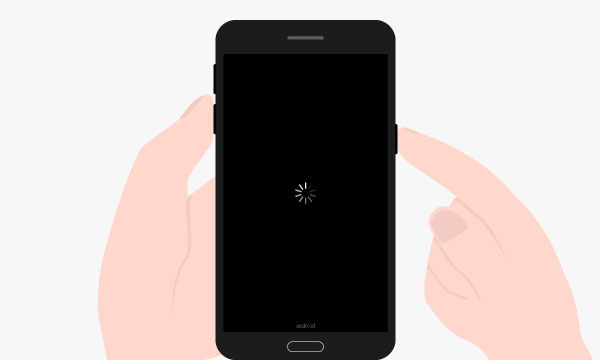
If your phone stuck in fastboot mode and it has a removable battery, the direct way is to remove the battery and reinsert it. First, open the back cover of your phone. Next, take out the battery and let it stand for about 30 seconds. Then reinsert the battery and install the protective cover. Now you can start your phone.
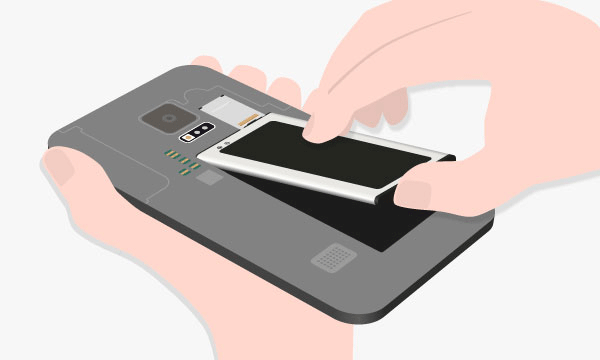
But if you are using a phone with a unremovable battery, what can you do? Now, I will provide you with a solution that is put your battery run out. And your phone will automatically shut down. Then, let your phone charge for some time. Last, start your phone to check if the phone has exited fastboot mode.
Use a third-party ADB and Fastboot Tool is also a great method, please follow the steps below.
Step 1: Please download and install "ADB and Fastboot Tool" on your PC.
Step 2: Find the installation directory and enter the ADB folder.
Step 3: Long press the "Shift" key, and click the right key of the mouse in the free area of the ADB folder. Then, select the option "open command window here".

Step 4: Use a USB cable to connect the Android device that is stuck in fastboot mode with the PC.
Step 5: Enter the command "fastboot devices" in the command window and click "Enter" button on the keyboard.
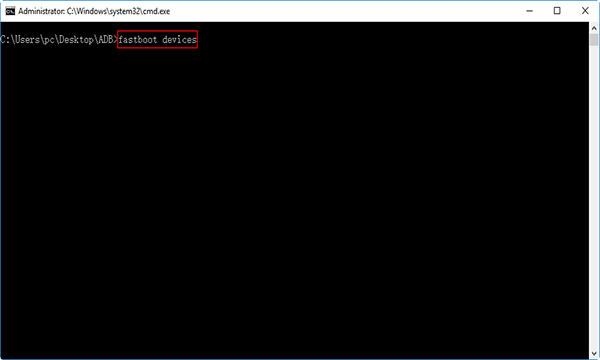
Step 6: Locate your device. Then, type the command "fastboot reboot" and press "Enter".
To solve the trouble of Android phone stuck in the fastboot mode, we can try to use Android Multi Tools. And it is a useful tool for all types of users. You can refer to the following steps.
Step 1: Download Android Multi Tools and install it on the PC.
Step 2: Connect your Android phone to the computer via a USB cable.
Step 3: Then, find the Android Multi Tools file and run it. And now a command prompt window will be displayed on the screen.
Step 4: Press any number according to our needs, and we will press number 9 "Exit Fastboot Mode" to exit fastboot mode and reset our device.
Of course, you must be careful about pressing the wrong number because it will lead to terrible result. For example, selecting number 5 or 8 by mistake will delete all the data of your phone.
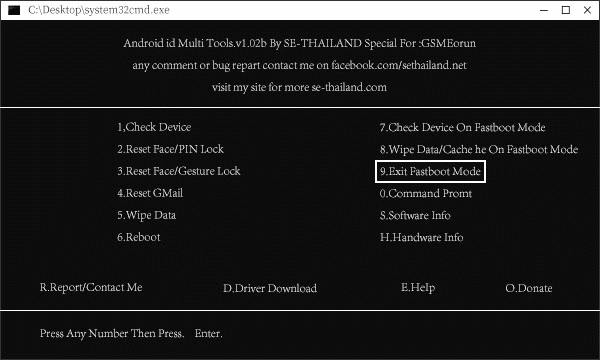
If none of the above five methods can help you get out of the fastboot mode, we recommend you a wonderful and easy to operate software named iSumsoft Android Refixer. It is aim to fix 30+ types of Android issues including Android stuck in fastboot mode. Download and install the software on your PC, and then follow the steps below.
DownloadStep 1: Connect your Android phone to your computer via a USB cable.
Step 2: Launch the software on your computer and click on Start to get started.
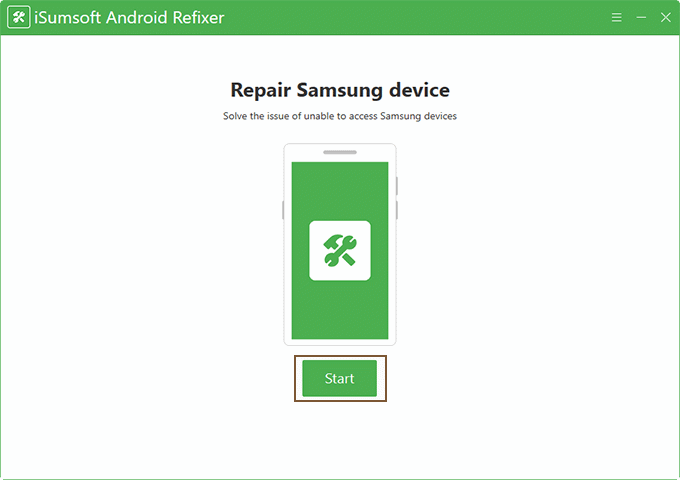
Step 3: Input your device information (model number and ISO country code) in the corresponding text filed. If you have no idea how to check this information, clicking the Tip button will help. After that, select a download path and decompression path, and then click the Download button start downloading the firmware package required to fix your Android phone.
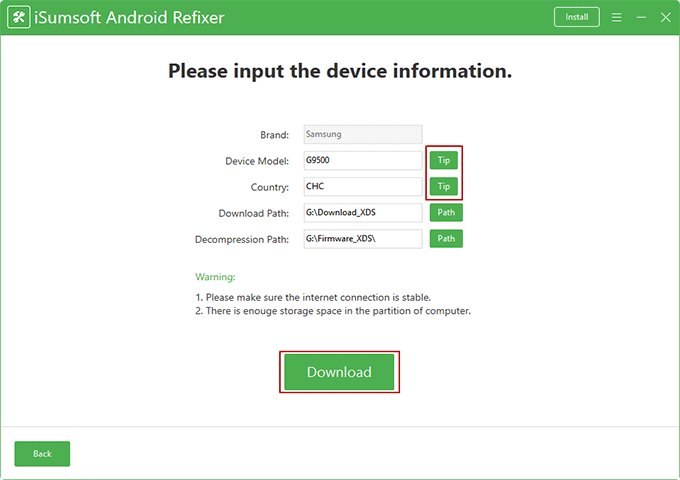
Step 4: Just wait for the download to complete. Once the download is complete, the software will automatically decrypt the firmware package and extract it to the path you selected previously.
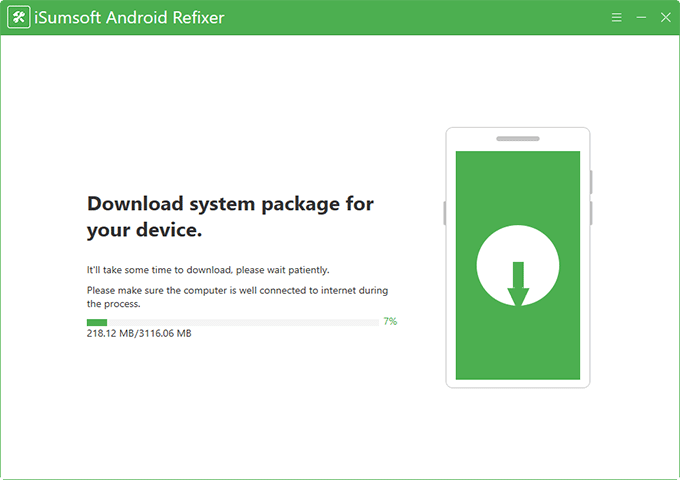
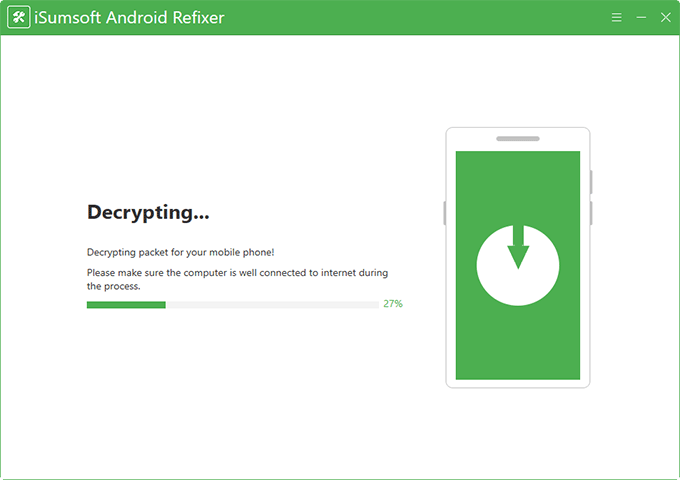
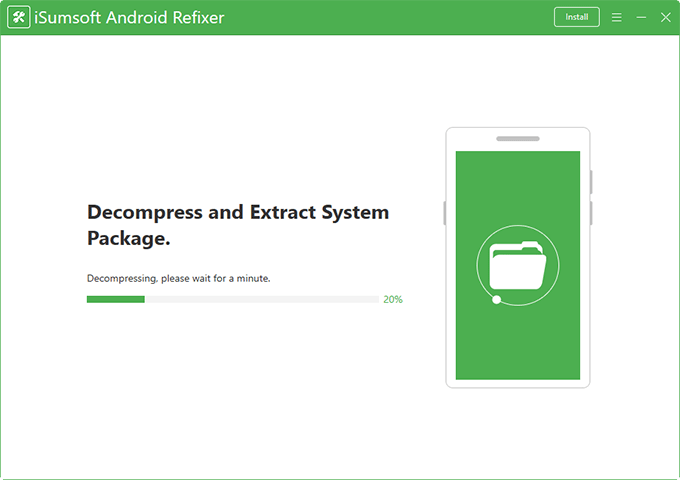
Step 5: Now you need to follow the on-screen steps to reboot your Android phone to Downloading mode. The steps vary according to whether your phone has a physical Home button. After your phone gets into Downloading mode, click on the "Start" on the software interface to start repairing your Android phone.
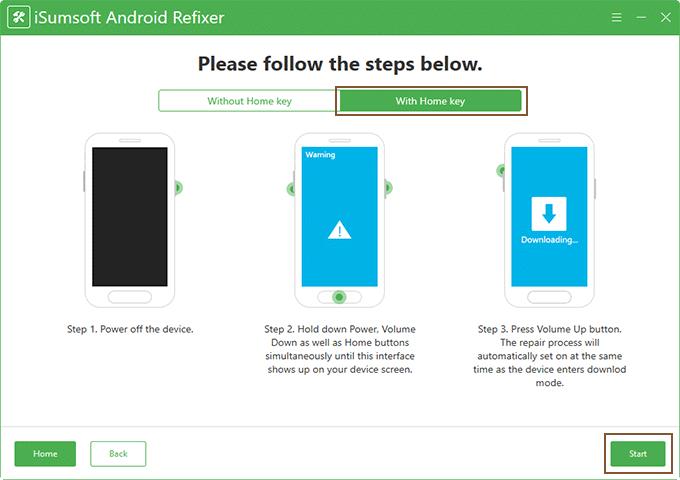
Step 6: Wait for the repair to complete. This will take a few minutes. Always keep your phone connected in case the repair fails.
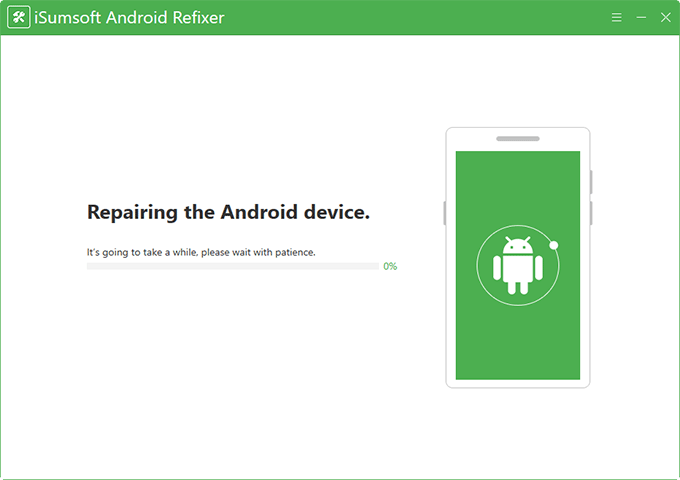
Step 7: When the software prompts that the repair is successful, your phone has got out of Fastboot mode and restart properly.