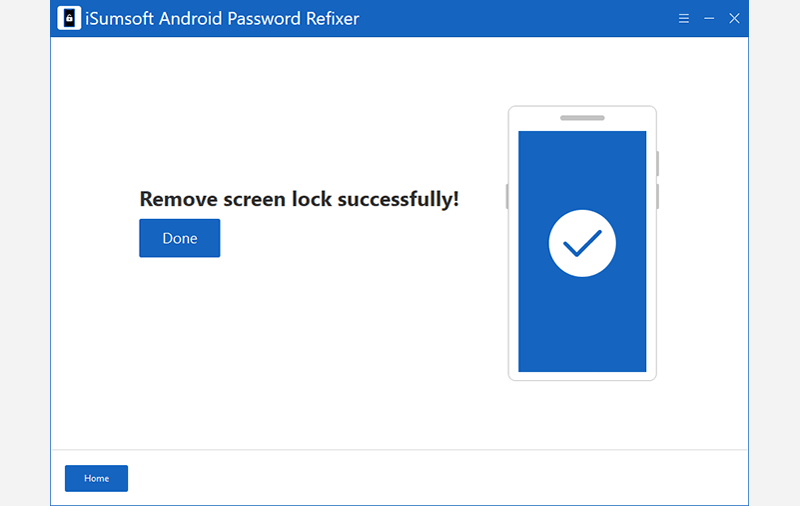Forgetting your phone's password, whether it's a PIN, numeric password, pattern, or even face ID, and subsequently getting locked out of your smartphone can be exasperating.
In order to unlock an Android phone, there are two scenarios to consider: one involves an Android phone connected to a Google account, while the other pertains to a phone that is not linked to a Google account. Focus on this article to discover how to unlock an Android phone with or without a Google account.

Google Find My Device is a service provided by Google that helps you locate, track, and remotely manage your Android devices. It is a useful tool to help you unlock your Android phone that is linked to a Google account. Follow these steps:
Step 1 Visit Google Find My Device and sign in to your Google Account linked to your device.
Step 2 From the left side, select the device you want to unlock, then click ERASE DEVICE. If prompted, click Erase to confirm and your device will restart automatically, which will erase all the data stored on the phone.

When unlocking an Android phone that is connected to a Google account, performing a factory reset can lead to a Google Account Verification page, also known as FRP lock. If you remember your logged-in Google account and password, bypassing the FRP lock is relatively straightforward by entering the associated account details. However, if you forget the account information, unlocking an Android phone with a Google account can be a challenge.
To address this issue, iSumsoft Android Password Refixer can provide assistance and help you regain access to your locked device.

iSumsoft Android Password Refixer
Here's how you can unlock Android phones, Samsung and Vivo, with a Google Account:
Step 1 Download and install iSumsoft Android Password Refixer on your computer, then launch the software. For the first time, start by clicking Install to install a specific driver.
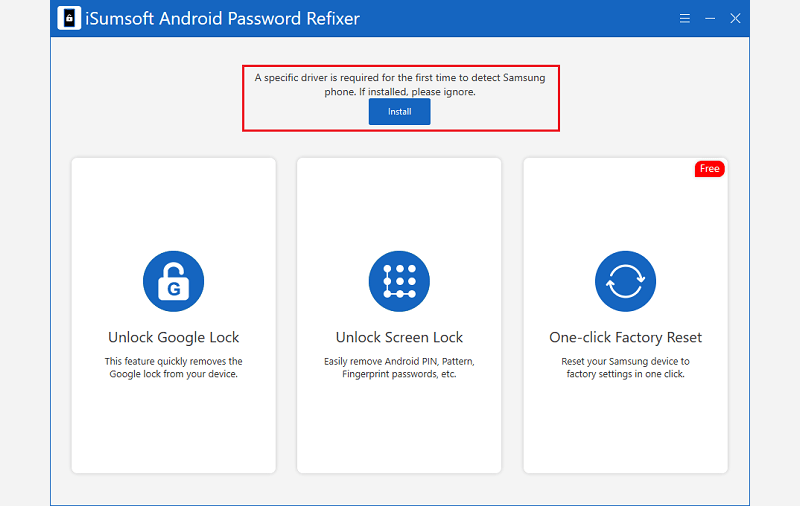
Step 2 Boot your device into Recovery mode and you will be taken to the "Welcome" screen.
Step 3 Connect your device to the PC and launch the software. From the Home page, select Unlock Google Lock.

Step 4 Select your device brand, Samsung or Vivo. Here takes Samsung phone as an instance.
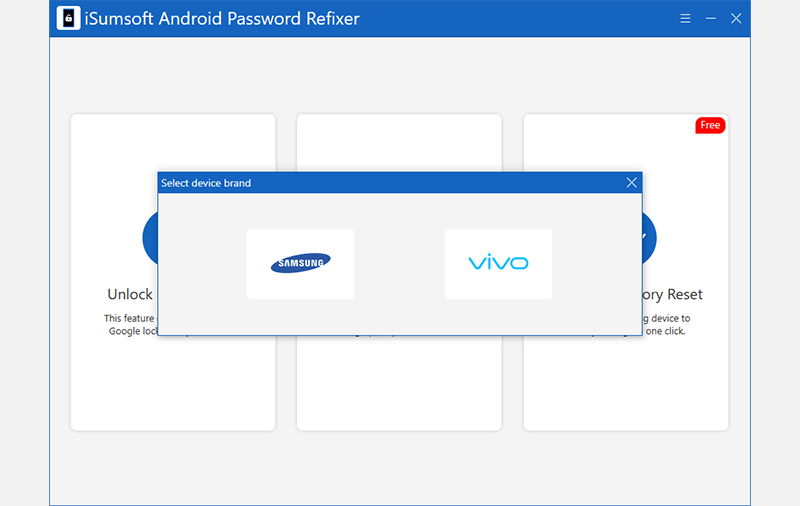
Step 5 Proceed with clicking Start. Before starting, please note the onscreen warnings.
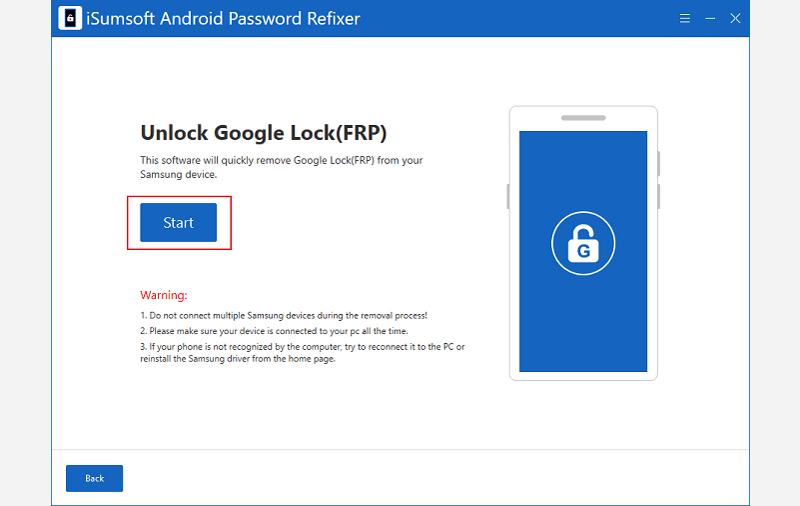
Step 6 Choose your Android version. In this section, All Android Versions is the new method in 2023 and you can take it as a priority, which can unlock your phone in one click. (Tips: If the security patch you installed was released in March 2023 and before, option 1 is highly recommended. If your system's security patch was released before 2023, select option 2.)
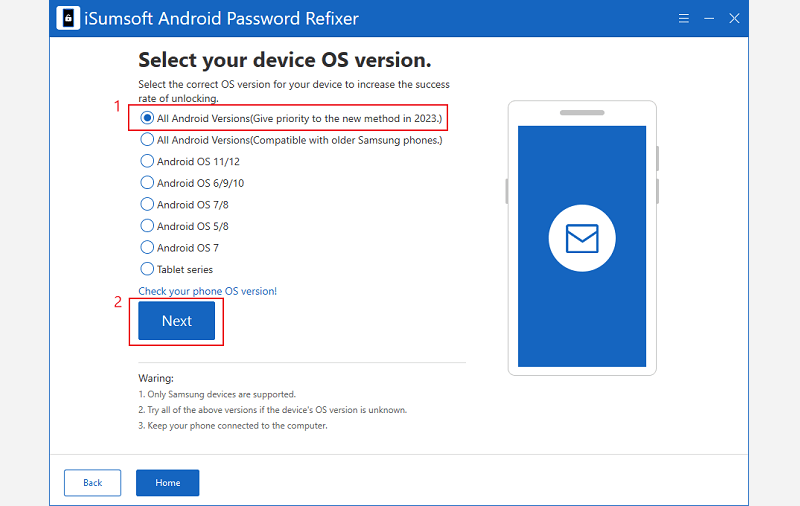
Step 7 Follow the onscreen instructions to complete the process.

Step 8 When "Remove Google Lock Successfully" appears on the interface, you have unlocked the phone, and you can click Done to exit.
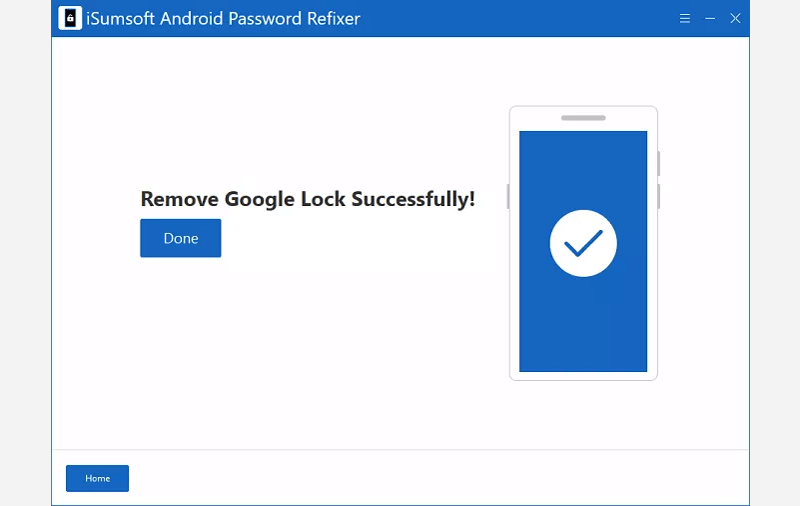
If you don't have a Google account associated with your phone, the process becomes easier. In such cases, iSumsoft Android Password Refixer, a versatile tool, can also effectively unlock any Android phone without a Google Account, providing a reliable solution to regain access to your locked Android device. Find out how to unlock your phone.
Step 1 Complete the download and installation of the software, then launch it and click Install on the interface.
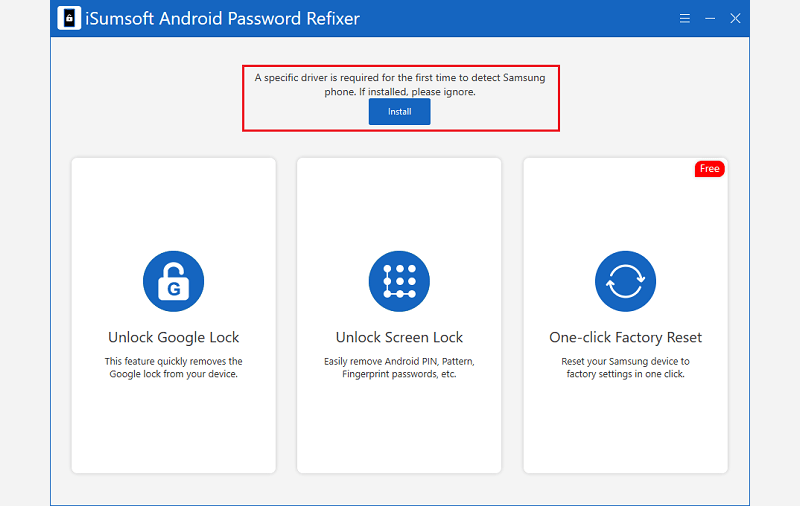
Step 2 Select Unlock Screen Lock.

Step 3 Click Start to proceed.
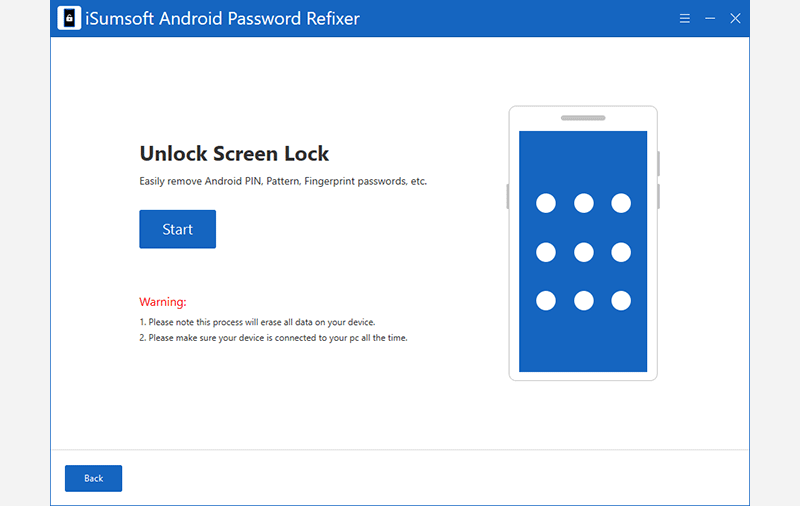
Step 4 Click on the dropdown button next to Device and select your device brand, then click on Start.
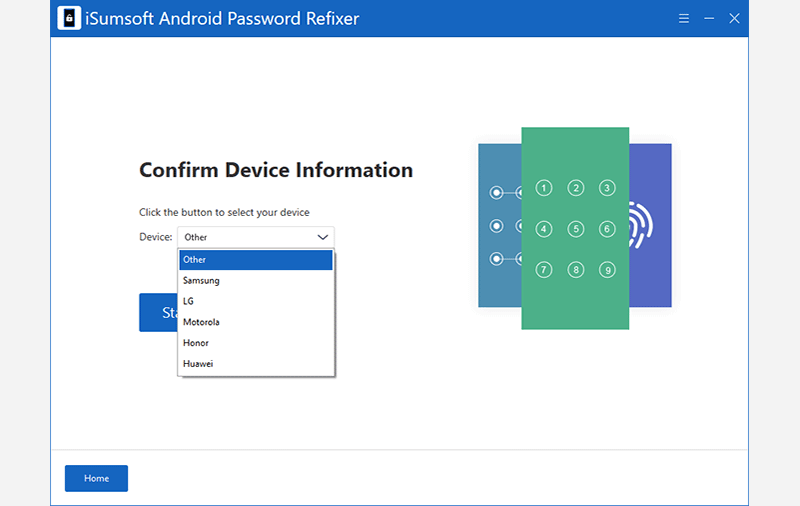
Step 5 Follow the onscreen instructions to put your device into Recovery mode.
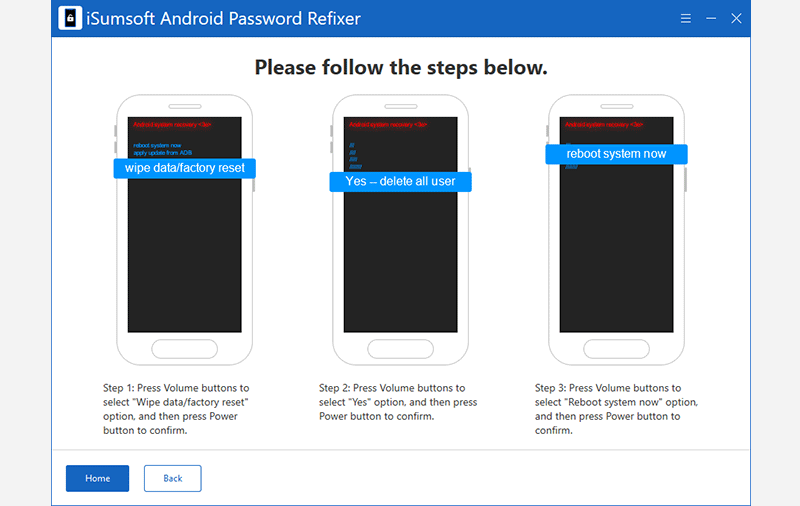
Step 6 Once you complete the process, the program will automatically remove the screen lock and your phone will restart, showing "Remove screen lock successfully" on the screen.