You'll be asked to sign in to a Google account when setting up a new Android phone or a used one that has been factory reset. However, some users do not want or cannot log in to Google account. So, in this article, we will show you how to set up an Android phone without a Google account.
Since 2007, Google has always been pushing the tech bounds of Android operating system, perfecting it functionally and visually time and again from the public debut of Android 1.0 to upcoming Android 12. Now it has been synonymous with official version releaser. As the main developer of vanilla Android, the search engine giant is always capable of bundling its proprietary apps, like Play Store, Maps, Gmail, Chrome, etc. But these apps are not mandatory and they do provide various convenience.
However, not everyone likes to use these Gapps, which collect privacy and then personalize advertisement. It may cause kind of boredom, as there is no unexpected surprise at all. Everyday, I see same advertisement when watching Youtube on chrome. No matter what, if you are done with Google, here are methods on how to set up Android phone without Google account.
When you get a brand new or reset Android phone, you need to set it up before you can access and use it, and you will be asked to log in to a Google account during the set-up process. If you don't want to or can't log in to your Google account, here's how to skip it when setting up your Android phone.
Step 1 Turn on the new Android phone, select your language, and then connect to a WiFi network.
Step 2 When the phone displays the Google sign-in page, tap Skip in the lower-left corner, and then tap Skip again in the pop-up small dialog.
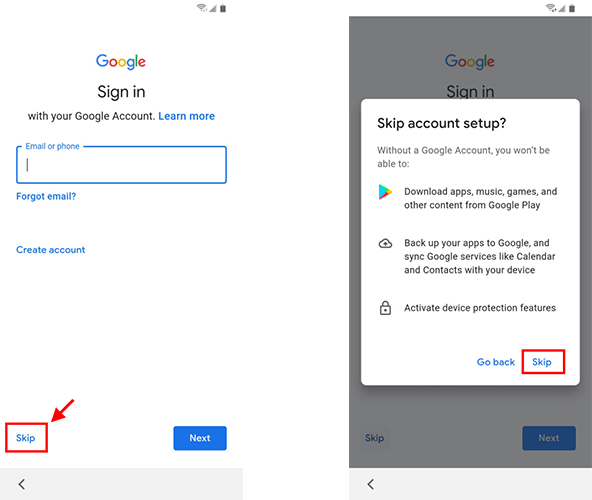
Step 3 Then you can continue with the rest set-up without having to log in to a Google account.
Step 4 When all set-up is done and you get into the mobile phone, you will still need to add a Google account to your phone to use apps like Gmail and Google Play. Of course, if you don't want to download any apps from Google Play Store, Amazon Appstore may be a great alternative.
When setting up your Android phone, if you're asked to enter a Google account previously synced on this phone, then your phone is locked by that account. In this case, there is no button to skip that Google account and all you can do is to enter it.
But what if you don't have (or lost) access to the Google account? No worries! Here is a trick to bypass the Google account so that you can set up your Android phone without a Google account.
What you need is the iSumsoft Android Password Refixer software. Download and install the software on your PC, and then follow the steps below.
DownloadStep 1 Open iSumsoft Android Password Refixer on your computer and connect your Android phone to your computer.
Step 2 Click Install (if displayed) at the top of the software interface to install the mobile USB driver, and then select the Unlock Google Lock (FRP) option.
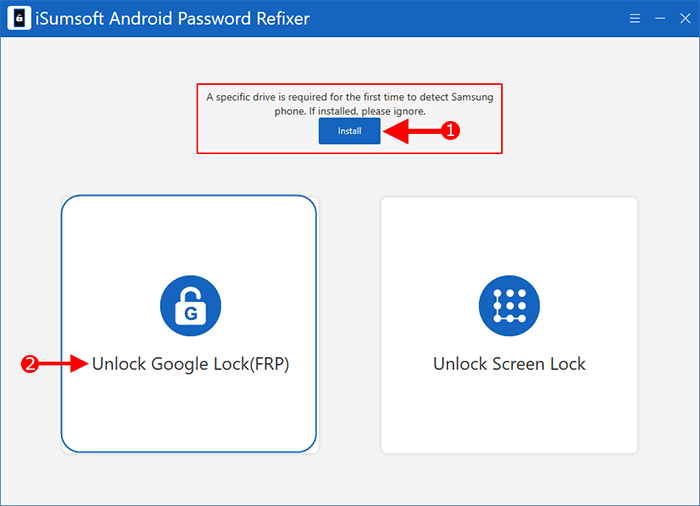
Step 3 Click Start and you will get to the interface below, which asks you to download Android firmware package. What you need to do on this interface is to enter your phone's information, then select the download and decompression path for the firmware to be downloaded, and then click Download to start the download.
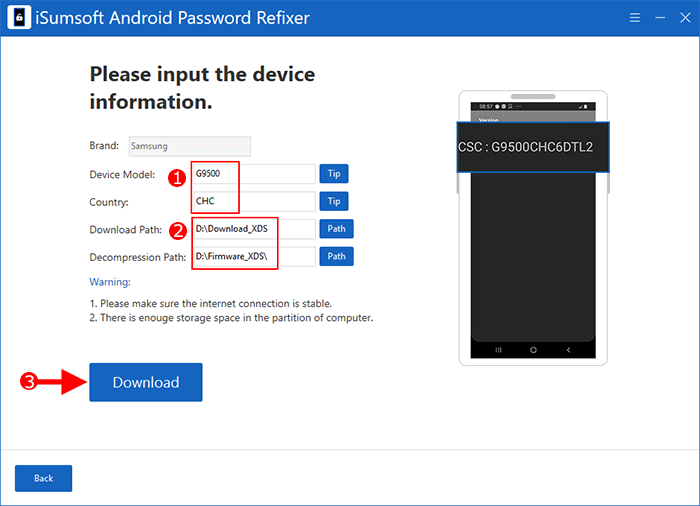
Step 4 Follow the steps on the screen (as shown in the figure below) to boot your Android phone into Download mode. While your Android phone is in Download mode, click Start on the software to start bypassing the Google account.
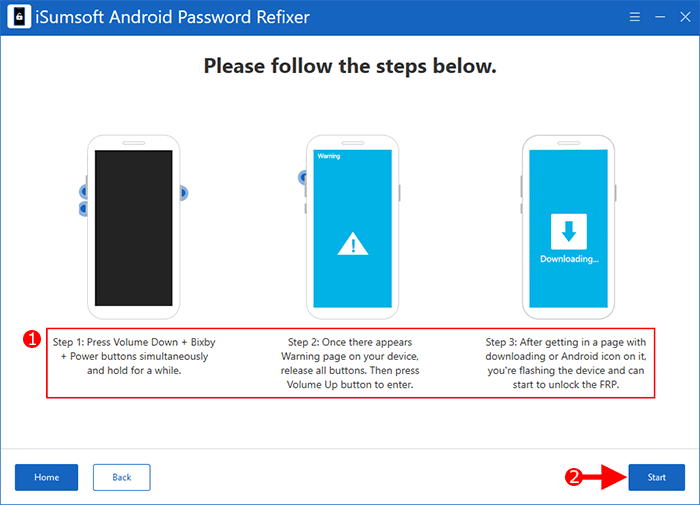
Step 5 A few minutes later, you will be prompted that the Google account has been successfully removed from your phone. Then you can set up your Android phone without a Google account.
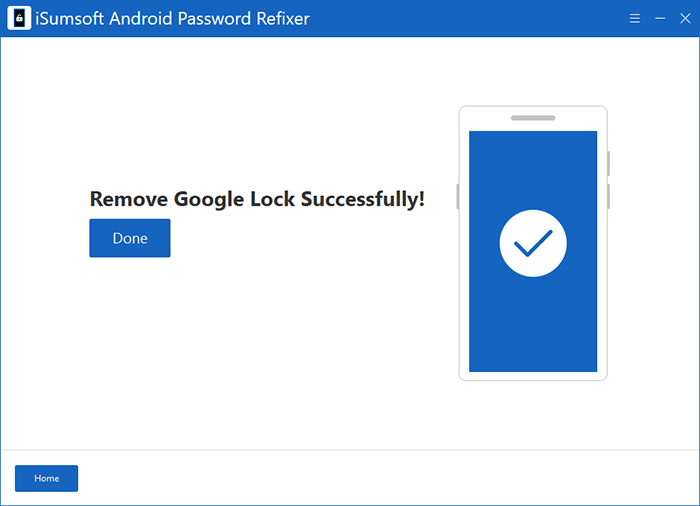
Android phones have built-in apps that come from Google, such as Gmail, Google Play, Play Store, and more. These apps require a Google account to use. If you really want to get rid of these apps or services that need a Google account, then it's a good idea to root or flash your Android OS, so that you can freely get rid of any unwanted apps that comes from Google and use your phone without a Google account.
Rooting Android allows you to get the highest permission to modify the phone. Flashing a phone means to change operating system, of which the theory is the same as upgrade computer system from Win7 to Win10. It enables you to personalize pre-installed apps, at a cost of removing all the data on your phone.
There are many custom ROMs on XDA. Pick up a preferred one with no Google's mark to flash your Android phone. If you need a detailed tutorial, check out "how to flash a phone free.
Caution: This method requires a certain amount of technical knowledge about android phone, as there is a chance of bricking your phone when something goes wrong.
Relative links: