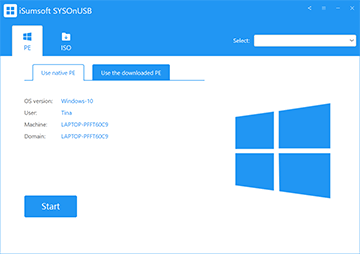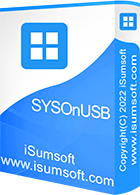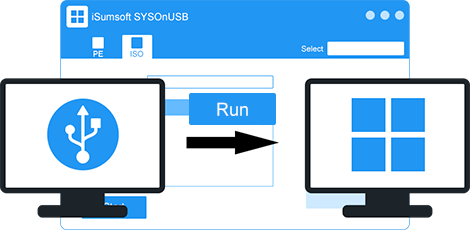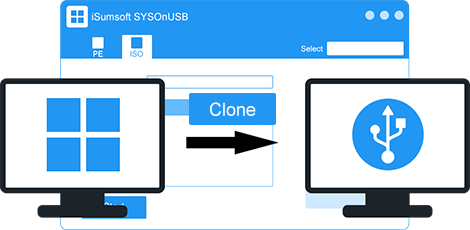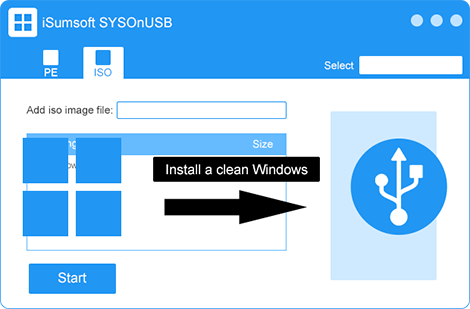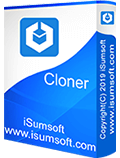I'm running Windows 10 Home 64 bit, Version 1709 and the "Windows to Go" option in Control Panel is not available to me. Thanks for iSumsoft. It really works.
Rufus did not work for me so I tried iSumsoft and it worked 100%. Thanks for your great tool. I can use the same Windows 10 USB on multiple computers.