If you are locked out of your Android phone because you forgot your password, PIN, or pattern, you may be told that you need a factory reset to unlock the phone. However, a factory reset will delete all user data like photos, contacts, SMS, apps, etc. on the phone. It is really not the best unlocking method unless you have made a backup before.
Related: 3 Ways to Factory Reset a Samsung Phone That's Locked
Fortunately, factory reset is not the only way to unlock a locked Android phone when you forget the password. You have more choices. In this article, we will show you how to unlock Android phone password without factory reset.
iSumsoft Android Password Refixer is a reliable and easy-to-use Android unlocking tool released in 2021, which can easily unlock screen lock and FRP lock on Android phones. Why do we want to recommend this tool to you? Because it allows you to safely and easily unlock your locked Android phone with just a few clicks, without the need for a traditional factory reset.
Its Unlock Screen Lock feature can remove all types of screen lock like PIN, pattern, and password on Android phones. Moreover, the software supports all brands of Android phones like Samsung, LG, Motorola, Huawei, Sony, etc. and all Android OS versions, including Android 9/10/11/12.
You just need to download and install the iSumsoft Android Password Refixer software on your Windows computer, and then follow the steps below to unlock your locked Android phone.

iSumsoft Android Password Refixer
Step 1: Launch iSumsoft Android Password Refixer on your computer, and then select the "Unlock Screen Lock" option on the main interface.
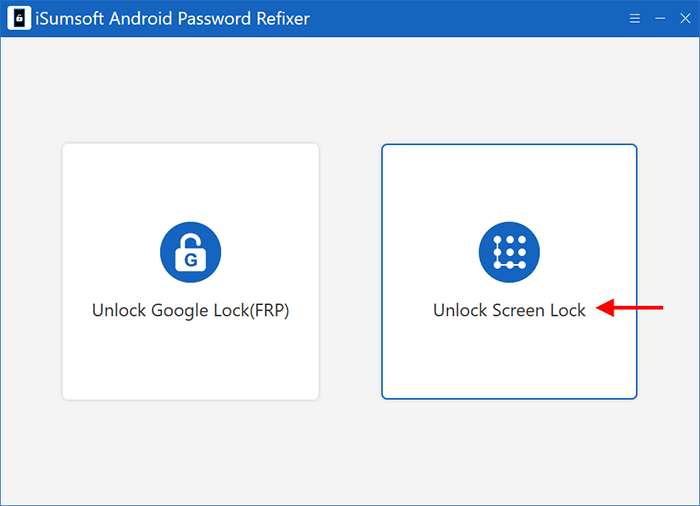
Step 2: When you get to the next page, connect your Android phone to the PC via a USB cable, and then click the Start button to continue.

Step 3: Click the button next to Device, and then select your device model from the drop-down menu. After confirming your device model, click the Start button to proceed.

Step 4: The software will start downloading the data package required to unlock the Android phone password. The download will be completed soon.
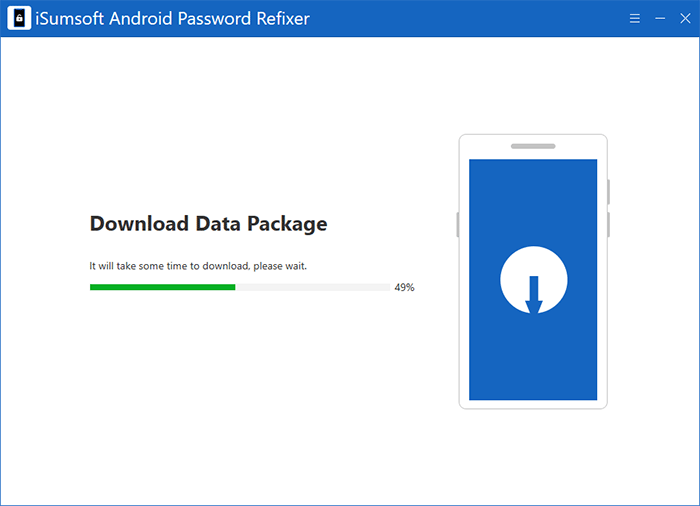
Step 5: Follow the instructions given on the software interface to force reboot your phone into recovery mode.
Step 6: After that, the software will start to unlock your Android phone. Soon, you will see the "Removed Screen Lock Successfully" message on the software interface, which means your Android phone has been unlocked and you can get into it without needing a password, PIN, or pattern.
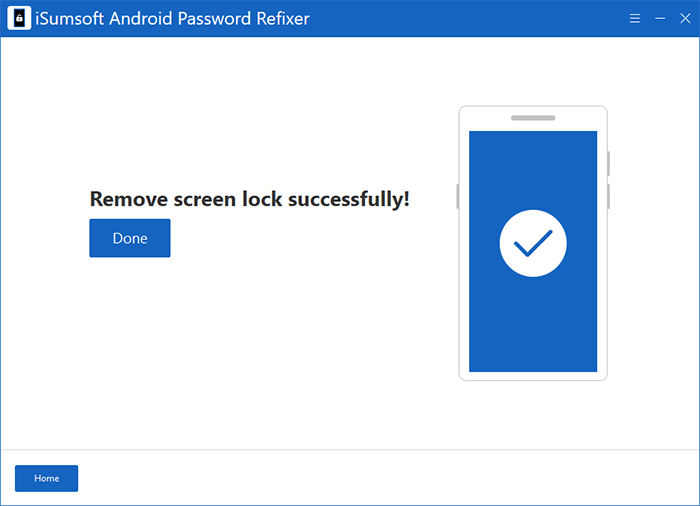
If you are using a Samsung Android phone and forgot the password, PIN, or pattern, you can unlock it using Samsung Find My Mobile without a Factory Reset or losing any data. If you use other brands of Android phones, their manufacturer's official website may have similar functions. Make sure your phone is connected to the network and follow the steps below.
Step 1: Open a web browser on your computer or any other working device, and then go to the Samsung Find My Mobile webpage. After entering this page, click Sign in.
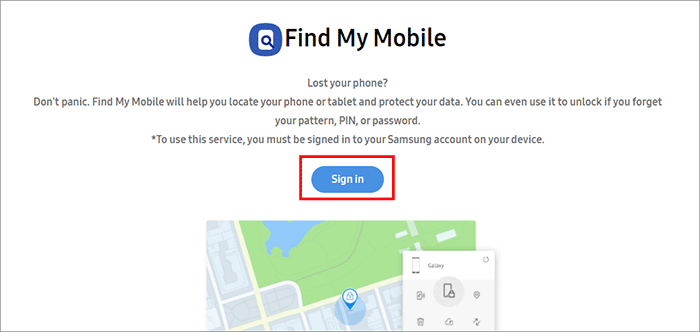
Step 2: Sign in with your Samsung account that is logged in on your locked Samsung phone.
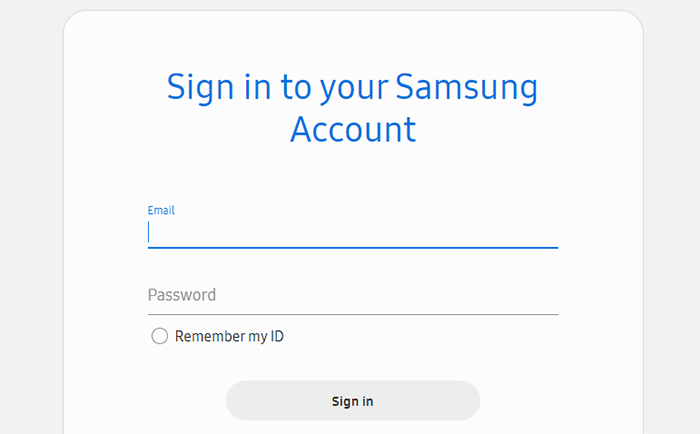
Step 3: After signing in, your Samsung phone associated with your Samsung account will be displayed on this page. Click the Unlock option under your device on the right.
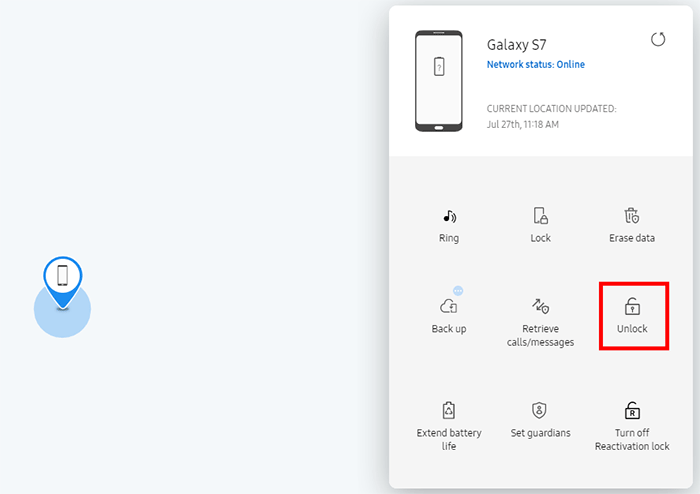
Step 4: A small window titled "Unlock my phone" will pop up. Click the Unlock button, and then enter your Samsung account password again to confirm.
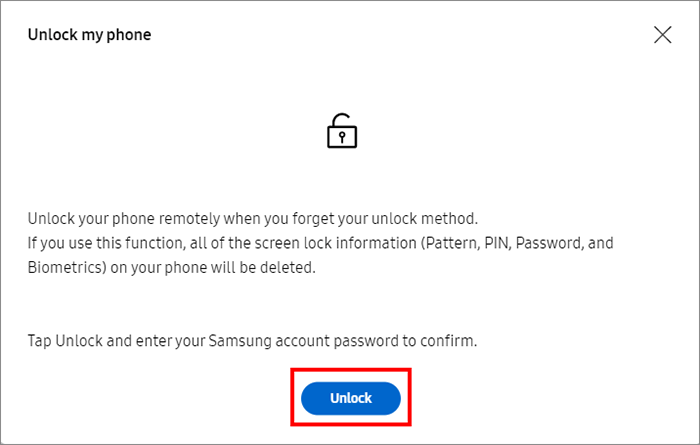
Step 5: The Find My Mobile will immediately start unlocking your phone remotely. The unlocking process takes only a few seconds to complete. It will delete all of the screen lock information, including pattern, PIN, password, and Biometrics, on your phone, but won't delete any other data.
Step 6: When "Your phone is unlocked" is displayed on the page, you are finished. At this point, your phone will automatically unlock and get to the homepage. After that, you can set up a new screen lock if you want.
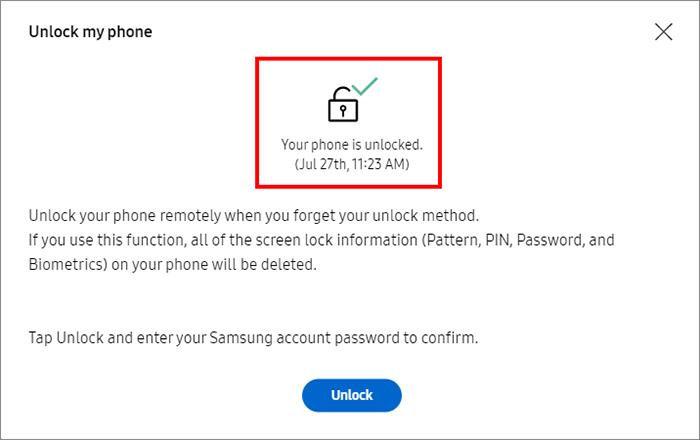
ADB (Android Debug Bridge), a versatile command-line tool, is another way to unlock Android phone password without factory reset. If your Android phone had USB Debugging enabled before you forgot the password, you can try this method.
This method is more complicated than other methods, especially for non-technical personnel, and there is no guarantee that it will work for all Android phones. But you can still give it try if you are keen to find ways to unlock Android phone password without factory reset.
Step 1: Go to https://developer.android.com/studio/releases/platform-tools to download the Android SDK Platform Tools ZIP file for Windows on your computer, which includes ADB. After downloading, extract the contents of this ZIP file into any easily accessible folder on your computer, such as the Desktop.
Step 2: Go to your Android phone manufacturer's website to download and install the Android USB driver on your computer.
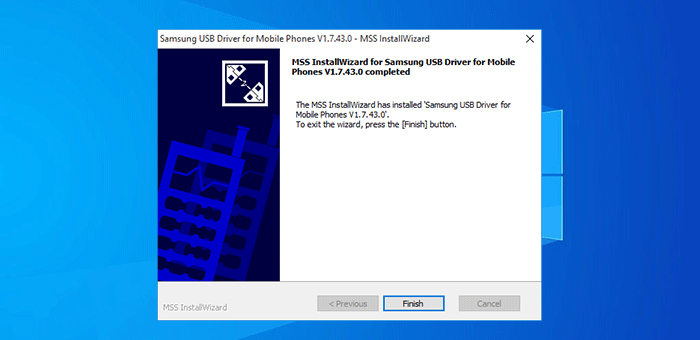
Step 3: Connect your locked Android phone to your computer using the USB cable, and make sure that its battery is charged 75% or more to avoid interruption during the unlocking process.
Step 4: Go to the platform-tools folder, and then open a Command Prompt window from there, which can be done by right-clicking any blank area in this folder while holding the Shift key and selecting "Open command window here".
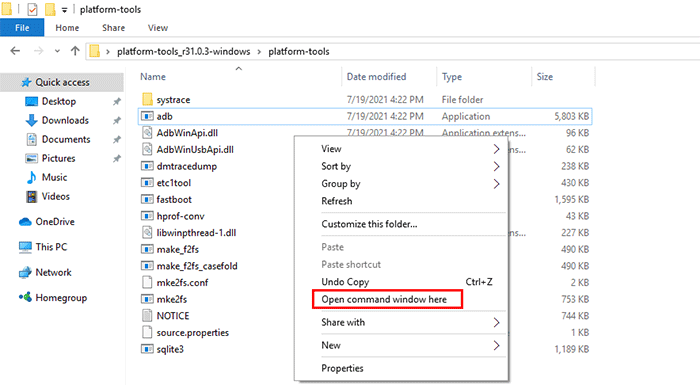
Step 5: In the Command window, type the command "adb shell rm /data/system/gesture.key" (without quotation marks) and press Enter.
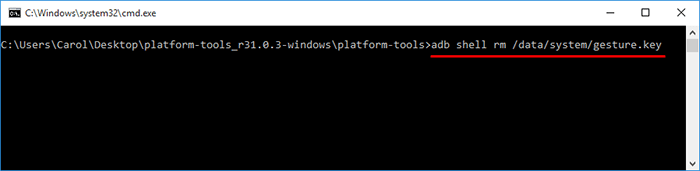
Step 6: After that, reboot your Android phone and then you can unlock it without a password or with a random password or pattern.
When you search on Google for how to unlock Android phone password without factory reset, you may see a number of very attractive headlines in the search results, for example, "8 Ways to Unlock Android Phone Password without Factory Reset". So, are there really so many ways? No, in fact most of those articles/web pages contain some outdated and invalid methods, which only worked before 2015 or for older Android versions like Android 4.4 KitKat or below.
For example, in 2015 and earlier, Google's Device Manager (now called Find My Device) allowed you to unlock a locked Android phone by changing or resetting the password, but now it is no longer an unlocking option. This is because Google has enhanced its device security.
In this article, we do not intend to contain any outdated and invalid methods. We make sure the methods listed above work for 2021 and modern Android OS versions like Android 9/10/11/12. If you are using an old Android phone and forgot the password, learn how to reset Android password.