The first thing we should know is that a Gmail account is also a Google account. Adding a Gmail account to our mobile phone can bring us tremendous convenience in both sending and receiving emails. Some people may don't know how to do that. Well, it doesn't matter. Below I provide the procedure for adding a Gmail account or a second Gmail account to your Samsung phone. I'm sure it will help.
Step 1: Turn on your Samsung phone, and then open the Settings app from the homepage, which I marked with a purple square in the picture below).
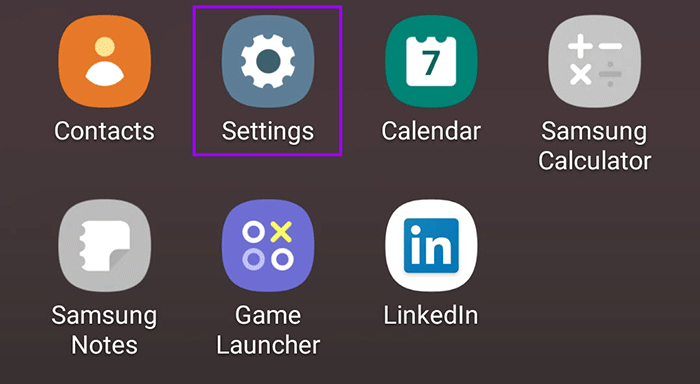
Step 2: In the Settings menu, tap Accounts and backup, and then tap Accounts.
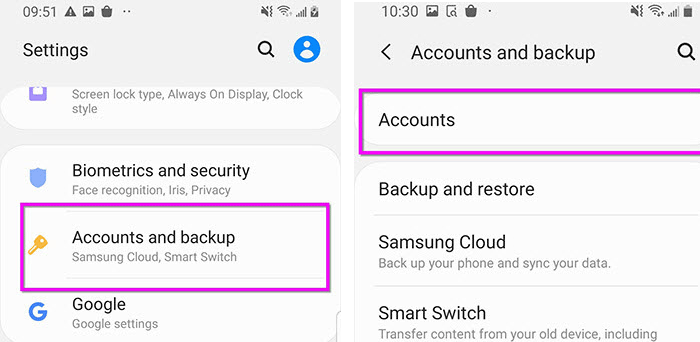
Step 3: Tap Add account, and then select Google from the given account list, as the picture shows.
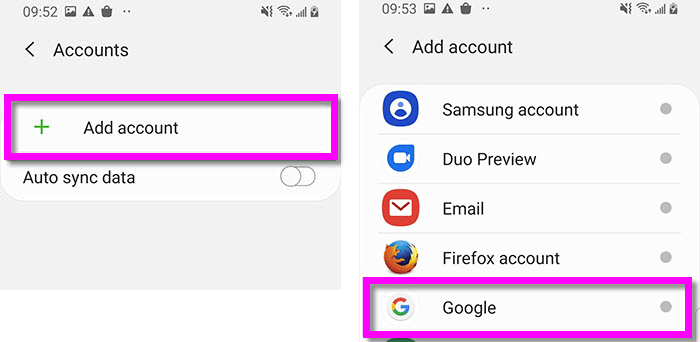
Step 4: Your Samsung phone will connect to the Google server, and then display a Google sign-in page that allows you to add your Gmail account. The procedure involves two situations.
Case 1: If you already have a Gmail account
Just enter your Gmail address and tap Next. On the next page, enter the password for your Gmail account and tap Next again.
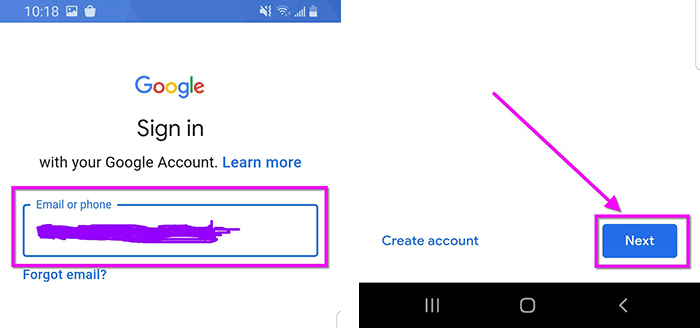
You may need to verify before you can log in on this device. After verification, you have successfully added your Gmail account to your Samsung phone.
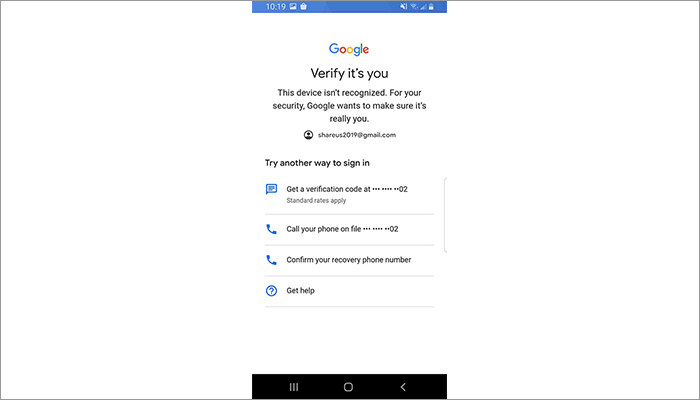
Case 2: If you haven't got a Gmail account
Tap Create Account in the lower left corner of the Google sign-in page, and then follow the steps on the screen to create a Gmail account. The system needs you to come up with an email address and a password and you should enter them to sign up. After that, you succeed in adding a Gmail account to your Samsung phone.
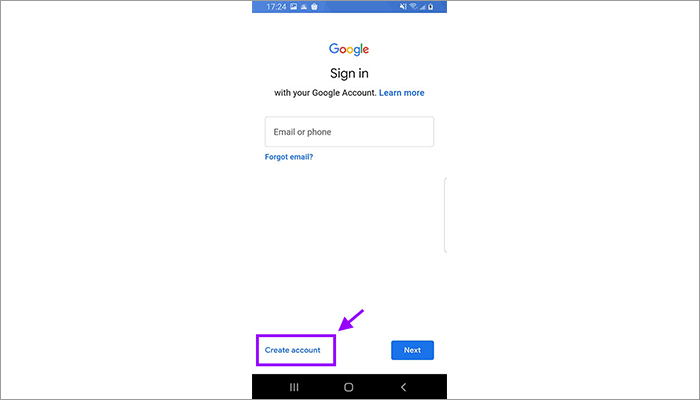
OK. That's all for adding one Gmail account to your Samsung phone.
Up to now, you have successfully logged in to your Gmail account. That is to say, you have successfully added one Gmail account to your Samsung phone. But one is only one. If you'd like to add a second Gmail account to your mobile phone, then knowing the following additional steps is necessary.
Samsung phones and other brands of Android phones allow you to add a second or more Google accounts, if you want.
Step 1: What you need to do first is still go to Settings > Accounts and backup > Accounts.
Step 2: Then tap Add account > Google.
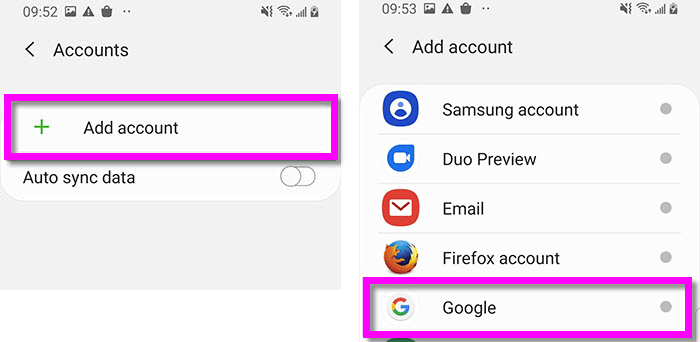
Step 3: You will be presented with the Google sign-in page, on which you can sign in to your second Gmail account. For signing in to your second Gmail account, the procedure is similar to what I already mentioned earlier in this passage.
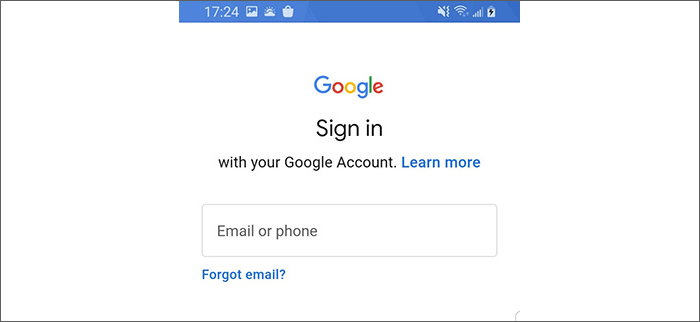
When you come to the above interface, you need to enter the email address and password of another Gmail account you want to add so as to sign in to that account.
OK! Finished!