Are you locked out of your Samsung Galaxy phone because you forgot the screen lock password/Pattern? So Factory Reset is an effective unlocking solution in this case. This article will show you how to factory reset a Samsung Galaxy phone without password..
Related: How to Unlock Android Phone Password without Factory Reset
Read before Factory Reset:
If your locked Galaxy phone has a Samsung account logged in and Find My Mobile turned on, you can remotely factory reset it from another device. What you need to do is make sure your phone is turned on and connected to a mobile data or Wi-Fi, and then follow the steps below:
Step 1 Open Find My Mobile in any web browser on your computer or another device, then log in using the Samsung account linked to your locked Samsung Galaxy phone.
Step 2 If your Samsung account has two-step verification enabled, you may need to complete the verification process before logging in on this browser, like the picture below.

Step 3 After logging in, your Samsung Galaxy device will appear on the page. Simply click Erase data under your device in the right pane.
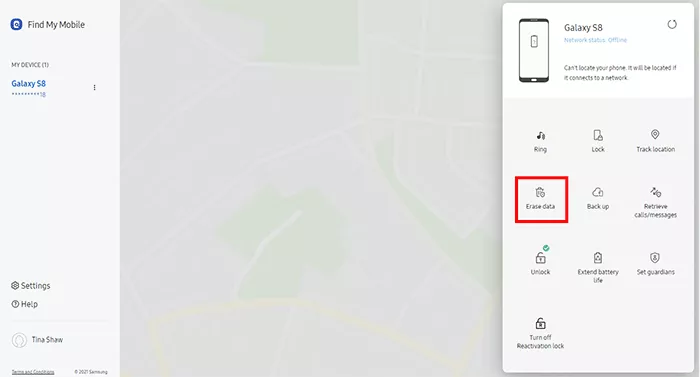
Step 4 When the "Erase phone data" window prompted, click Erase to start resetting your locked Samsung Galaxy phone to its factory default settings.

Step 5 Just wait for the erase progress to complete. When the webpage prompted that your Galaxy phone has been reset to its factory default settings, continue to wait for a few minutes until your phone turns on.

If you have a Google account logged in on your locked Samsung Galaxy phone and Find My Device is turned on, you can remotely factory reset your phone from another device. Keep your Galaxy phone turned on and connected to mobile data or Wi-Fi, then follow the steps below.
Step 1 Open Google Find My Device in any web browser on your computer or another device, then log in using the Google account linked to your Samsung Galaxy phone.
Step 2 After you log in, your Galaxy phone will be displayed on the page. What you need to do is click ERASE DEVICE on the left pane.

Step 3 On the next page, click ERASE DEVICE again, and then click Erase to confirm.
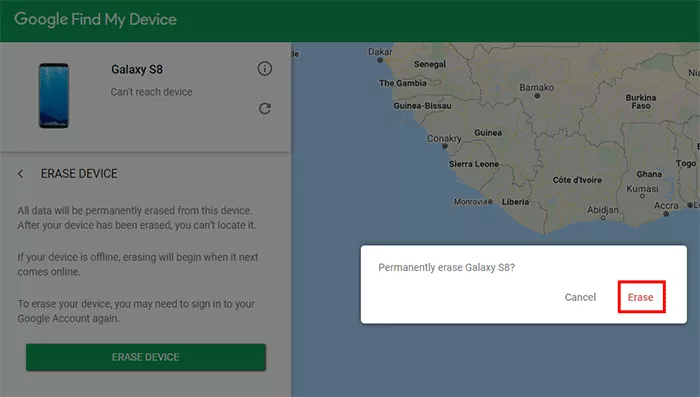
Step 4 You will see your locked Samsung phone restart and start restoring itself to factory settings. Wait for a few minutes until the reset is complete, and your phone will turns back on soon.
If your Galaxy phone isn’t linked to a Google or Samsung account, or if it is but you’ve forgotten the login credentials, don’t worry. Here’s how to factory reset a locked Samsung Galaxy phone using hardware buttons.
Step 1 Press and hold the Power and Volume Down button simultaneously for 7 to 10 seconds.
Step 2 Once you feel the phone vibrate slightly, press and hold the Power + Volume Up + Home buttons.
Step 3 Release all the buttons when the SAMSUNG logo appears, and the phone will get into Android Recovery screen.

Step 1 Press and hold the Power and Volume Down buttons simultaneously for 7 to 10 seconds.
Step 2 Once you feel a sight vibration, press and hold the Power + Bixby + Volume Up buttons.
Step 3 When you see the Samsung logo, release all the buttons and the phone will enter Android Recovery screen.

While your locked Samsung phone is in Android Recovery screen, follow the steps below to factory reset it.
Step 1Press the Volume Up or Volume Down button to select the "Wipe data/factory reset" option, and then press the Power button to confirm.
Step 2On the next page, press the Volume button to select Yes under "Wipe all user data", so the Samsung phone will begin to restore to factory settings. This will take a few minutes.
Step 3When factory reset is complete, select "reboot system now", so your phone will restart normally.

After your phone turns on, it’s like a new device and you will need to re-set it up. During the set-up process, if you are asked to enter a Google account that was previously synced on this phone to verify and you don’t have the account, don’t worry, please learn How to Bypass Google Account Verification after Factory Reset.
If you are having problems with the above-mentioned methods, you can also use iSumsoft Android Refixer to do a factory reset on your locked Samsung phone. iSumsoft Android Refixer is a specialized Android repair tool for fixing various Android problems such as Android stuck recovery mode, Android stuck in Fastboot mode, etc. Due to the fact that the repair process erases all data on the phone, the tool can be used as a more advanced way to factory reset a locked Samsung phone.

iSumsoft Android Refixer
Step 1 Download and install iSumsoft Android Refixer on your computer, and launch this tool when the installation is finished.
Step 2 Click the Start button on the software’s screen after connecting your locked Samsung phone to your computer using a USB cable.

Step 3 Fill in your phone’s information, including the device model and country code, and choose the save path and extract path for the firmware to be downloaded. Then, click the Download button and the program will automatically download the firmware required to repair and factory reset your Samsung phone.

Step 4 Once the firmware download is finished, follow the onscreen instructions to put your Samsung phone in Downloading mode and then click Start.

Step 5 The software will immediately start repairing your Samsung phone. This process will erase and factory reset your phone.
Step 6 After a few minutes, the software screen will indicate that the repair was successful, indicating that your Samsung phone has been reset to factory settings.

Now that you know four ways to factory reset a Samsung Galaxy phone that is locked, finally, let’s take a look at how to factory reset an Android phone without any hassle when you have a password. If you already know this part well, just skip it.
Step 1 First unlock your phone to the home screen, if it is locked, and then open the Settings app from the app list.
Step 2 In the Settings menu, tap General management > Reset > Factory data reset.

Step 3 After entering the Factory data reset page, tap Reset, then enter your current screen lock password/PN/Pattern to confirm the reset, and finally tap Delete All to start resetting the phone to its factory settings.

There are several ways to factory reset a Samsung phone without a password, such as using Samsung Find My Mobile, Google Find My Device, hardware buttons, or iSumsoft Android Refixer. You can choose the most suitable method according to your situation.
It is impossible to factory reset a Samsung phone without losing any data because the factory reset will erase all data on the phone. If you want to keep your data, you can back up your phone data before resetting it.
If you don't have a Google account, you can factory reset your Samsung phone using hardware buttons or iSumsoft Android Refixer. You can follow the Way 3 or Way 4 in the article to reset your phone without a Google account.
If you don't have a Samsung account, you can factory reset your Samsung phone using hardware buttons or iSumsoft Android Refixer. You can follow the Way 1 or Way 4 in the article to reset your phone without a Samsung account.