It is annoying for users that Samsung phones stuck in safe mode. That is because installed applications are disabled and you can only use its original applications in safe mode. So many functions of the phone are unavailable. Now you must want to know how to get your Samsung Galaxy out of safe mode. In this passage, I will give you 9 ways to help you.

For this problem, there may be three reasons:
1. Stuck button
Entering safe mode is achieved by long pressing one specific button. So safe mode won't turn off is probably because the "Volume Up" or "Volume Down" button is stuck. And the system may recognize that you are always performing the operation of opening the safe mode. Therefore, your Samsung Android phone will be stuck in safe mode.
2. Recent updated or installed apps
If you have updated or installed some apps recently, and then your Android phone stuck in safe mode. Thus, it is likely that these new apps are the culprit because they changed some programs. And these programs lead to the safe mode can not be turned off.
3. Hardware problem
The most undesirable reason is a hardware problem. The aging hardware cannot work and cause the phone stuck in safe mode. At this time, the only way is to change a new hardware.
After encountering this situation, you should know what to do when safe mode won't turn off. I will show you 9 ways to solve this problem.
This video clip from Youtube will help you!
Press and hold the "Power" button until the "Power off" option appears, and click on it. After the phone is turned off, wait one minute and then long press the "Power" button to start your phone.
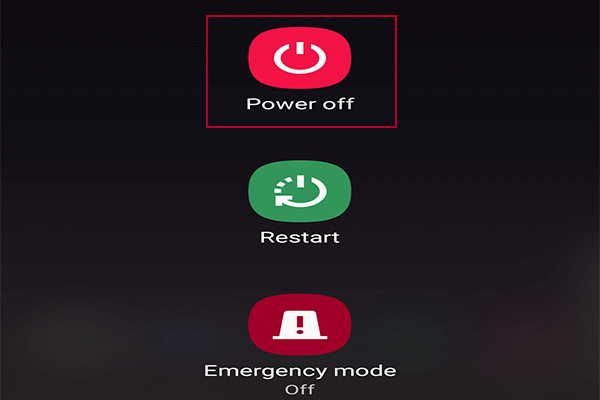
If you want to get out of the safe mode, you also can go to the notification panel to find a notification about the safe mode. And the content probably is "Safe mode is on". Then, click on this notification, and a pop-up will show you. Just choose "Turn off" option.
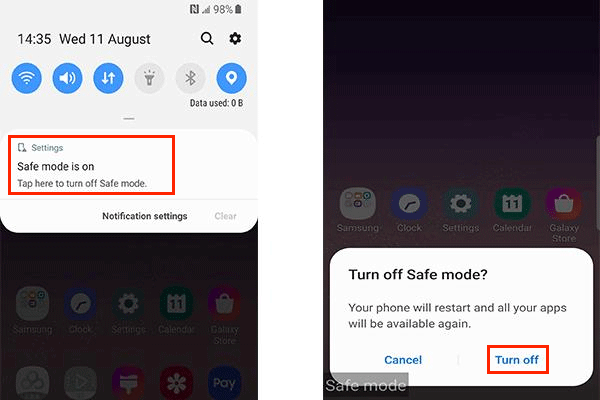
If your phone has a removable battery, taking out the battery can restart your phone system. And this is also an effective way to turn off the safe mode.

This way requires you to recall whether you have downloaded or updated some apps recently. If yes, a more troublesome operation is try to uninstall one app and restart your phone to check whether the phone has exited the safe mode. And you may need to repeat it many times. Of course, you can also delete all recent apps directly and restart the phone.
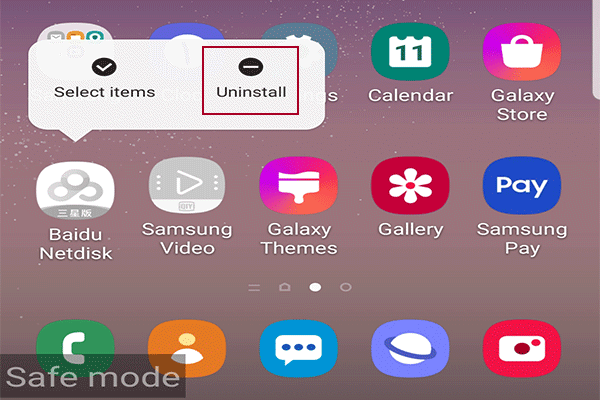
Stuck in safe mode may be caused by stuck buttons. So you need to check if the volume buttons is got stuck by the phone's protective cover. Remove the cover and put it recover to the original position. If the button is broken and cannot be restored, you may have to go to a Samsung after-sales service store for help.

You can enter Android recovery mode to turn off the safe mode. Please follow the steps below.

If the above ways have not helped you get rid of safe mode, you need to try to factory reset your Samsung Android phone. But this method will clear all the data on your phone. So you should back up the important data to the computer or cloud disk.
Follow the steps: Settings > General management > Reset > Factory data reset > Reset > Delete all.
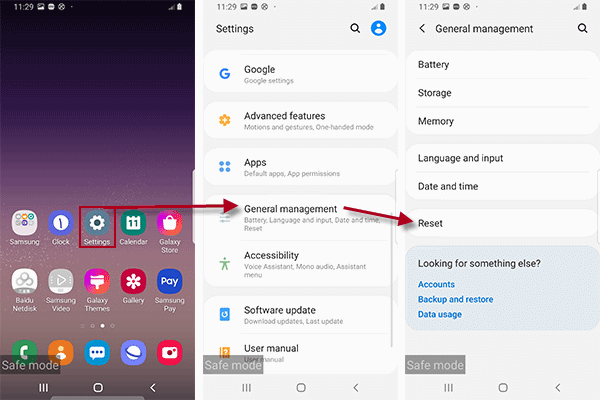
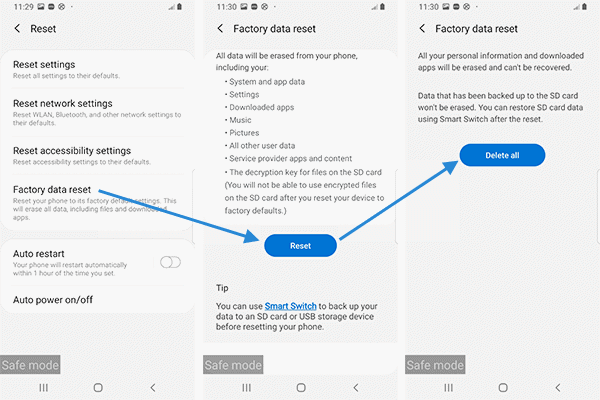
In the event that none of the above methods help get your Samsung Galaxy phone out of safe mode, don't lose heart. The powerful Android repair software iSumsoft Android Refixer will be the best choice to fix this problem. The software is designed to fix various Android system problems, including but not limited to Android stuck in safe mode, recovery mode and fastboot mode.
Step 1: Download and install the iSumsoft Android Refixer on your computer.
DownloadStep 2: Use a USB cable to connect your Samsung Android phone to your computer.
Step 3: Launch the software and click on the green button Start.
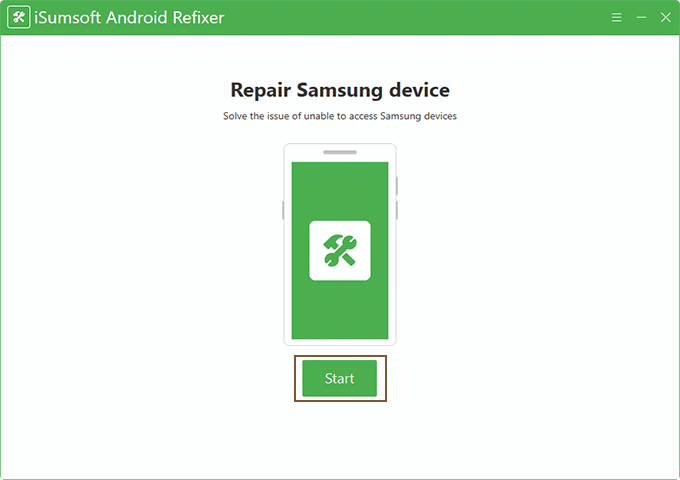
Step 4: Enter your phone's device model number and ISO country code in the corresponding text filed. If you don't know how to get this information of your device, click the Tip button for details. Next, select a path on your computer as the download and decompression path, and then click Download to start downloading the system package required to repair your Samsung phone.
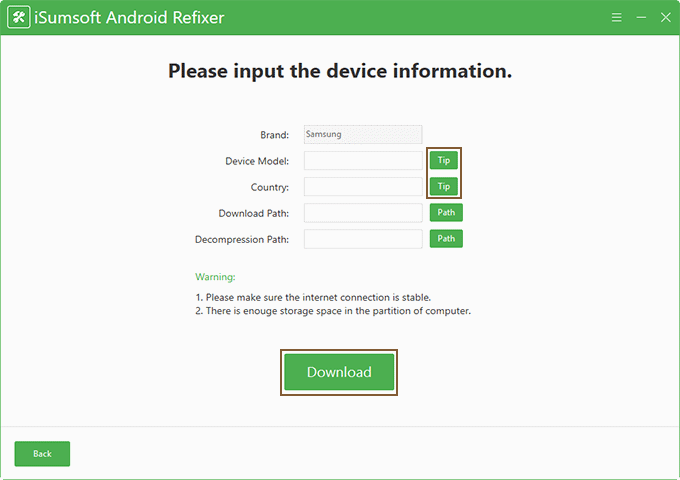
Step 5: Wait for the system package download to complete. This will take a few minutes, depending on the network speed of your computer. When the download is complete, proceed to the next step.
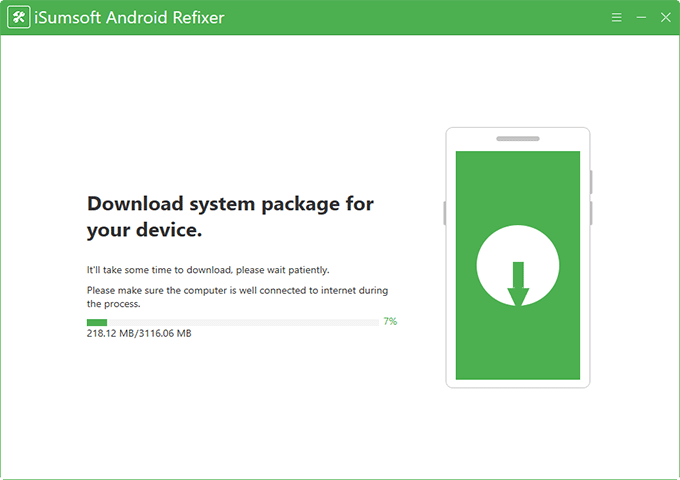
Step 6: Now you need to follow the steps given on the software interface to reboot your Samsung phone to Download mode. Once your phone enters Download mode, click the Start button in the lower right corner of the software interface.
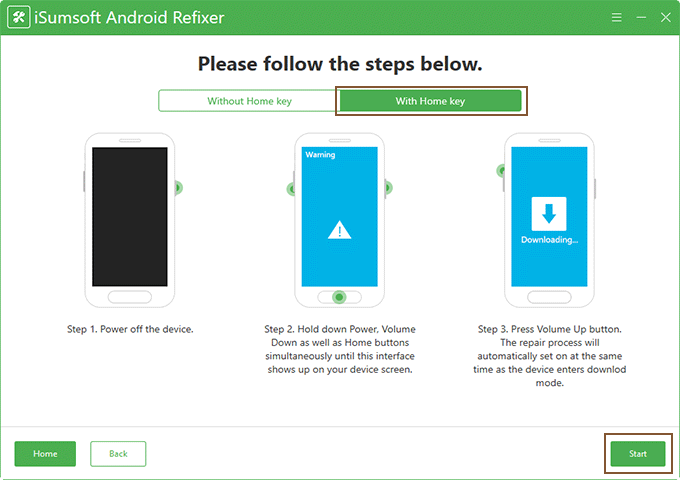
Step 7: The software will start repairing your Samsung phone on the spot. Just wait for the repair to complete.
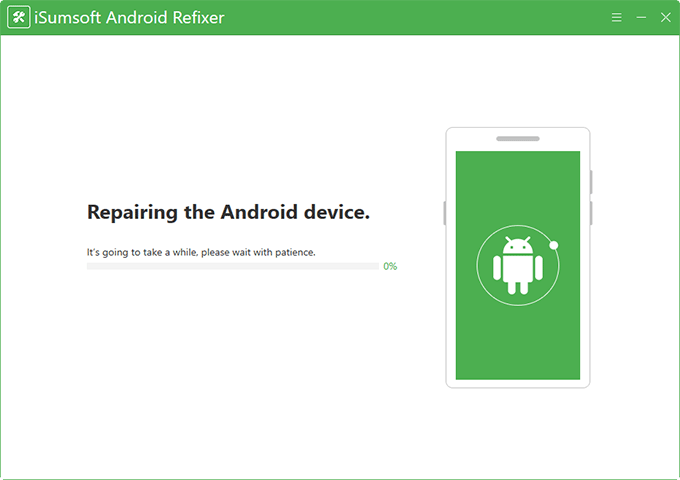
Step 8: When the repair is successful, your phone will get out of safe mode and restart properly.
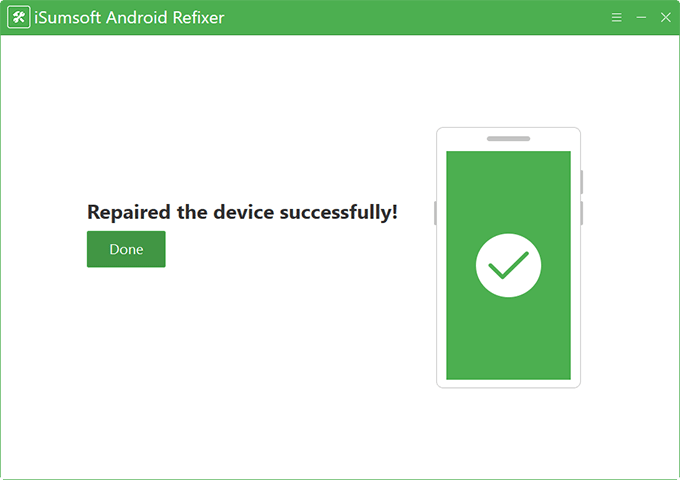
Assume that the above 8 ways have not helped you turn off the safe mode successfully. The only possibility is the hardware problem. The hardware failure causes your phone stuck in safe mode. In this case, you can only go to the Samsung after-sales store and find a repair master to detect and repair your phone.