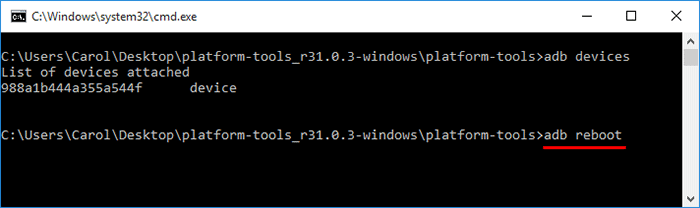Your phone is stuck in Android Recovery mode and can't exit this mode? No matter what combination of buttons you press, or even restart the phone after removing and reinserting the battery, the phone will boot back into Recovery mode?

It's not uncommon for Android to get stuck in recovery mode, and it may happen on various brands of Android phones, such as Samsung, Oppo, Huawei, LG, etc. But don't worry, your cell phone won't get bricked because of this problem. In this article, we will list several ways you can fix your Android phone stuck in recovery mode and get it back to normal work.
Malfunctioning button: A common cause is that one or more of the buttons used to booting into Android recovery mode get stuck, malfunctioning, or stop working completely. If your phone is several years old or has experienced button failure before, then this may be the problem.
Corrupt firmware: If you have flashed an unsuitable ROM for your phone or flashed a correct ROM in a wrong way, your phone may not be able to boot the Android system when powered on, and thus boot to recovery mode.
Under normal circumstances, no matter how your phone gets into recovery mode, you can easily exit this mode and start the phone into normal mode. Here are the detailed steps.
On the Android Recovery screen, highlight Reboot system now by pressing the Volume up/down button, and then select that option by pressing the Power button, so that your phone will immediately exit recovery mode and boot to the normal mode.

Alternatively, you can select the Power off option using the Volume up/down button and Power button to completely power off the phone. Then press and hold the Power button to turn on the phone in normal mode.
If your Android phone is stuck in recovery mode for some reason and you can't get it out of this mode in a normal way, you can fix it using the following methods.
Step 1: If possible, turn off the phone to avoid accidently selecting an unwanted option on the Android recovery screen and causing data loss.
Step 2: Remove the protective shell of the phone (if any) to expose the physical buttons completely.
Step 3: Press down and release each button several times, especially the Volume buttons. This may get the buttons back to the proper position and start working correctly again, if they are stuck or pressed in.

Step 4: After that, turn the phone back on and see if it gets rid of recovery mode and starts normally.
When a device encounters situations like stuck, freezing, a hard reboot is a method worth trying, and it works in many cases.
To hard reboot an Android phone, press and hold down the Power button for 10 to 20 seconds until you see the manufacturer logo appears.
If that does not work, try holding down both the Power and Volume Up buttons for 10 to 20 seconds until the phone reboots.
If your phone is still stuck in recovery mode and cannot boot normally, factory reset may help. Factory reset will erase all user files and installed apps, including those that may be responsible for the stuck issue.
Step 1: While the phone is in the Android Recovery screen, highlight Wipe data/factory reset using the Volume up/down button, and select this option using the Power button.

Step 2: On the next page, select Yes using the Volume button and Power button, and your phone will be reset to its factory settings immediately.
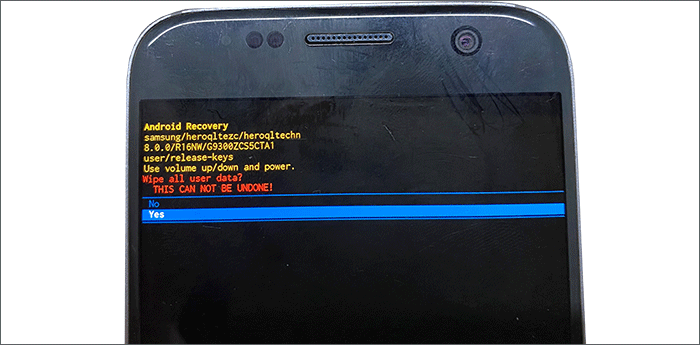
Step 3: After that, select Reboot system now to restart the phone. This time, it should get rid of the recovery mode and reboot properly.
If none of the above methods work for you, don't be frustrated. Here is a powerful and reliable Android system repair tool – iSumsoft Android Refixer, which can safely and easily fix various problems on Samsung Android phones, including being stuck in recovery mode.
You just need to download and install this software tool on your computer, connect your phone to your computer using a USB cable, then follow the simple steps below to get your phone out of recovery mode.
DownloadOpen iSumsoft Android Refixer on your computer, and then click the Start button on the software interface.
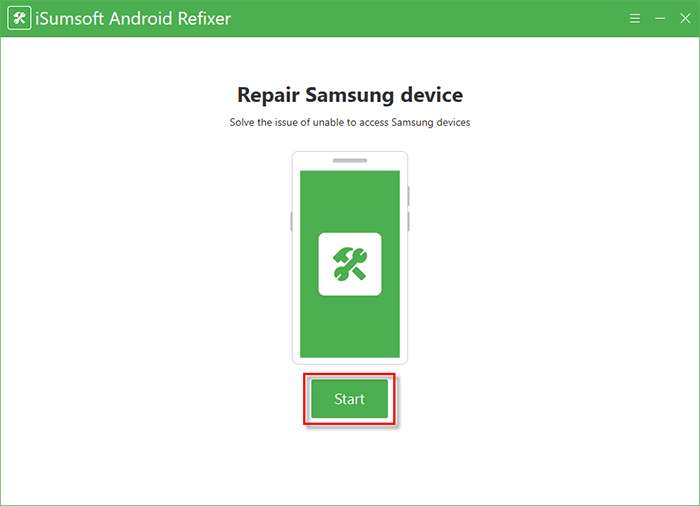
Next, you need to download the system firmware package for your phone. To do this, you need to input your model number and country ISO code in the corresponding text field on the interface, and then select the Download path and Decompression Path for the system package to be downloaded. Finally, click Download and the software will automatically start downloading the system package for your phone.
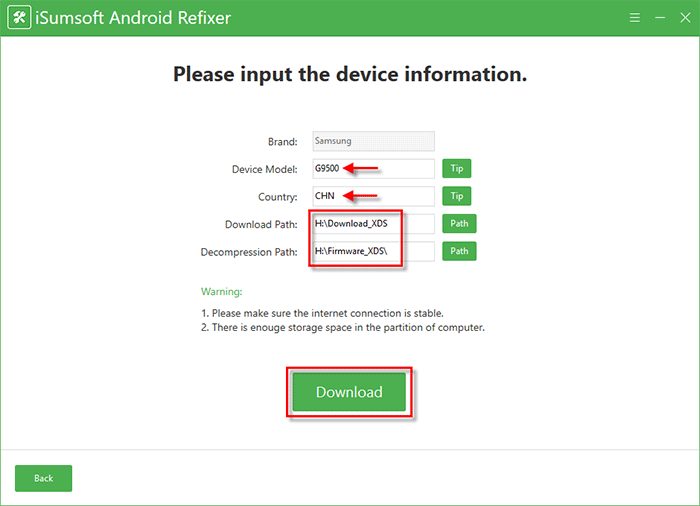
Just wait for the download to complete. This will take a few minutes, depending on the network speed of your computer.
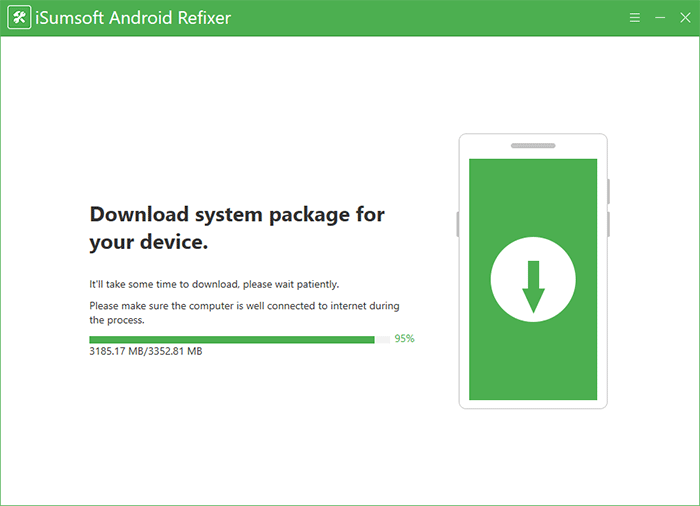
When the system package is ready, you need to manually put the phone in downloading mode by following the steps on the screen.
Once your phone gets into downloading mode, click the Start button in the lower right corner of the software interface.
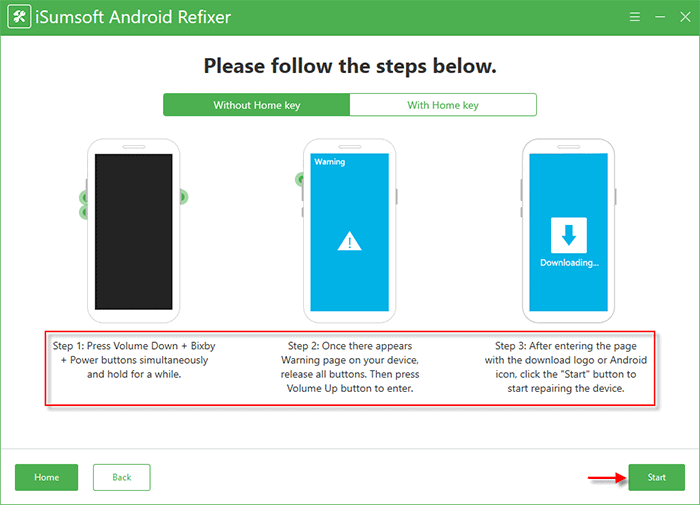
Once you click the Start button in the previous step, the software immediately starts repairing your phone stuck in recovery mode.
Just wait for the repair to complete. This will take a few minutes. When the software interface displays the "Repaired device successfully" message, you will see your phone has successfully got out of the recovery mode and turned on properly.
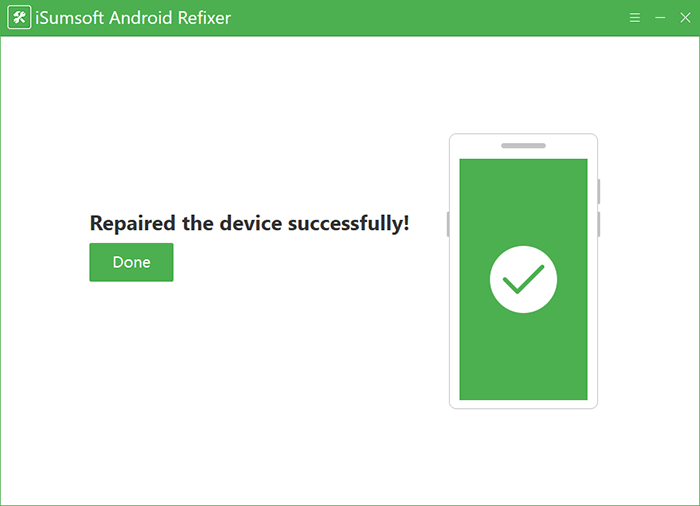
The last method to fix Android stuck in recovery mode is using ADB command. But this method only works for rooted Android phones. The steps are as follows.
Step 1: Install ADB on your computer. You can do that by following this guide.
Step 2: After ADB is installed, connect the Android phone stuck in recovery mode to your computer using a USB cable. If the Android phone is powered off, power it on and boot it into recovery mode before connecting to the computer.
Step 3: Go to the ADB folder, right-click any blank area in this folder while holding down the Shift key on your keyboard, and then select Open command window here.
Step 4: In the command window that opens, type adb devices and press Enter. If the output shows that your device is connected, proceed to the next step.
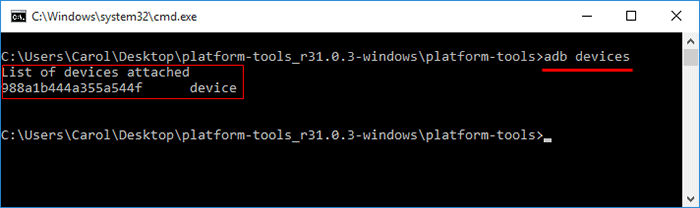
Step 5: Type adb reboot and press Enter. Then you will see your phone get out of recovery mode and reboot properly.