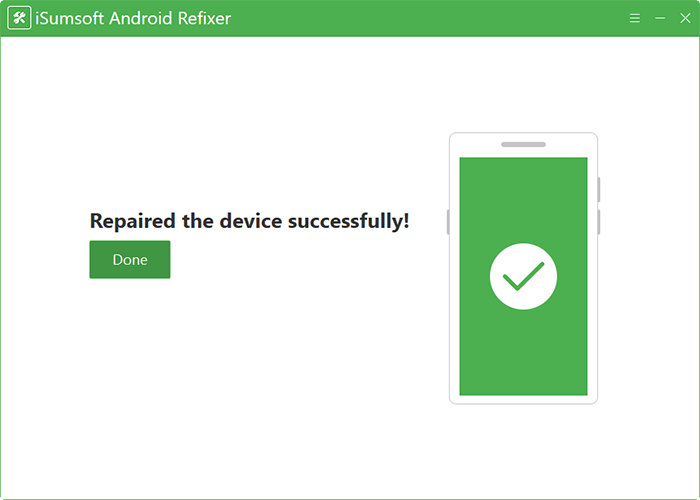When the Google launches a new Android version, people will be eager to update the Android system to experience the latest features. However, sometimes Android system update fails to install. What should you do if you have the same problem? Take it easy. Now, this article will tell you why the Android system update installation failed and how to fix this problem.

First, we should explore the reasons why the Android system update installation failed, and then give some solutions. Next, the most common reasons can be listed as follows:
1. Your device model is not compatible with the newly updated Android version.
2. Your phone hasn't sufficient memory to support version updates.
3. Network problems. Slow internet speed or network interruption will cause Android system update installation failed problem.
After knowing all the reasons, I will provide you with the corresponding solutions to help you.
A very easy but effective way is to restart your phone. Restarting will suspend all the running programs and fix the bugs in the phone. And the phone system will restart. What you need to do is long press the "Power" button until the three options appear, and then select the "Restart" option to restart your phone. After that, try to install the Android system update again and see if the problem has been solved.
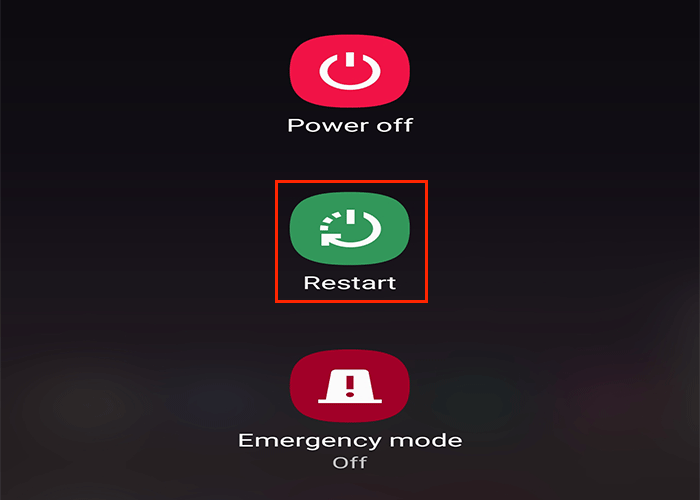
The newly launched Android version may not support some device models, so you need to check if it is compatible with your phone. You can go to the description page of the new Android version to view the list of unsupported devices. Then check the device model of your mobile phone. If they are not compatible, you needn't waste your effort to update your phone to the latest Android version because the installation is doomed to fail.
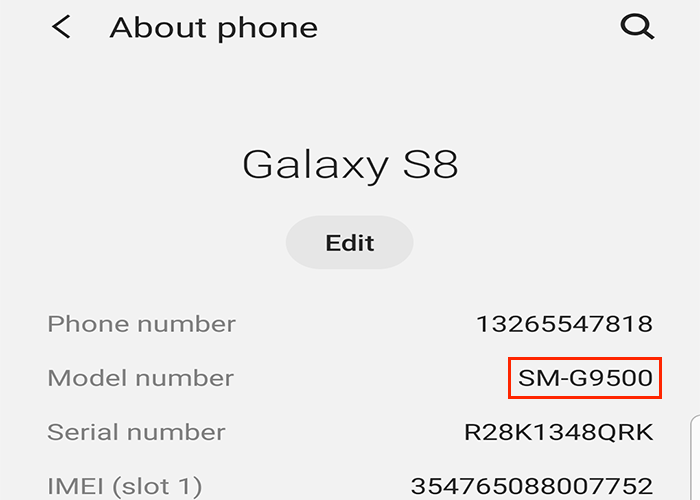
Maintain a good network is the key to make the Android system update installation successful. Slow internet speed and network interruption will cause the update fail. So you need to check whether the network is the cause of the failure. If yes, make sure the network is stable and reinstall it again.
To update your phone system to the latest one, it is necessary to ensure that the phone has enough storage space. Otherwise, it is very likely that the update will be interrupted due to insufficient memory. Enter the "My files" app to check how much internal storage you have left. You can free up your phone's space by deleting some useless images, videos, documents or applications. And you can also enter the phone housekeeper app to clean up the garbage in your phone.
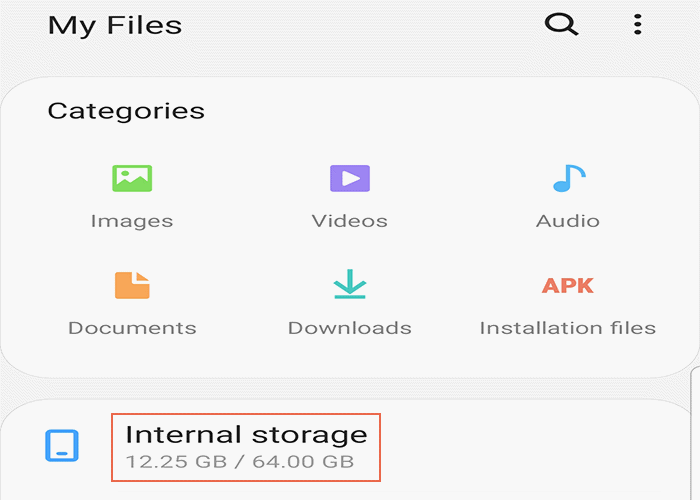
In the event that none of the above tips help, don't worry. Here is a powerful and effective Android system repair tool – iSumsoft Android Refixer, which can absolutely fix Android system update installation failed problem. It will remove any software errors or bugs from your phone and install the latest version of Android system version for your phone without any problems.
Step 1: Download and install the iSumsoft Android Refixer on your PC and run it. You can click the green button below to download it. Also, at this time you can connect your phone to the PC.
DownloadStep 2: Launch the software and you can see the following page. Click the "Start" button.
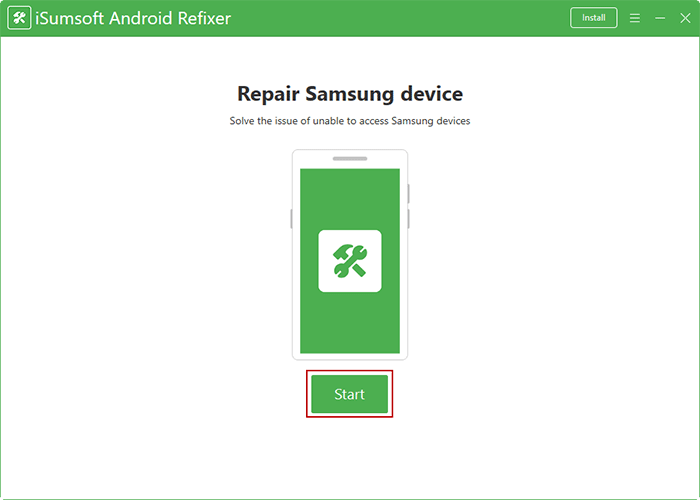
Step 3: Now, you need to fill in the basic information of your Android phone on the page, including device model number and country ISO code. In addition, you need to select a download path and decompression path, and then click the Download button to start downloading the firmware package required to repair your Android system.
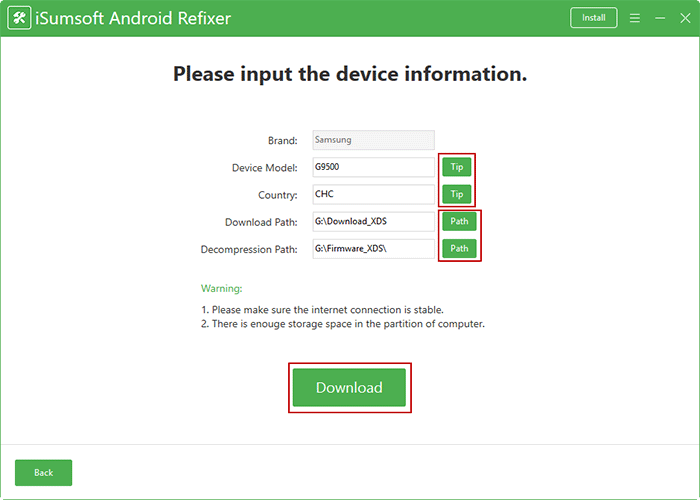
Step 4: Wait for the system package download to complete. It will take a few minutes. Once the download is complete, the software will automatically decompress the system package to the location you previously selected.
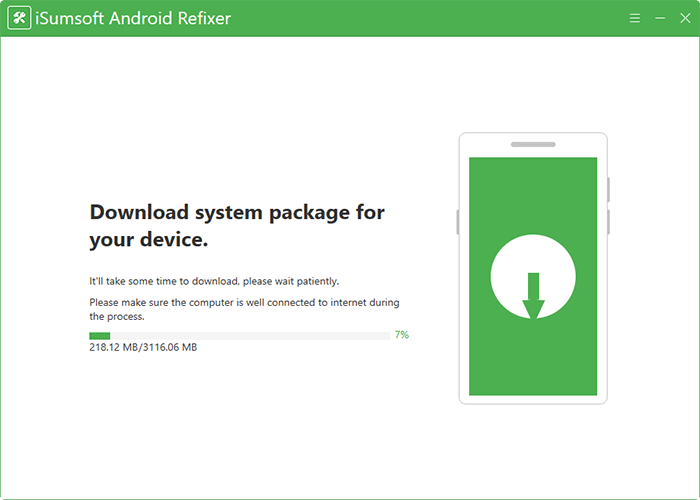
Step 5: Now, please follow the steps given on the screen to boot your Android phone to Downloading mode. The operation steps vary depending on whether the phone has a Home button. Once your phone enters the Downloading mode, click Start in the lower right corner of the software interface.
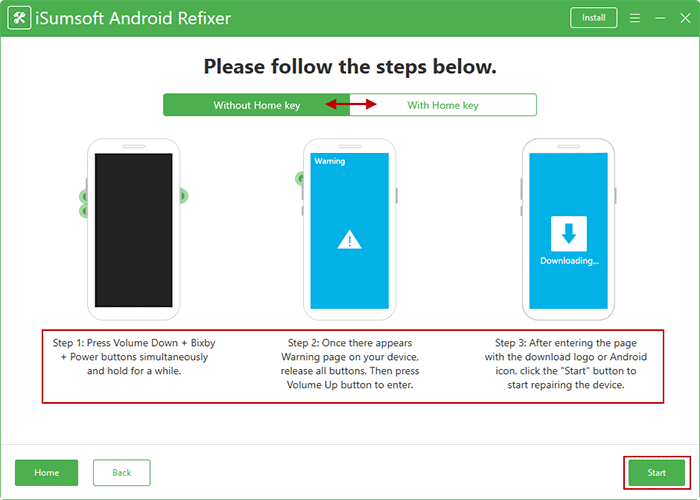
Step 6: The software will immediately start repairing your Android system. This process will update your phone to the latest Android system version without any problems.
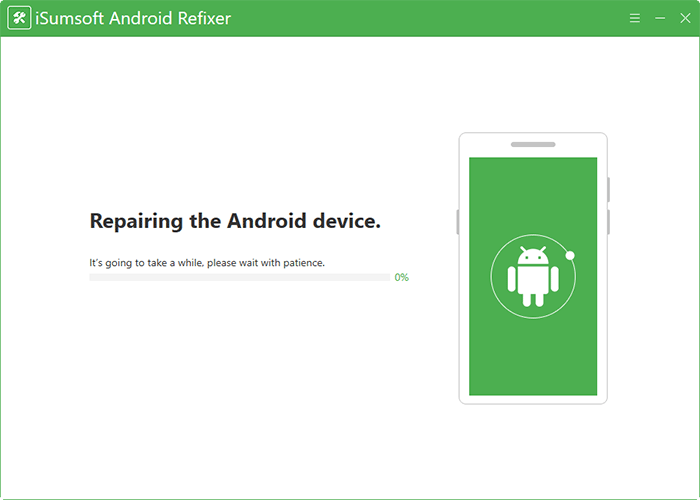
Step 7: When the repairing is successful, your phone will restart and you can then enjoy all the features brought by the updated Android system.