Your phone has been working well, but these days you noticed that it keeps restarting randomly? I know your frustration because I have heard many Samsung and Xiaomi users report this problem. Now you have come to the right place. We are very experienced in repairing mobile phone problems. In this article, we will tell you why Android phone keeps restarting itself and how to effectively fix this problem and stop your phone from restarting randomly.

Software issues: Corrupted system files, improper settings, incompatible apps, low memory, viruses or malware attack, etc., may all be the reasons that cause Android phone to keep restarting.
Hardware issues: A certain physical part of the mobile phone is loose or poorly connected, such as the battery or SIM card, a hardware button is stuck, etc., which may also be the problem.
However, based on the durability of today's smart phones, unless your mobile phone is too old, or it has dropped heavily too often, the possibility of hardware breakdown is unlikely. In other words, in most cases, software problems are more likely to be the cause.
Aimed at the most probable causes, here are some effective solutions. Try these methods one by one, and you will soon find a method that can stop your phone from restarting itself. Of course, I'll guide you to start with the simple methods that won't cause any data loss.
Many Android-based mobile phones, such as Samsung, have an Auto-Restart feature, allowing you to set the phone to restart automatically at regular intervals. This feature may be one of the reasons why your phone keeps restarting itself.
It is possible that you have enabled this feature intentionally or unintentionally, and you have forgotten it. Therefore, before taking any further steps, let's first check the Auto Restart feature to make sure it's disabled.
Step 1: Go to Settings > Device Care. When you get to the Device Care page, tap the three-dot icon in the upper right corner, and then select Auto restart from the pop-up menu.
On some devices, you need to go to Settings > General management > Reset > Auto restart.
Step 2: On the Auto restart page, toggle the button at the top to Off position. After that, check if the problem is solved.
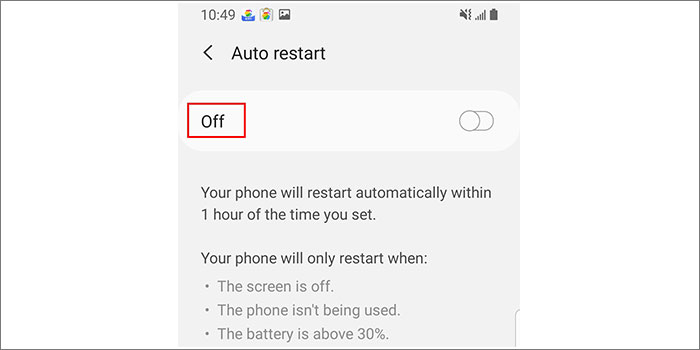
Insufficient storage space can sometimes cause the phone to keep restarting itself, crash, or other problems. So, you need to go to Settings > General management > Storage to check the remaining storage.
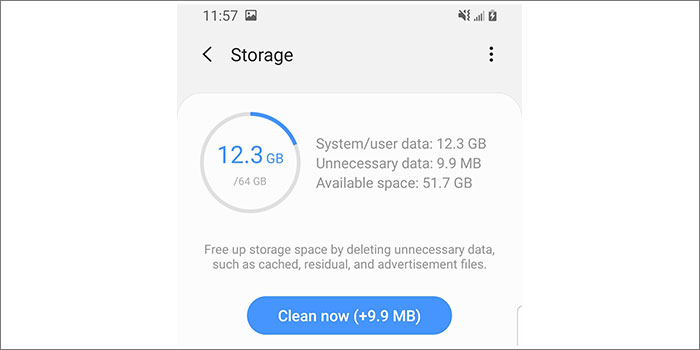
If your phone has less than 5GB of available storage, that may be the problem. You need to remove unnecessary apps, photos, downloaded files, etc., to free up storage space.
1. Remove your phone's the protective cover (if any), and then check the Power button. Gently press and release the Power button a few times. This will get the Power button back to the correct position if it is stuck.
2. Remove the SIM card and reinsert it correctly. Then see if the problem is resolved.
3. If your phone's battery is removable, remove it, then put it back in after a few minutes.
Outdated software or software glitches may also cause Android phone to keep restarting itself. So, updating the software may help solve the problem.
Step 1: Make sure your phone is connected to a stable Wi-Fi and the battery has at least 50% battery power.
Step 2: Go to Settings > Software update > Download and Install and your phone will check for updates.
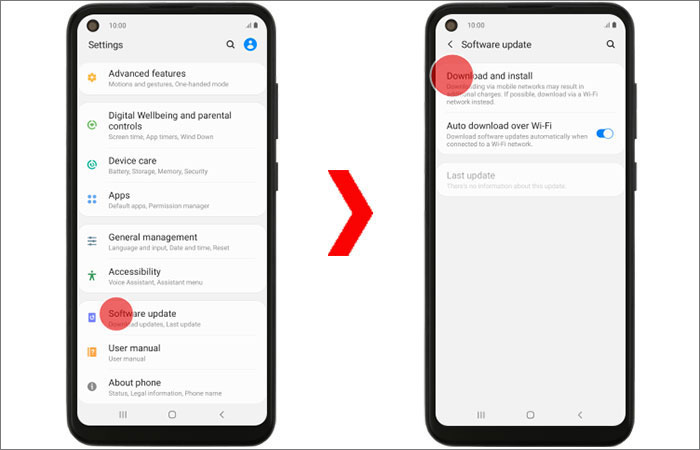
Step 3: If an update is available, follow the steps given on the screen to install the update.
Step 4: After Android restarts and is updated, update all downloaded apps and after that, check if the problem is solved.
If your Android phone still keeps restarting after update, go to the next method.
Safe Mode is a useful troubleshooting method. In safe mode, the phone only runs the apps that come with the Android system. In this way, you can test whether some downloaded apps cause the phone to keep restarting randomly. If so, you just need to uninstall these apps to solve the problem. To troubleshoot the problem, follow the steps below.
Step 1: Restart your Android phone in safe mode.
Typically, you need to press and hold the Power button while the phone is on until the Power menu appears. Then long press the Power off option until the Safe mode button appears. Finally, tap the Safe mode button and the phone will restart in safe mode.
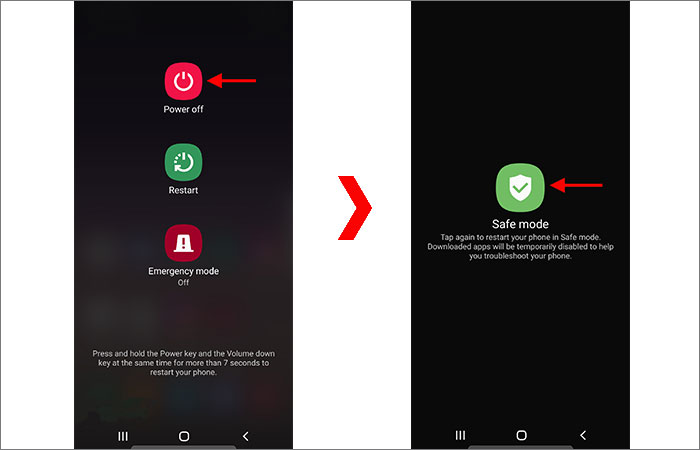
Step 2: Check if the problem goes away.
Check if the problem goes away. If it does, an app is likely causing the problem. Go to the next step to remove the relevant app. If the phone keeps restarting in safe mode, skip to the next solution.
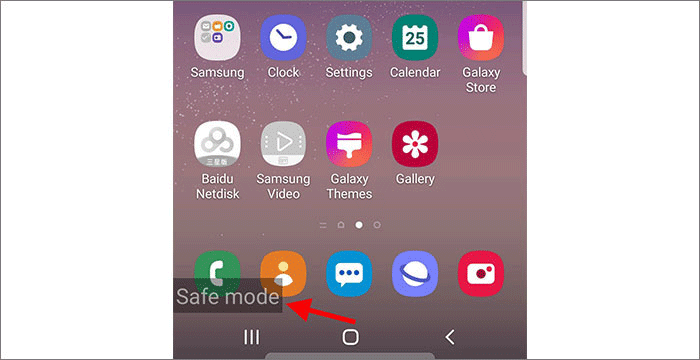
Step 3: Restart your phone normally and check apps.
Exit safe mode and restart your phone normally. Remove recently downloaded apps one by one. After each removal, restart your phone and see whether the problem has been resolved.
If deleting downloaded apps does not help and your phone still keeps restarting on its own, the problem may lie in the system settings or corrupted system files. If so, resetting the phone to factory settings will fix the problem.
Step 1: Restart your phone in Android Recovery mode using the Power and Volume buttons.
Step 2: On Android Recovery screen, select Wipe data/factory reset by pressing the Volume down/up button, and then confirm this option by pressing the Power button.
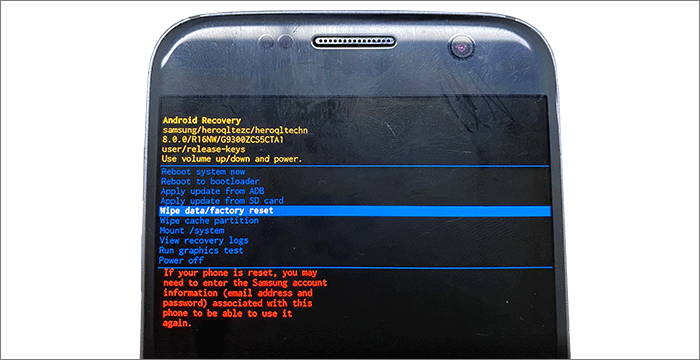
Step 3: On the next page, select Yes to start wiping all user data.
Step 4: Once the factory reset is done, select Reboot system now to restart the phone normally.
Step 5: After you go back to your phone, check if the random restart problem is resolved.
If your Android phone still keeps restarting itself after the factory reset, move on to the next method.
If none of the above methods work for you, don't be discouraged. Here is a powerful and reliable Android repair tool – iSumsoft Android Refixer that will help. It allows you to use your computer to fix various Android system problems, including Android keeps restarting, Android stuck in recovery mode, Android black screen of death, and more. Download and install iSumsoft Android Refixer on your computer, and then follow these steps.
DownloadStep 1: Open iSumsoft Android Refixer and click the Start button on the main interface.
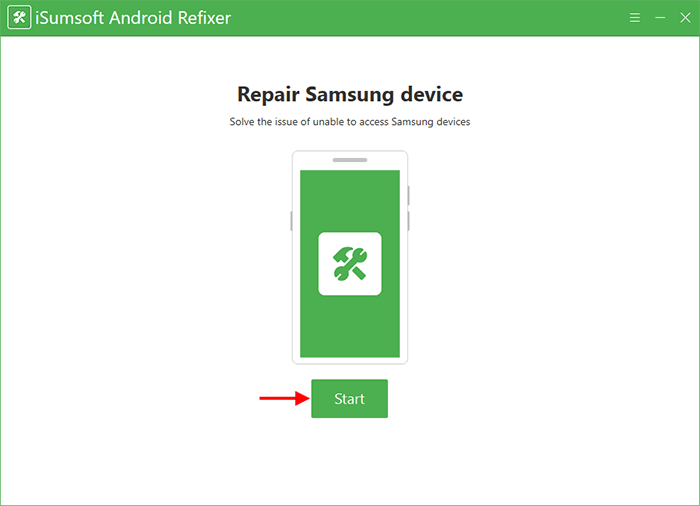
Step 2: Enter your mobile phone's basic information, including model model and country ISO code. Then select the download path and decompression path for the system recovery package to be downloaded. After that, click the Download button to start downloading the system package.
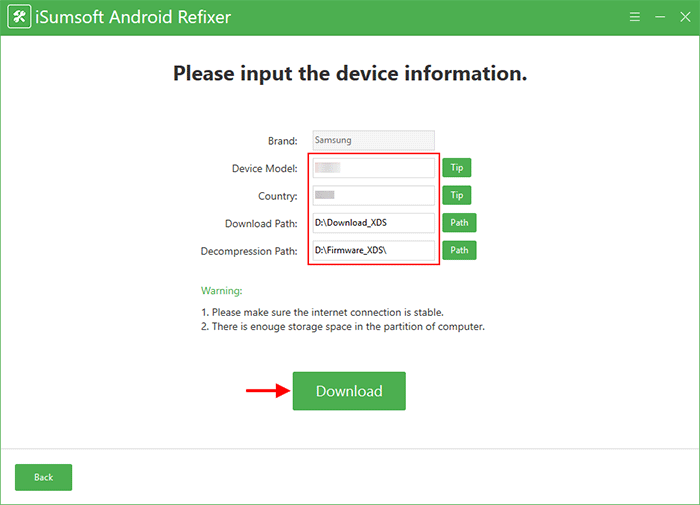
Step 3: Wait for the download to complete. This will take a few minutes, depending on the network speed of your computer.
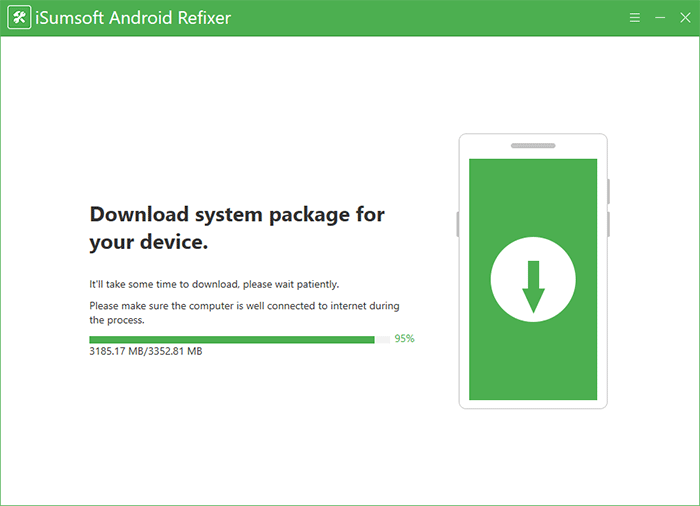
Step 4: When the system package is ready, you will get to the page shown in the figure below. You need to follow the steps shown on the page to restart the phone to download mode.
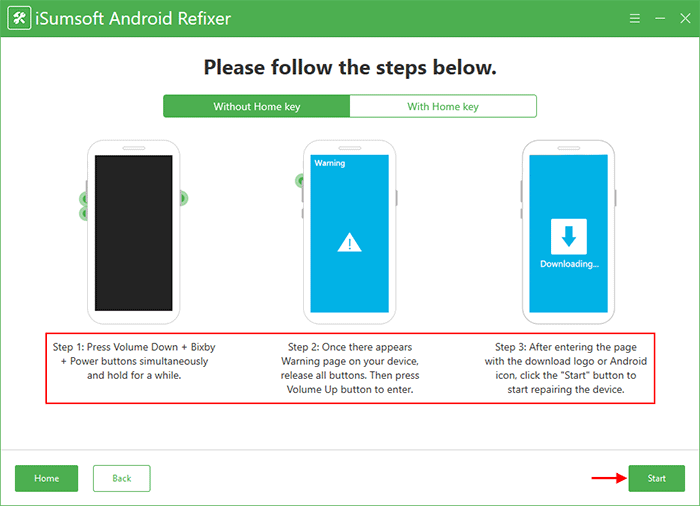
Once your phone gets into downloading mode, click the Start button in the lower right corner of the software interface, so the software will immediately start repairing your Android phone.
Step 5: Wait for the repair to complete, which will take a few minutes. Keep your phone connected and do not close the software until the repair is successful.
Step 6: When the software interface displays the message "Repaired the device successfully", you will see your phone restart normally and get to the home screen.
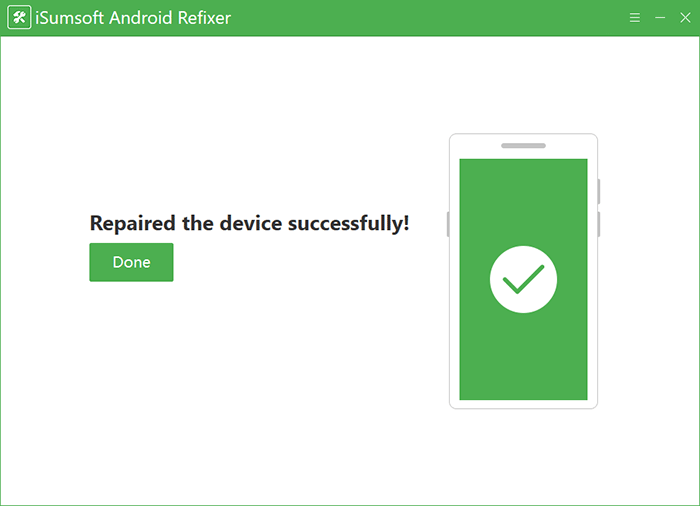
You can then use the phone normally. Observe it for a while. It should no longer have the problem of randomly restarting.