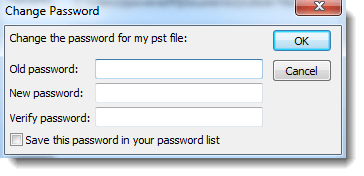If you are using Microsoft Outlook, you won't be strange to .PST files, which store emails, attachments, and many other items on your computer. Just because of this, we usually set password for Outlook .PST files.
However, a password may lock you out of Outlook .pst file as it protects the file. That's why occasionally you may want to remove the password when you don't need it any more.
How you can set password, then how you can remove it. Now the question is, what you can do if you forgot password unable to open your Outlook .pst file. Take it easy. It can be an easy task to remove forgotten password from Outlook PST file.
To remove password in Outlook .pst file, you need the old password. But you forgot about it. Hence, firstly you need to look for some ways to find forgotten password from Outlook .pst file. Only when you find the password, can you use it to open Outlook .pst file and then remove the password.
1. Download, install, and then run Outlook Password Refixer on your computer.
2. Click on the Open button, navigate to the path to your password protected Outlook .pst file, and add it into this software.
Tips: You can refer to How to Look up Where Outlook PST File is Located, if you have difficulty in finding the specific path to your .pst file.

3. Select a password attack type. It helps you make a right choice knowing more about Dictionary and Mask password attack recovery.
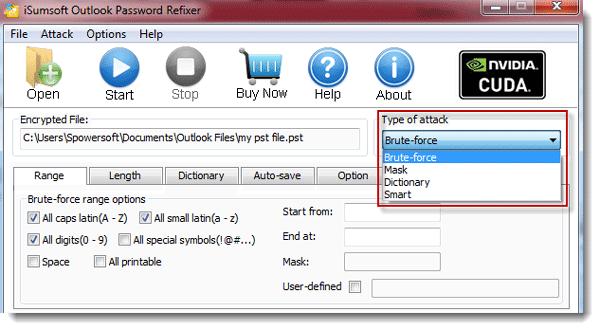
4. Click on the Start button to start discovering forgotten password from the Outlook .pst file.
5. Password is recovered successfully. Now, you note down the password and open your password protected Outlook .pst file.
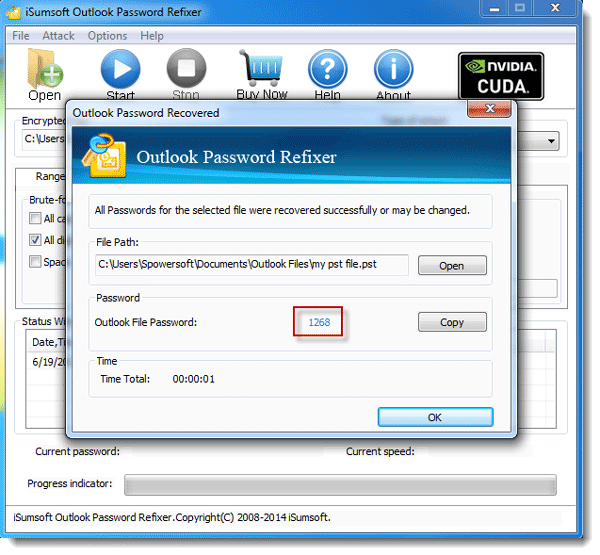
1. Start Microsoft Outlook.
2. Click the File->Info->Account Settings. And click Account Settings.
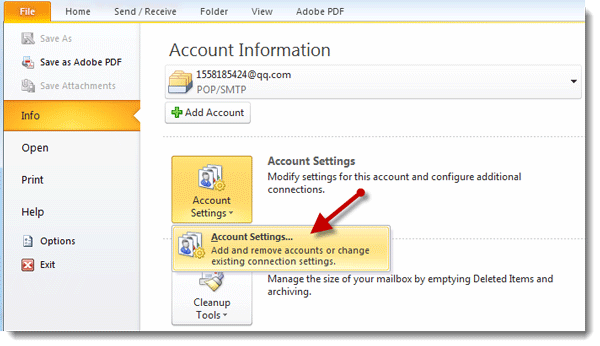
3. Click on Data Files tab. Then it displays all your .PST files. Select the .pst file whose password you want to remove. Then click the Settings.
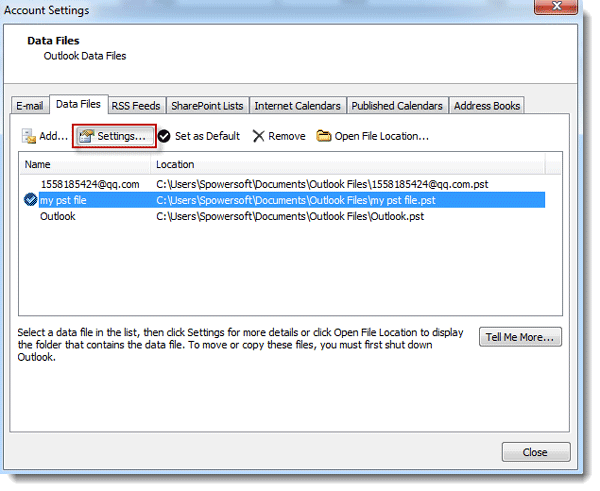
4. Click the Change Password button.
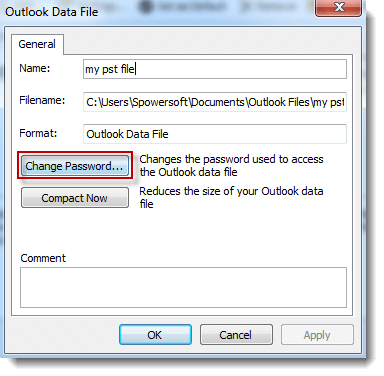
5. Type the Old password and leave the New password and Verify password blank so that you can remove the password from Outlook .pst file. Next time you can open the .pst file without password.