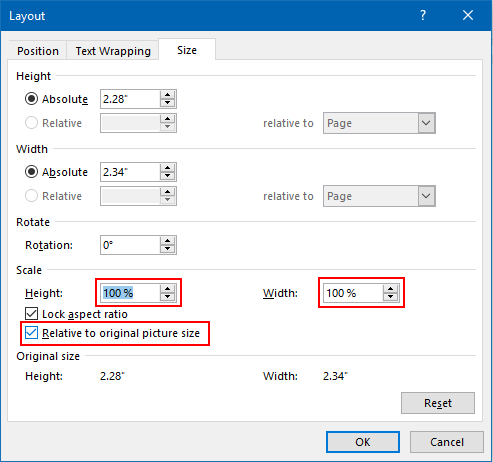If you found that image quality is slightly blurry when inserted to Word document and want to improve image clarity in Word, follow this guide, it describes 2 easy ways to make insert pictures to word document without losing its resolution quality.
By default, this is set for print (220 ppi), but you can change these settings. To set the default resolution to high fidelity in Word 2016, here's how:
Step 1: In Word, go to File, click on Options > Advanced.
Step 2: Under Image Size and Quality, select High fidelity in the Default resolution list.
Step 3: Select the Do not compress images in file check box.
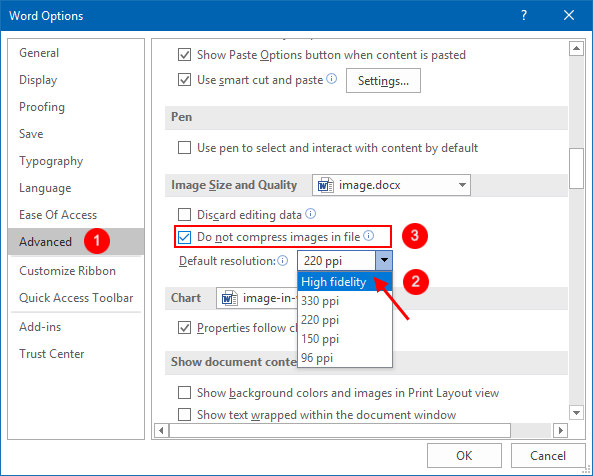
If an image is pasted from other programs, it will "shrink to fit" images to fit in Word window or frame. It's recommended to use Insert > Picture instead of pasting it into a document.
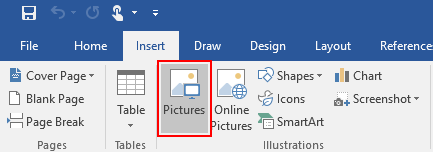
To make Word displays the image at 100% original size. Here's how:
Step 1: Right-click on the image and select Size and Position.
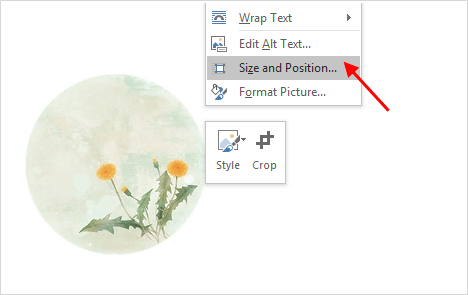
Step 2: On the Size tab, verify that Scale is set to 100%.
Step 3: Make sure Relative to original picture size box is checked.