Are you vexed each time you have to enter a Document Open Password to open a protected PDF document? Are you feeling stuck when you forgot PDF document Open password unable to open your protected PDF document? So, you need to remove PDF document Open password. Fortunately, it is easy.
When you know the password and can open the protected PDF document, you can remove PDF document Open password using Adobe Acrobat. When you've forgotten the password so that you are locked out of the document, you can remove PDF document Open password with PDF Password Refixer.
Firstly, you need to install Adobe Acrobat on your computer. Then follow the steps below.
Step 1: Right-click on your password protected PDF document. Select Open with Adobe Acrobat.
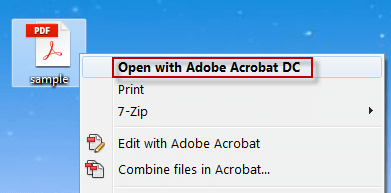
Step 2: Enter the Document Open password so that you can open the PDF document in Adobe Acrobat. Then you can see it's labeled by SECURED on the document's top left corner. Then click on the File and select Properties.
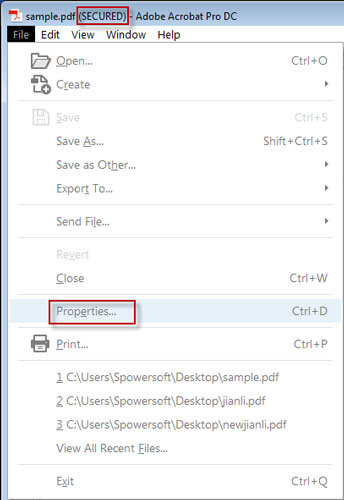
Step 3: On the Document Properties dialog, select the Security tab. Then select No Security from the drop-down.
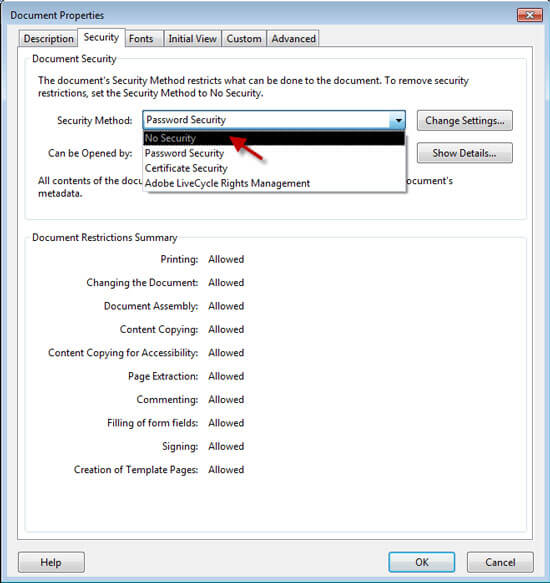
Step 4: It asks if you want to remove security from this document. Click on the OK button to confirm. Next, click on the OK to close the Document Properties dialog.
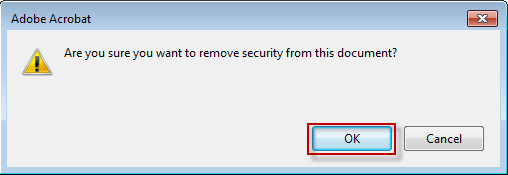
Step 5: Press Ctrl + S to save the document. Then you've successfully removed PDF Document Open password and next time you can open it without entering password.
When you forgot PDF Document Open password so that you cannot unlock PDF document without password, firstly you need to recover PDF password with iSumsoft PDF Password Refixer, a specialised PDF password recovery tool. Then open the password protected PDF document with the password and then remove the Document Open Password from the PDF document.
Step 1: Download, install, and then run iSumsoft PDF Password Refixer on your computer.
Step 2: Click on the Open button. Browse for the password protected PDF document and add it into this tool.
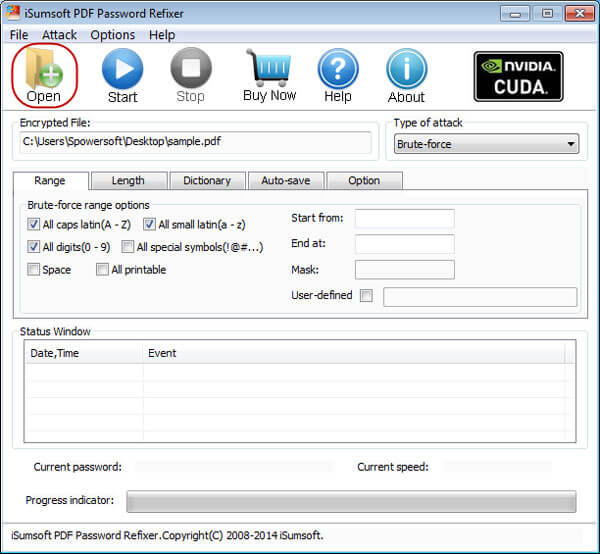
Step 3: Select one password attack type from the drop-down. (Knowing Dictionary and Mask Password Attack helps you select one right attack type that works for you. It's the key to recover PDF Document Open Password fast.)
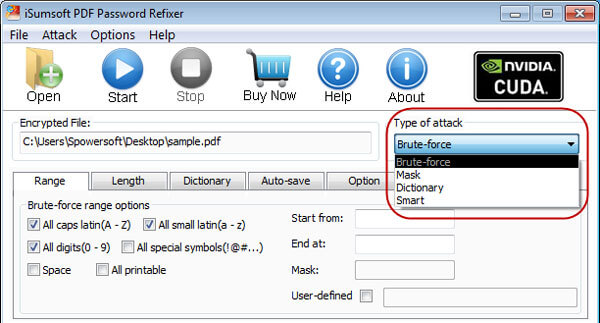
Step 4: Click on the Start button. Then it immediately starts to discover PDF Password.
Step 5: The PDF Document Open Password should be recovered successfully and showed up.
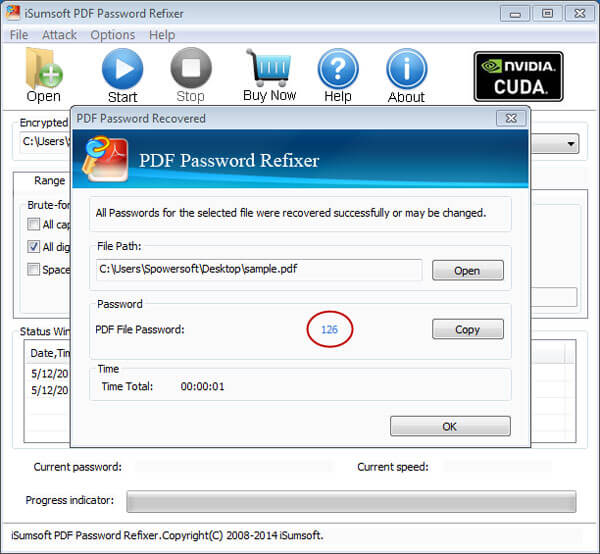
Step 6: Copy and then paste the password to open the protected PDF document in Adobe Acrobat. Then remove PDF Document Open Password with the first method mentioned above.