Microsoft Office Word is a word processor application of Microsoft Corporation. As the core program of Office, Word provides many easy-to-use document creation tools, and also provides a rich set of functions for creating complex documents. With the development of Microsoft Office, there exists various version of Word. So many users forgot what version of the word they have and don't know how to check it. Worry not, this article tells you how to find out what Microsoft Word version you have in three ways.
Way 1 is the simplest way to check what Word version do I have.
Step 1: Run Word, click Account, and the version of your Word can be seen on the right.
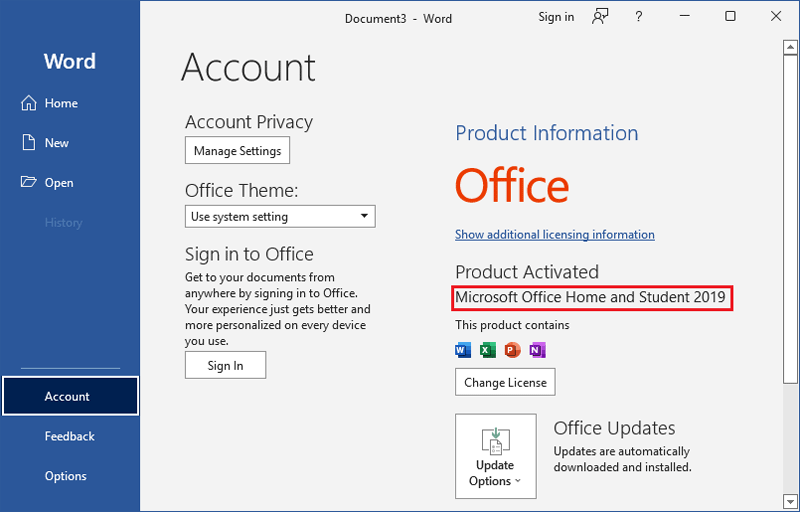
Step 2: If you want to get the exact Word version, click About Word.
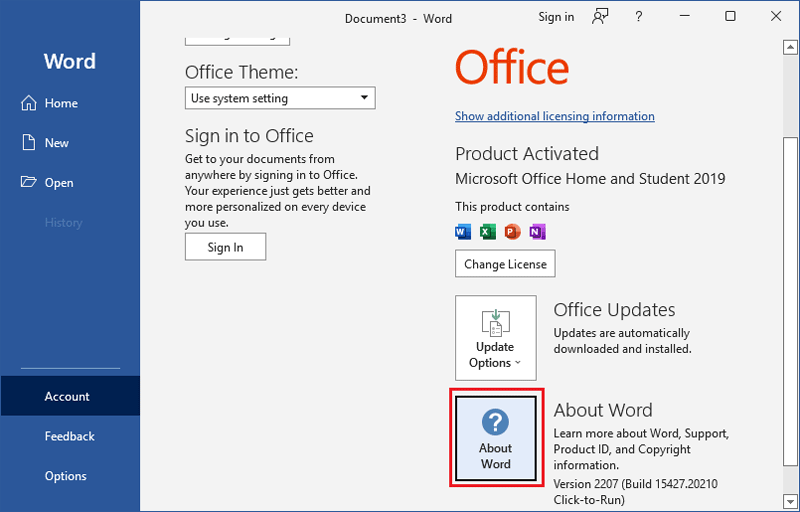
The exact Microsoft Word version can be seen in this page.

Without opening Word, we can also find out the Microsoft Word version in Windows Settings.
Step 1: Press Win key and click the Settings icon.

Step 2: Click System.
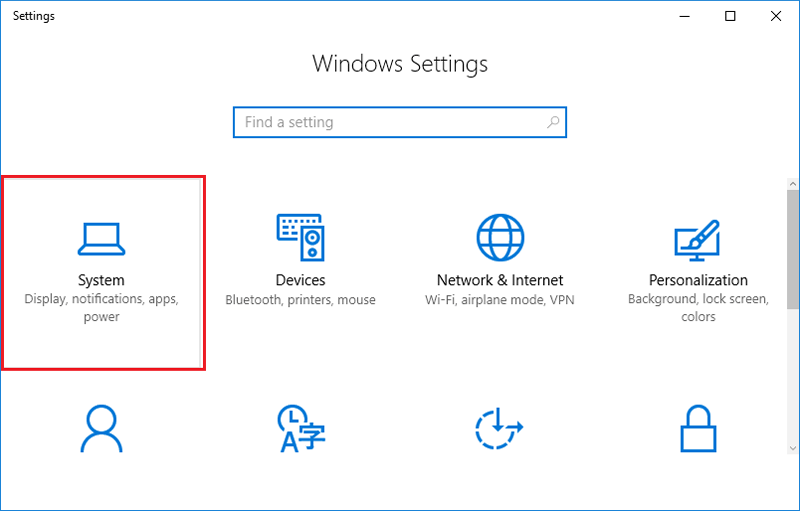
Step 3: Select Apps & features tab, scroll to find the Microsoft Office on the right, and then click it.

Step 1: Type CMD in the Search Bar and double-click Command Prompt to open it.

Step 2: Enter reg query "HKEY_CLASSES_ROOT\Word.Application\CurVer" and press the Enter key, the version of your Microsoft Word can be seen below.
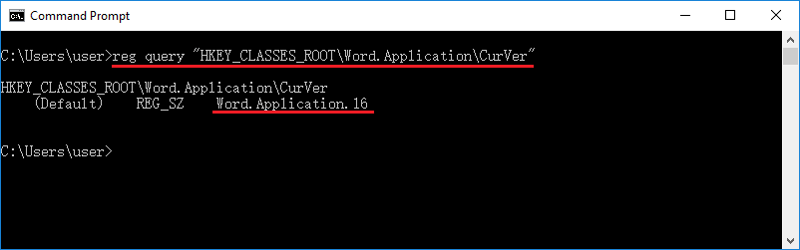
Step 3: Besides, you can Enter wmic product get caption,version >d:\version.txt and press the Enter key to output the exact Word version.
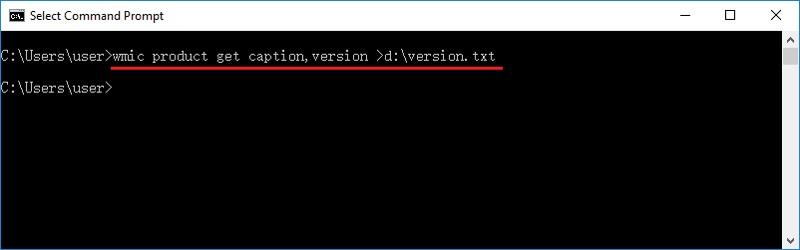
Step 4: After entering the above command, a version.txt file will be created on the D drive. Find the text file on the root directory of D drive and open it. The top is the information of Microsoft Word, we can check the Microsoft Office version in it.

Tips: