When it comes to your Samsung phone, finding yourself in the frustrating predicament of forgetting the passcode you recently set, whether it be the 6-digit passcode, PIN, or pattern, can be an frustrating experience. In such situations, many users resort to performing a factory reset to unlock the Samsung phone, as it is indeed an effective means of regaining access, but results in data loss. To avoid losing data, this article provides you with four viable ways to unlock Samsung phones without losing data.

You may wonder if it is possible to unlock Samsung phones without losing data.
Fortunately, unlocking Samsung phones without losing data is indeed possible through various methods, including specialized software tools, phone backup, built-in phone features or seeking professional assistance. Depending on your situation, you can choose the method that works best for you.
Here are four ways for you to unlock a Samsung phone without losing data.
Samsung Find My Mobile is a feature provided by Samsung on their smartphones, designed to help users locate, secure, and manage their devices remotely. In addition to locating the device, it enables users to remotely lock their Samsung device without losing data.
Note: Samsung Find My Device is only available for devices that have previously enabled Find My Mobile and Remote Unlock, and have a Samsung account associated with the locked phone.
Before unlocking your device, make sure that your phone is turned on and connected to Wi-Fi or a mobile network.
Step 1: Navigate to the Find My Mobile website and sign in using the Samsung account linked to your phone.
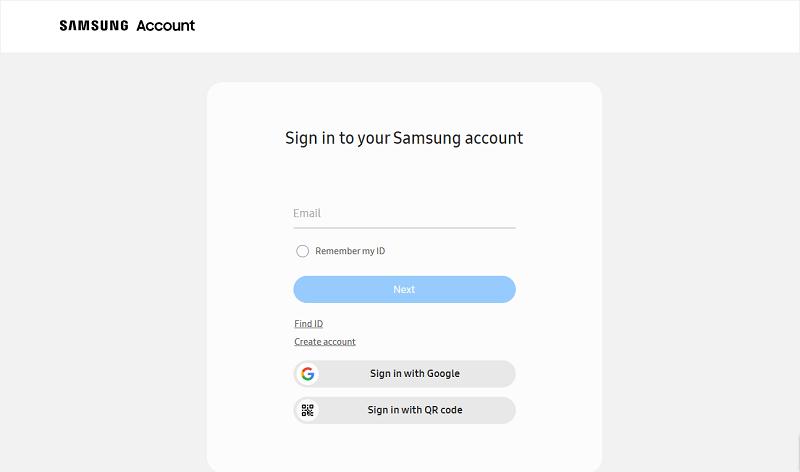
Step 2: Select your device from the list on the left side of the screen, then click Unlock from the following functions.

Step 3: You are required to enter your Samsung account password when a pop-up window appears and proceed by clicking Next. Your phone will be unlocked, and you will see a green checkmark displayed on the Unlock my phone screen.
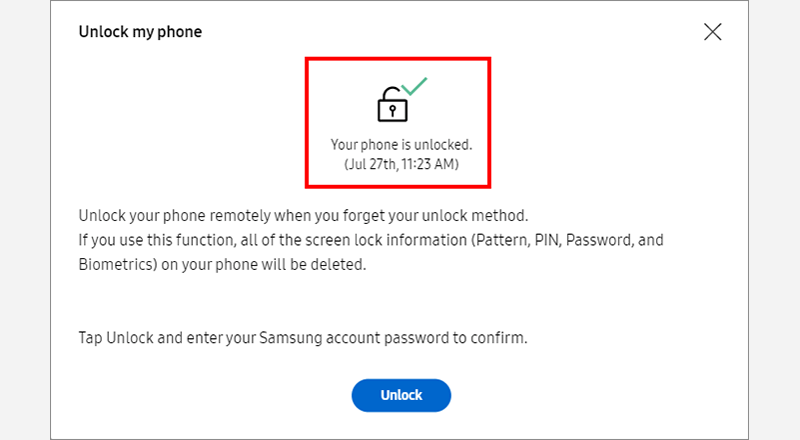
Smart Lock, a feature built into your Samsung phone, allows you to customize the conditions under which your devices need to be unlocked. It allows you to specify certain parameters where you can bypass the PIN, pattern, or password that you have set up to access your phone.
For instance, if you designate your home as a trusted place, your device will recognize the location and automatically unlock itself when you arrive home, eliminating the need to manually unlock the phone.
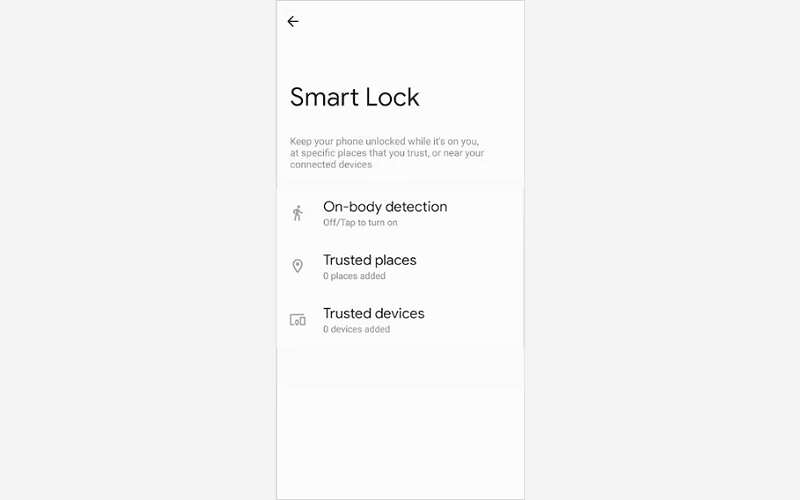
If neither of the above two methods works, you can use iSumsoft Android Password Refixer to unlock your locked cell phone. With its advanced algorithm, it enables you to remove 4-digit/6-digit passcode, PIN, pattern, fingerprint and Face ID from Samsung devices.

iSumsoft Android Password Refixer
Here's how to use iSumsoft Android Password Refixer to unlock Samsung devices.
Step 1: Download and install iSumsoft Android Password Refixer on your computer.
Step 2: Connect your device to the PC and launch the software. If this is your first time using this tool, you're required to install a specific driver by clicking Install.
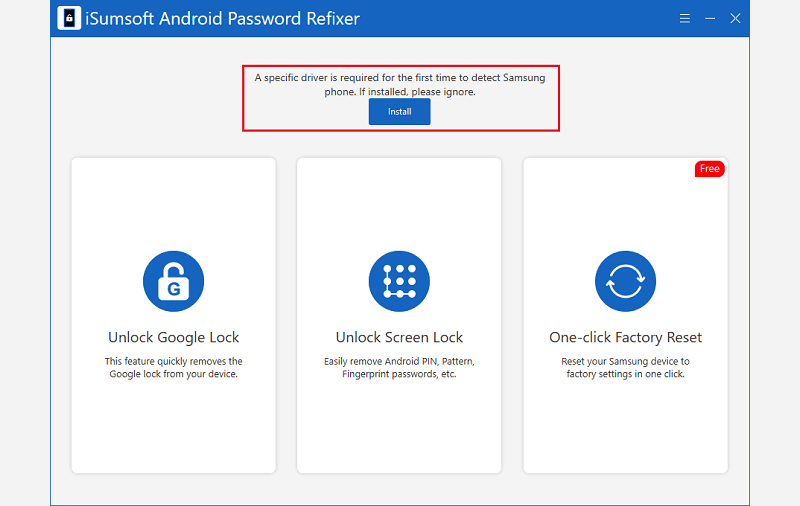
Step 3: Select Unlock Screen Lock on the interface.
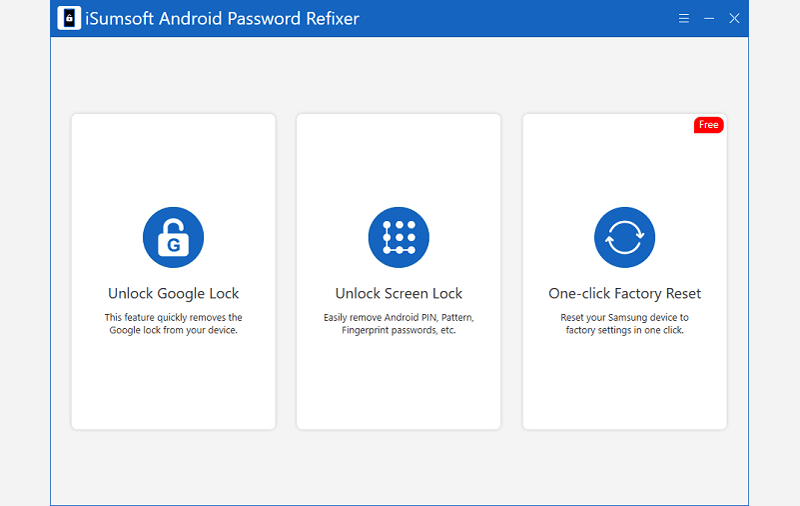
Step 4: Click Start. It is noted that this operation will erase all the data stored on your Samsung phone.
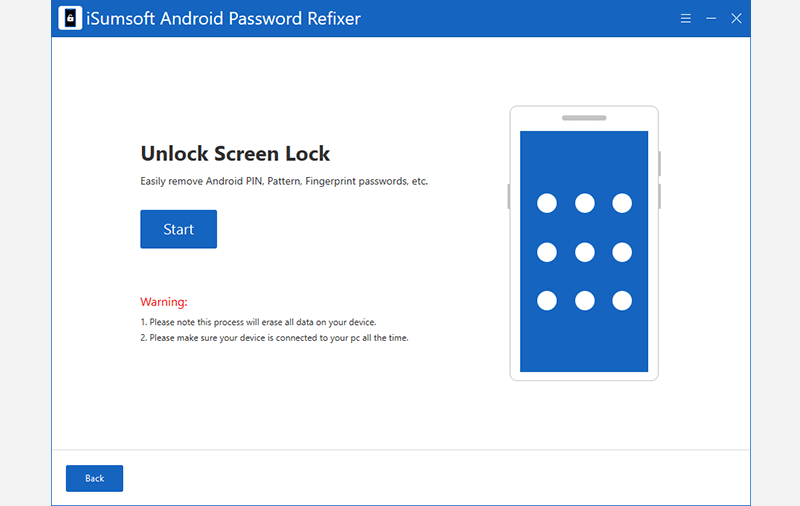
Step 5: Click on the drop-down button next to the Device option to select your device brand.

Step 6: Follow the onscreen instructions to put your device into Recovery mode.
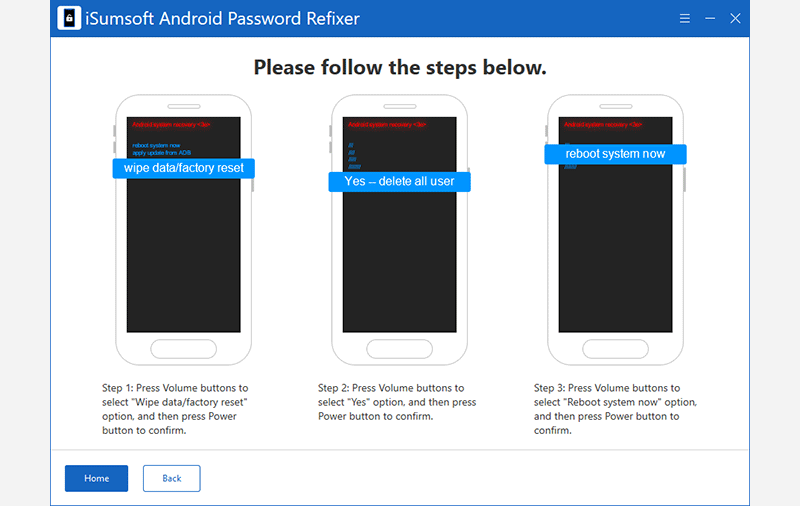
Step 7: Once the device is in recovery mode, the software will begin unlocking the Samsung phone and your device will restart automatically when “Remove Screen Lock Successfully” appears on the interface.
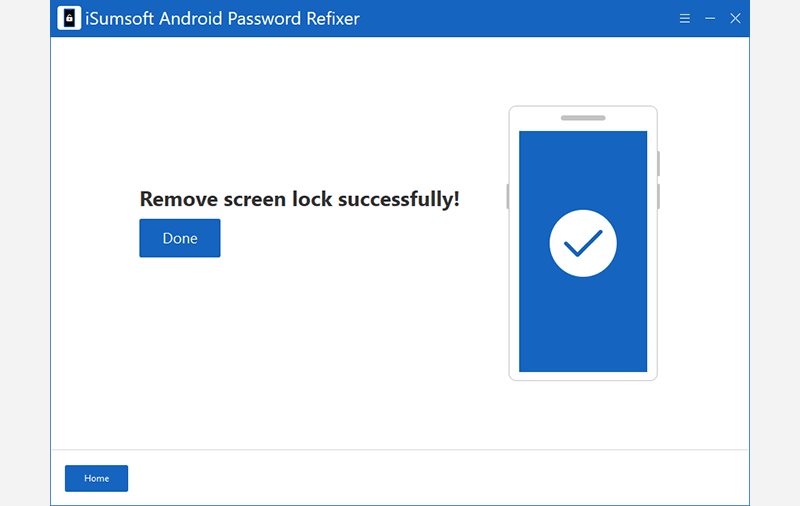
Seeking help from the Samsung Service Center seems to be the last resort for unlocking your phone. However, you're required to provide your proof of purchase to unlock your Samsung phone. It is noted that this method will give you access to your phone, but all data on it will be erased.