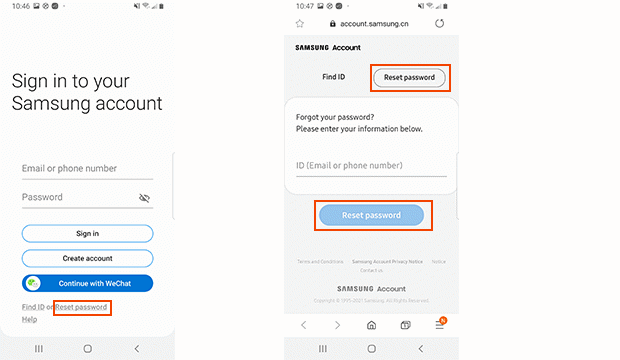Signing up for a Samsung account has many advantages. On the one hand, when you have several Samsung devices such as Samsung smartphone, tablet and television, you can back up, restore and share all the data synchronously by logging in your account. On the other hand, if you want to use Samsung exclusive apps such as Samsung Apps store and Samsung Pay, the only way is to register a Samsung account. As you can see, it is necessary for us to register a Samsung account.
It brings a great convenience for us. But the situation of forgetting our Samsung account ID and password is easy to happen. Now I will introduce you how to recover my forgotten samsung account ID and password.
Step 1: Use your smartphone, laptop or PC internet browser to visit the website (https://account.samsung.com). Chrome, Firefox, Opera and other browser is all can be achieved.
Step 2: After we enter this website, please click the "Sign in".
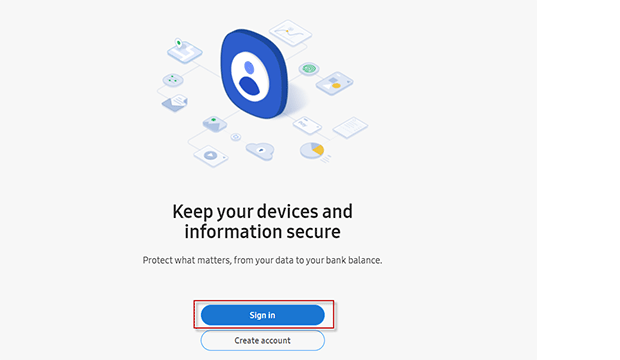
Step 3: Then, we can see "Find ID or Reset password" at the bottom of the page. Please tap it.
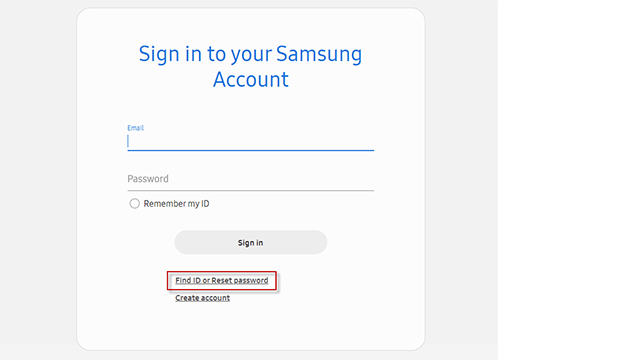
Step 4: At the "Find ID" page, there are a series of personal information that we need to fill in, concludes First name, Last name, and date of birth. They are what we used to sign up or register our Samsung account at the beginning.
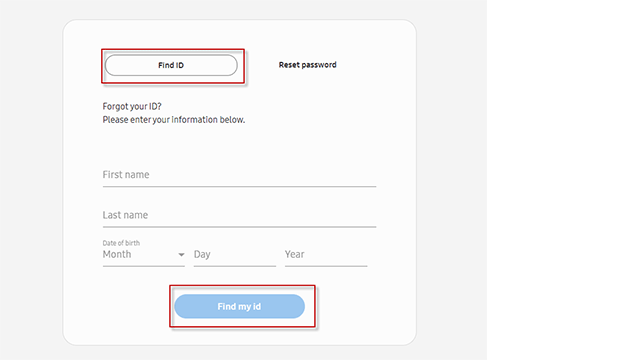
Step 5: After inputting all the information, check again and you can click the button "Find my ID". If the whole information is correct, the screen will show your Samsung account ID a few minutes later. Pay attention, it will not show you the complete ID for safety. But it is enough for you to recall it.
Step 6: Finally, you can tap the "Go to your Samsung account" and input your Samsung account ID and password to log in.
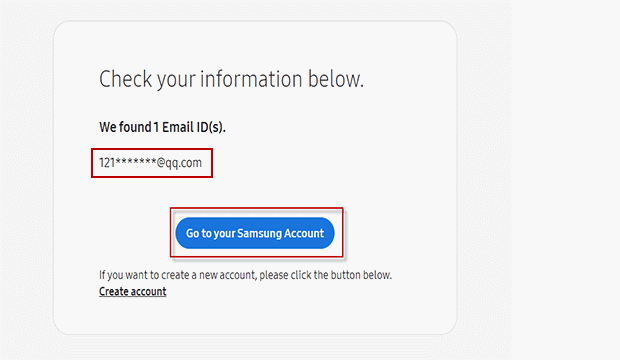
Step 1: Get your Samsung Device and go to the apps screen, find setting app and enter it.
Step 2: Next, scroll down, choose "Accounts and backup" and then click "Account" or you can find "General management" and tap it. There is also "Account" option.
Step 3: After entering account page, click "Add account".
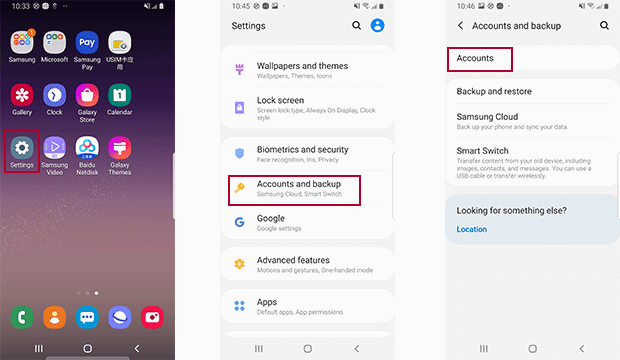
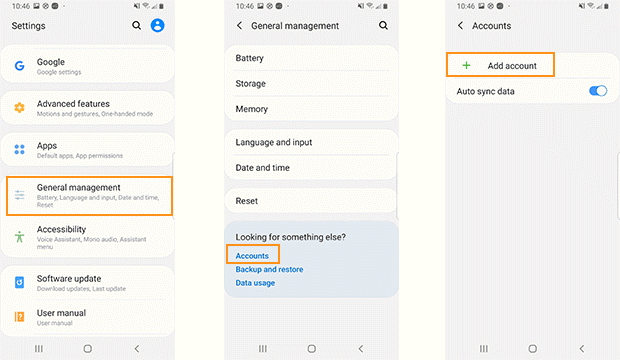
Step 4: In the next page, we are finding our forgotten Samsung account ID, so select "Samsung account".
Step 5: You can see two options "Find ID or Reset password". At this time, we choose "Find ID".
Step 6: Your phone needs to be connected to the Internet. Then your screen will jump to a page find ID. Enter all the information on the page as mentioned in the option 1. Only if your information is matched with the Samsung database can you get your account ID.
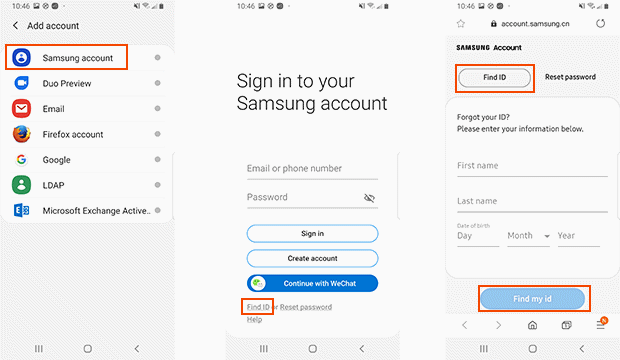
When you have found your Samsung account ID, but you also don't know what password you have set. Please relax, I will show you how to recover your forgotten Samsung account password now.
The step 1 to 3 are the same as the Part 1 Option 1.
Step 4: We are resetting our Samsung account password, so we need to switch to the "Reset password" page.
Step 5: Enter your Samsung account ID, and click "Next".
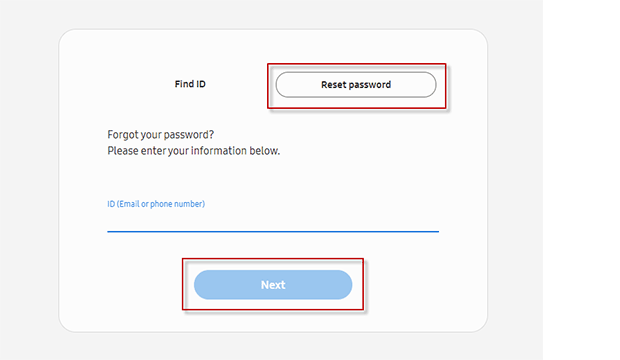
Step 6: Then, you will notice that the email for password reset has been sent to your account. Next, go to see and open this email.
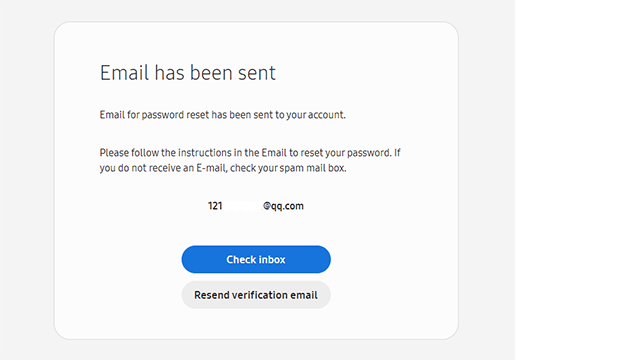
Step 7: In this email, there is a "Reset password" button. Tap it right away.
Step 8: At this new page, slide your screen to the bottom. You can find two blank boxes, which is enter a new password and confirm the same password. This new password must be both safe and easy to remember for you. After confirming, click the button "Reset password".
Step 9: And Now, the page will prompt you the password reset successfully. You can use your new password right away to log in to your Samsung account.

The step 1 to 4 are the same as the Part 1 Option 2. You can locate it and read the specific procedures.
Step 5: Two options "Find ID or Reset password" can be seen at the bottom. Now, we should click "Reset password".
Step 6: Please let your phone connect to the Internet. This new page will ask you to enter your Samsung account ID.
And the next steps is the same as the Part 2 Option 1, Step 6 to Step 9.