As a security feature on Samsung devices running Android OS 5.1 (Lollipop) and above, Factory Reset Protection (FRP), also known as Google Lock, is enabled when you reset your Samsung device to factory settings without removing the linked Google account.
Compared with newer released devices, the Samsung Galaxy S9 can still be a reliable choice with a premium design, high-quality display and a range of advanced features. Therefore, this article will discuss how can Samsung Galaxy S9 bypass FRP without Google account.

Undoubtedly, Samsung ensures the highest level of security for your device and information with FRP, which is difficult to bypass Google Lock through system bugs. For a high success rate, a professional tool is necessary. However, among the various software on the market, iSumsoft Android Password Refixer is recommended for its advanced algorithm and user-friendly interface. Read on to learn how to use it.
Step 1: Download and install iSumsoft Android Password Refixer, then launch it.

iSumsoft Android Password Refixer
Step 2: Click Install to install a required driver.

Step 3: After the installation, click on Unlock Google Lock (FRP).

Step 4: Click on Start. (It is noted that only one Samsung device is available and the device need to be kept connected to the computer.)

In the next section, you can choose a method depending on your device's operating system, including All Android versions, Android OS 7/8 & Android OS 5/8 and Android OS 9/10.
Step 1: Select one of the All Android Versions, then click on Next. (Option 1 supports the security patch released in March 2023 and before, while Option 2 supports the security patch released before 2023. As the March 2022 security update being the last one for Galaxy S9, you can select both of them.)

Step 2: Set up your device according to the on-screen instructions.

Step 3: The software will send a notification to your smartphone.

Step 4: Authorize your device.
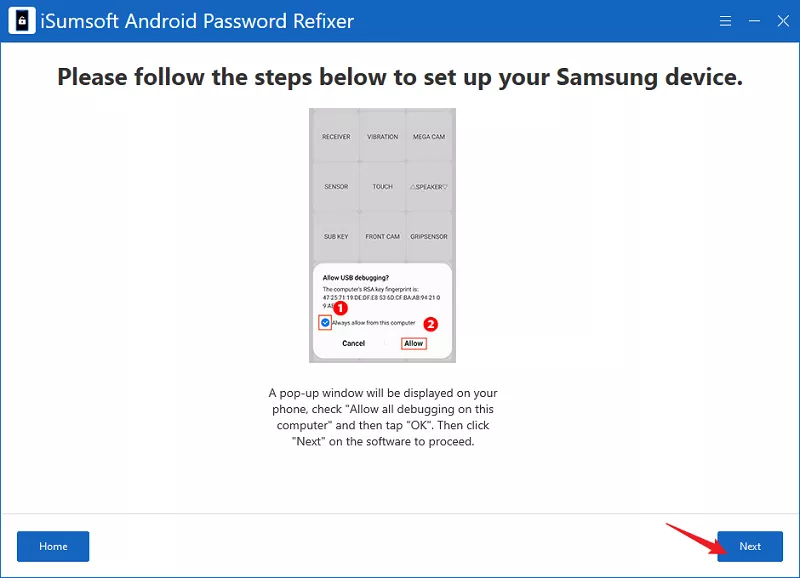
Step 5: When "Remove Google Lock Successfully" appears on the interface, click Done.

Step 1: Select Android OS 7/8 or Android OS 5/8, then click on Next. (Here I will introduce method Android OS 7/8, and you can try Android OS 5/8 according to its on-screen instructions.)

Step 2: A notification is being sent to your phone.

Step 3: Follow the instructions to select PIN option, and click Next to proceed.

Step 4: Set up your PIN code, then click Next.

Step 5: The process is being performed.

Step 6: Now you can enter a new Google account with your PIN code, then click Next to complete.

Step 7: When "Remove Google Lock Successfully" appears on the interface, click Done.

Step 1: Select Android OS 6/9/10, then click on Next to proceed.

Step 2: The software is sending a prompt box to your phone.

Step 3: Follow the on-screen instructions to access a specific browser page on your phone, then click Next on the computer.
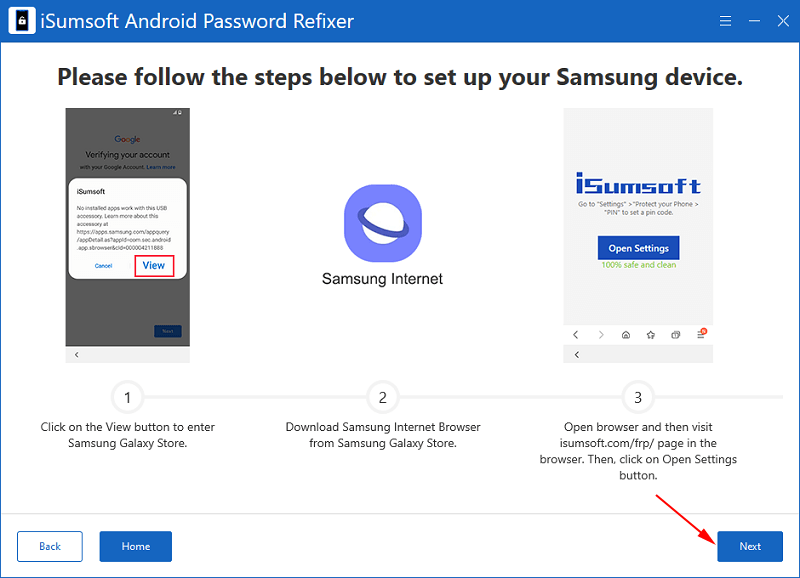
Step 4: Set your PIN code in terms of the interface guidance, then click Next.

Step 5: The operation is in progress.

Step 6: Now you can bypass FRP with the PIN code, and click Next to complete.
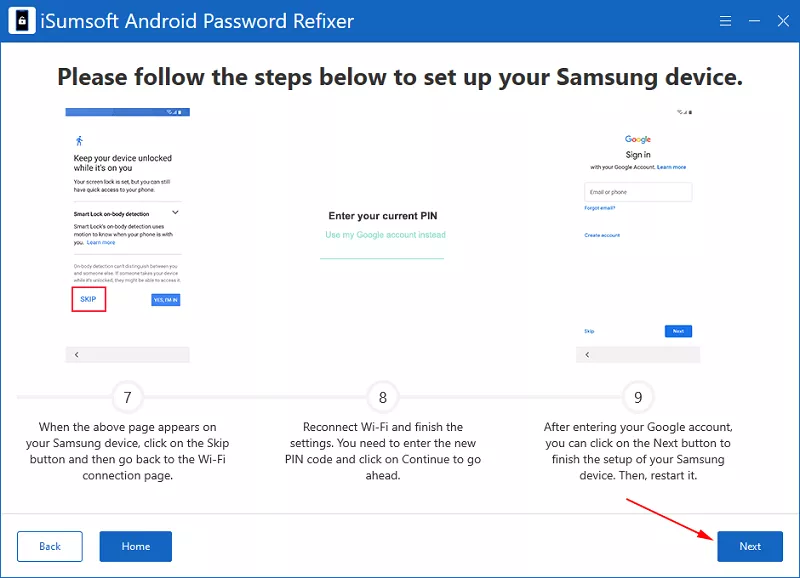
Step 7: When "Remove Google Lock Successfully" appears on the interface, click Done.
