When you are using your phone to chat with your friends, make a call with your families, play games or do other thing, your phone suddenly runs into errors that interrupts what you are doing. Now you must be very irritable. So if you want to prevent such things from happening again, what you need to do is to find out the cause of the malfunction of the phone. A very convenient way is to let your phone enter safe mode. In this article, I will tell you how to boot Samsung phone in safe mode.

Safe mode is a wonderful way to diagnose issues of your Android phone, which makes your phone in a diagnostic state to find the causes and fix the errors. In this mode, your phone will return to the default settings and temporarily stop third-party apps from running. If your device has no problems and runs more smoothly in the safe mode, it is more likely that a third-party app is the reason why your device gets freezing and running slow.
Safe mode means that you are back to the original state of the phone in this mode. And it can help you find the reason that your phone runs error in the normal mode. Besides, booting your Samsung phone into the safe mode is a secure way to test because the data and content of your phone will not be invaded by third-party software.
After knowing the benefits of the safe mode, you must want to know how can I turn on the safe mode on my Samsung phone. Don't worry, I will show you 2 ways with the detailed steps below.
Step 1: Press and hold the "Power" button until the "Power off" option appears on the screen and then release it. The "Power" button is located on the right edge.
Step 2: Tap and hold the "Power off" option until the "Safe mode" page shows on the screen and release it.,
Step 3: Tap again to restart your phone and your phone will enter to the safe mode.
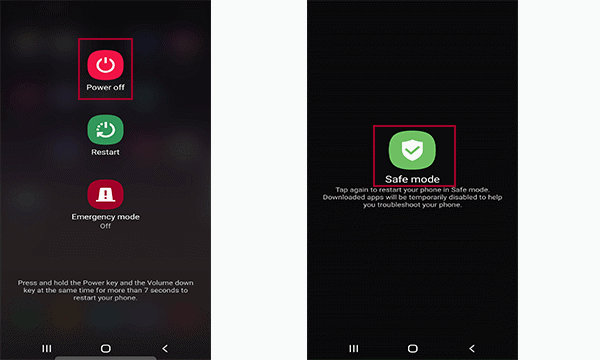
Step 1: The first thing you should do is to turn off your device. Press and hold the "Power" button until three options appear on the screen, select "Power off".
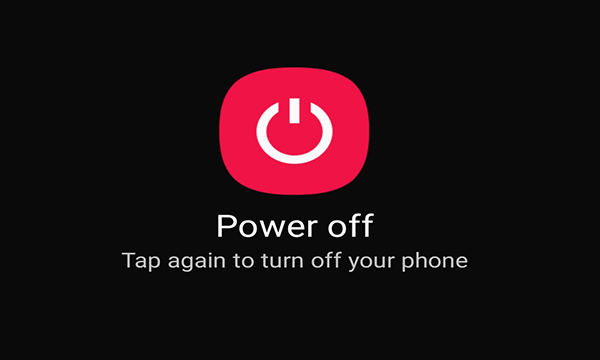
Step 2: Hold "Power" button for about 5 seconds until the Samsung logo shows up.
Step 3: Release the "Power" button right away, and change to hold the "Volume Down" button until lock screen appears. And the "Volume Down" button is located on the left edge. Then, you can notice that safe mode is shown in the lower left side corner of the phone screen. And you can release the "Volume Down" button. If the pattern "Safe Mode" does not appear, please repeat the steps above.
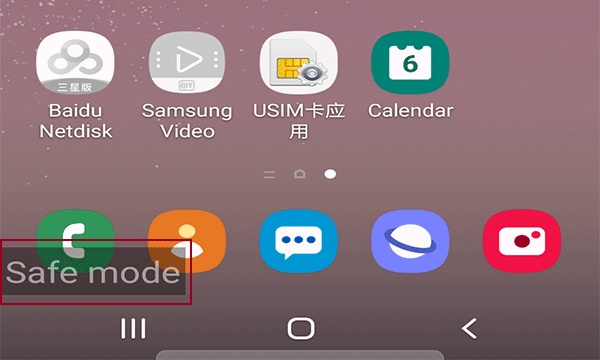
Of course, I have told you how to restart your Samsung phone in safe mode, so it is my duty to tell you how to turn off the safe mode. Please read the following contents carefully. Also 2 ways for you.
Press and hold the "Power" button. Then, tap "Restart" option to restart your phone. Besides, you also can press "Power + Volume Down" buttons directly until the Samsung logo appears on your phone's screen.
Step 1: Scroll down to go to the notification bar on home page.
Step 2: Find a notification that is about safe mode. Then, click on the bar that shows "Safe mode is on".
Step 3: Click on the "Turn off" button. And your phone will restart to exit the safe mode.
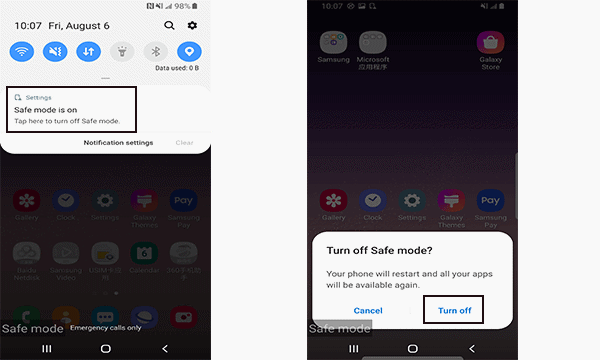
Don't miss: 9 Ways to Fix Samsung Galaxy Phone Stuck in Safe Mode