You have unplugged the headphone from your phone, but there is still a headphone symbol on the top bar of your phone's screen? Your phone may be stuck in headphone mode. And you will find that it can't play sound through the speaker. Why did this happen? Now, this article will give the answer and teach you how to fix this problem.
The most likely cause is that a software malfunction or hardware fault is causing your phone to think that the headphones are plugged in, even though they are not. More specific reasons are as follows.
When you phone is stuck in headphone mode even if there is no headphone connected, try to plug in the headphone again and then unplug it. This sometimes helps solve the problem.
Many times, dust or dirt in the headphone jack is the culprit that causes the mobile phone to get stuck in headphone mode. The headphone jack has a tiny switch for detecting headphones. If this switch is stuck due to dust or other things, the phone may show the headphone icon even if the headphone is unplugged. Simply clean it up to fix the problem.
To clean the headphone jack, you can try one or more of the following methods.
1. Use a thin needle to carefully remove the dirt from the headphone jack. Then check if your phone is back to normal.
2. Power off the phone, take a Q-tip (cotton swab) and dip it in rubbing alcohol. Squeeze out any excess alcohol off the Q-tip, insert the Q-tip into the headphone jack, and then turn a few times. Let the jack dry for 5 minutes just in case. After that, turn on your phone and it should get rid of the headphone mode.

3. Turn on the hair dryer and blow cold air into the headphone jack for 10 seconds. Then see if the headphone symbol disappears. A vacuum cleaner will also help, if you have one.
If cleaning the headphone jack does not help, a software malfunction may be causing the problem. Now it's time to try to restart the phone. Many times, minor software failures can be eliminated by a simple restart.
So, what you need to do is press and hold the Power button and when the Power menu appears, tap Restart to restart the phone.
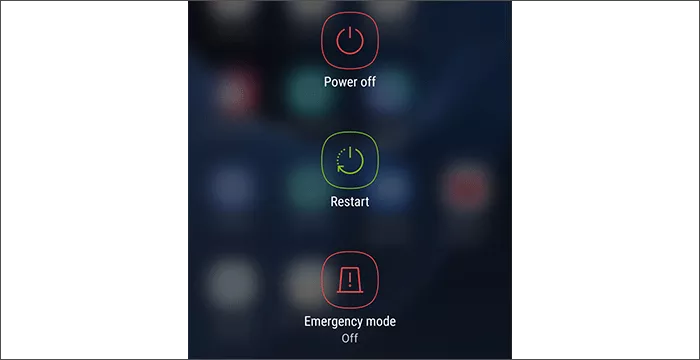
If your Android phone's battery is removable, you can turn off the phone and remove the battery. Wait 5 minutes, and then put back the battery. This usually also helps to get your phone out of headphone mode if it gets stuck.
Step 1: Keep your headphone plugged into your phone.
Step 2: Turn off the phone, then press and hold the Power and Volume Up buttons simultaneously to boot the phone into Android recovery mode.
Step 3: In recovery mode, use the Volume up/down button to select Wipe cache partition, and then press the Power button to confirm this option.

Step 4: On the next page, select Yes to start wiping cache.
Step 5: After wiping cache, select Reboot system now to restart the phone.

Step 6: After your phone turns back on and shows headphones symbol at the top bar, unplug the headphone and the headphone symbol should disappear.
If you still haven't found a method that works for you, try a factory data reset to restore your phone to its factory settings. This will wipe all data, including any system glitches, bad apps, corrupt files, conflict settings, etc. that may cause the phone to get stuck in headphone mode.
To factory reset your phone, back up your data fist. Then open the Settings app, and then tap General Management > Reset > Factory data reset > Reset > Delete All. After your phone is reset and restarts, check if it has gotten rid of the headphone mode.

If none of the preceding methods work, don't be frustrated. Here is a powerful and reliable Android repair tool iSumsoft Android Refixer, which can fix Android phones stuck in various modes, such as headphone mode, recovery mode, Fastboot mode, etc.
First back up your phone. Then, download and install iSumsoft Android Refixer on your PC and follow these steps.
DownloadOpen iSumsoft android Refixer on your computer. After the software is running, click the Install button in its upper right corner, and then follow the pop-up wizard to install the USB driver required by the software to detect your mobile phone.

After installing the mobile USB driver, click the green Start button to proceed.

Input your device information, including the device model and country ISO code. Select the download path and decompression path for the system package to be downloaded. Then click the Download button to download the system package required to repair the Android phone.

Just wait for the download to complete. It will take a few minutes.

Once the system package is ready, you will get to the page shown in the figure below. Follow the steps given on this page to restart your phone to the download mode.
After your phone enters the download mode, click the Start button in the lower right corner of the software page, and the software will immediately start repairing the phone.

Wait for the repair to complete, which will take a few minutes. When the message "Repaired the device successfully" is displayed on the software interface, your phone problem has been fixed. At this point, your phone will restart and no longer be stuck in headphone mode.

The above are the most effective ways to fix an Android phone stuck in headphone mode. They have been proven to work for most users who encounter the same problem. In case none of these methods work for you, consider that your phone has a more serious hardware problem. If so, you will need to contact the manufacturer's support center or authorized repair shop for help.