Factory reset your Samsung phone without signing out of the Google account, then stuck on the Verification page asking you to verify your PIN or password? This is an annoying experience, but this situation is very common.
This security measure, known as Factory Reset Protection (FRP), is in place to ensure that the person performing the reset is the device's rightful owner, preventing unauthorized access to the device. However, there are situations where someone purchases a used Samsung device and the previous owner didn't remove their Google Account, or if the user forgets their Google Account credentials. Is it possible to bypass Verify PIN after factory reset? The answer is Yes.
This article will show you a step-by-step tutorial on how to bypass Verify PIN after factory reset on Samsung.

Given the high security level of FRP, it is not easy to bypass Google Lock through system vulnerability, as using a professional unlock tool is considered the most effective and easiest way. With its advanced algorithm and easy-to-use interface, iSumsoft Android Password Refixer can help you bypass verify PIN after factory reset with just one click.

iSumsoft Android Password Refixer
Step 1: Download and install iSumsoft Android Password Refixer, then launch it.
Step 2: Connect your phone to the computer using a USB cable, then click Install to download the required driver on the Home page.

Step 3: After successful download, the tip will be invisible, and you need to select Unlock Google Lock (FRP).

Step 4: Click on Start. (It is noted that only one Samsung device is available and the device need to be kept connected to the computer. And if your device is not recognized by the software, reconnect it.)
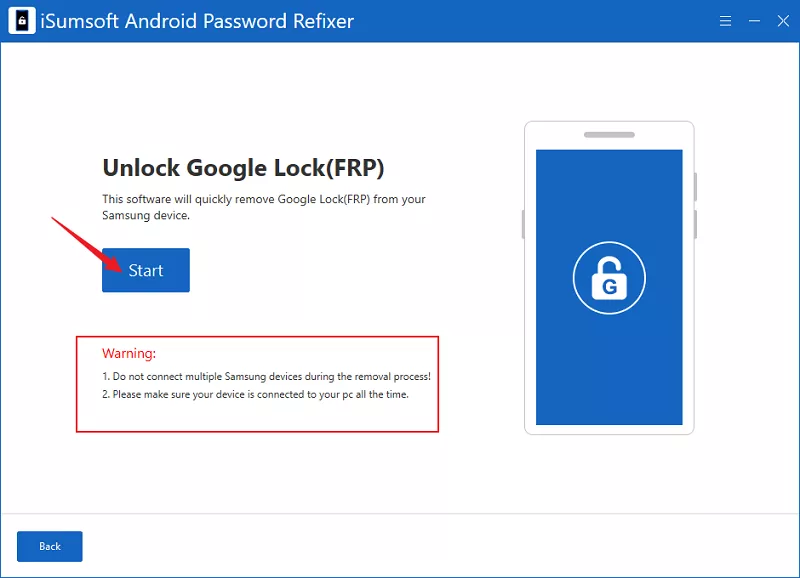
Step 5: In this section, select one of the All Android Versions and click Next. There are two things to note:

Step 6: Now you must follow the onscreen instructions to access the diagnostic menu.

Step 7: The software will send a notification to your smartphone.

Step 8: After receiving the notification, your phone needs to be authorized to bypass Verify PIN.

Step 9: When "Remove Google Lock Successfully" appears on the interface, you have unlocked the account successfully, and you can click Done to exit.
