It is possible to recover Shift deleted files in Windows 11. When you delete a file by pressing Shift + Delete, the file bypasses the Recycle Bin and is permanently deleted from your computer without recovery. However, it is not immediately erased from your hard drive and may still be recoverable using a file recovery tool. This article will demonstrate to you how to recover Shift deleted files in Windows 11 simply and effectively.

It is worth noting that before using a file recovery tool, you need to stop using the affected drive immediately to prevent the deleted file from being overwritten by new data. The more you use the drive, the less likely it is that you will be able to recover the deleted file.
The Windows File Recovery app is a command-line tool that allows you to recover deleted files from local drives, external drives, and even USB devices. However, if you are not comfortable with this command-line tool, using a third-party tool with a graphical user interface (Way 2) may be a more user-friendly option.
Step 1: Launch Microsoft Store. Input Windows File Recovery in the search bar and click
Get to download.
If you cannot launch Microsoft Store, this article might help you: Microsoft Store Doesn't Open on Windows 11.

Step 2: Choose Open to launch the software.
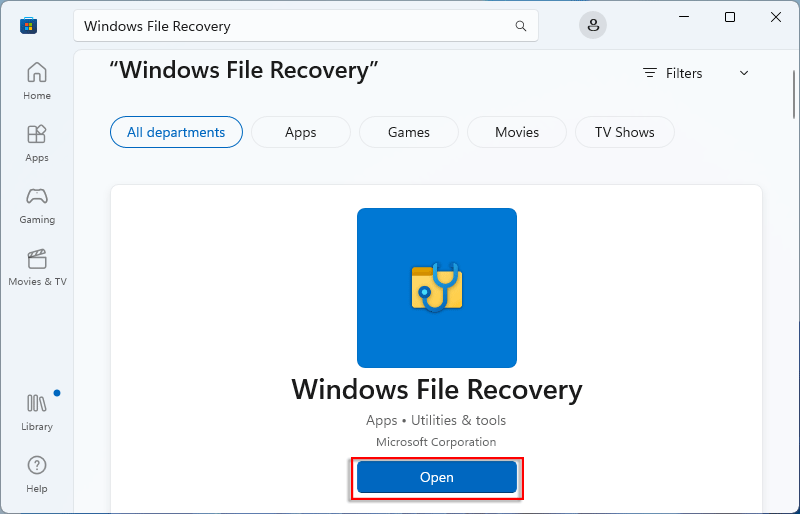
Step 3: When a dialog box pops out, click Yes.

Step 4: Type winfr F: D: /regular /n *.txt and press Enter key to restore permanently deleted files.
Note: This command means that all files with the extension ".txt" will be restored from the F drive to the D drive. Depending on your requirements, you may need to modify the above command with the correct disk path and file extension.
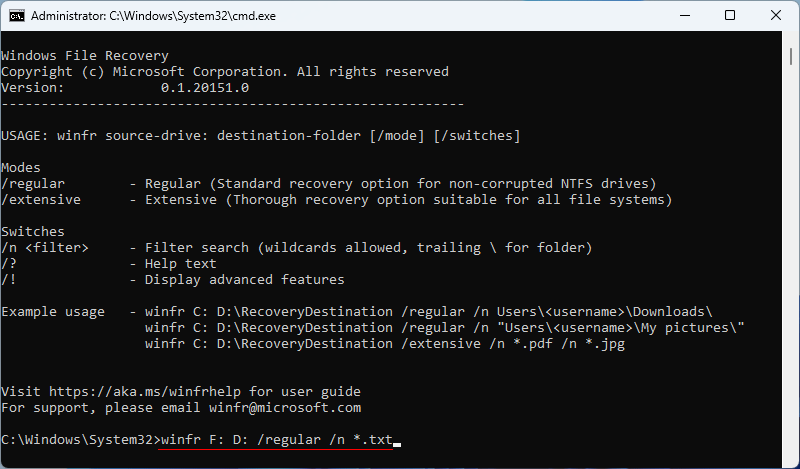
Step 5: Type y if you are asked to continue or not.
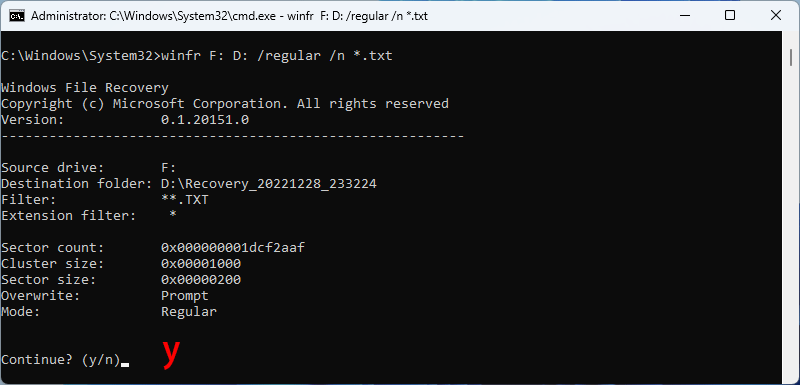
Step 6: Entering y will automatically bring you to the storage folder. And the Shift deleted files have been recovered successfully.
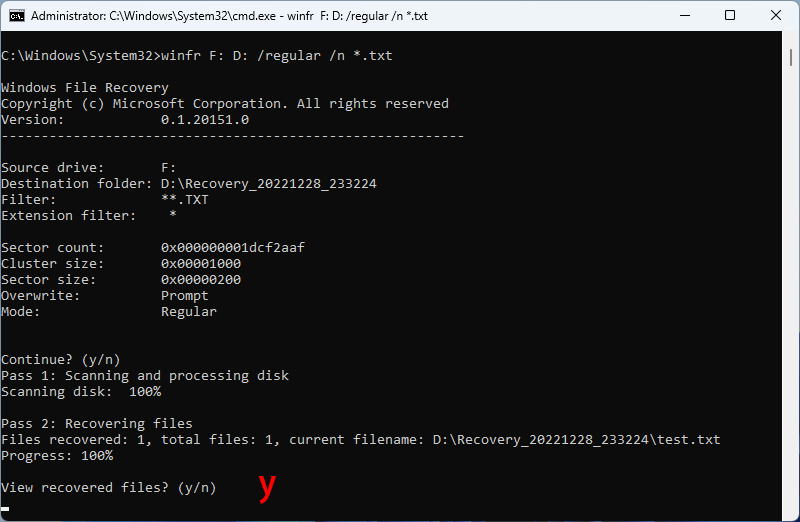
iSumsoft Data Refixer is a powerful data recovery software for recovering permanently deleted files from Windows computers. Using advanced technology, it can deeply scan the hard drive or partition to find all the Shift deleted files and enables you to recover them quickly with a few clicks.
Step 1: Launch the software and select the drive from which the files have been Shift deleted, then click on the Start button to scan the deleted files.

Step 2: When 100% Scan Finished is displayed on the page, check the target folders to choose the necessary files, then enter the Recover button.

Step 3: You will be required to select a drive or folder where you want to save the recovered files. Once the save path is chosen, the software will immediately start restoring the files to the specific location.
Note: The location can't be the previous drive which saved the file.

Step 4: After the operation is complete, you will receive a prompt box asking if you want to open the Recovery folder to view the recovered files. Click Yes and you can immediately access the recovered files.
