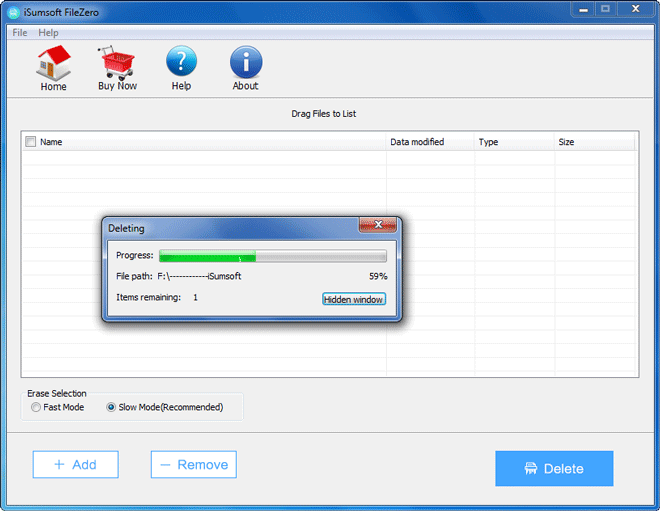Occasionally, there may be some sensitive files you want to permanently delete from your computer so that no one can recover them, such as confidential financial data, business documents, scandalous photos and so on.
When it comes to deleting files on computer, all we know is using the normal Windows "Delete" function. But do you know that when you delete files using "Delete", the deleted files will continue to exist on your hard disk, even after you empty them from the Recycle Bin? Files deleted by this way can be recovered with little effort. Even if you format your hard drive, the data still can be recovered by third-party software. Hackers or anyone else may recover your deleted files using software or other ways. So the question is how you can permanently delete files from computer without recovery? Next, this page will give you the answer.
When you delete a file in Windows, it doesn't disappear from your hard drive, at least not right away. Your deletion is just telling Windows that the space taken up by the file is available. Until another file or program comes along to make use of that space, the old data continues to be stored on your hard drive. That's why deleted data can be recovered by third-party data recovery software or other ways. To prevent that, you need to overwrite ( or shred ) the deleted data immediately once it is deleted. You can't do that manually, but you need a third-party file-deleting tool.
In order to make sure deleted files can never be recovered, you can use special file-deleting software like iSumsoft FileZero to delete and shred your files completely and permanently from your computer's hard drive. Here is how.
Download iSumsoft FileZero and then install it on your computer. Once you have it installed, launch it.
Click the Add button on the lower-left corner. Once the Open dialog pops up, navigate to the hard disk which contains the files you want to delete, select the target files, and then click OK.
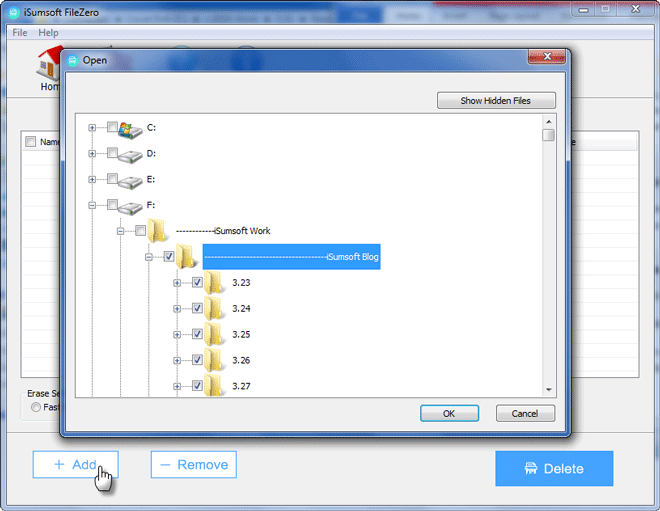
All your selected files will show up in the list, as shown in the figure below. If you change your mind or if you find some files are mistakenly selected by yourself, remove it from the list using the Remove button. After making sure that you want to delete the files permanently from the computer, select Slow Mode under the "Erase Selection", and then click the Delete button. In Slow Mode, files will be deleted and shredded more times and more completely so that they can never be recovered. Once the Delete button is clicked, a Warning dialog pops up to warn you that the deleted files cannot be recovered with software or other ways. Click OK to confirm it.
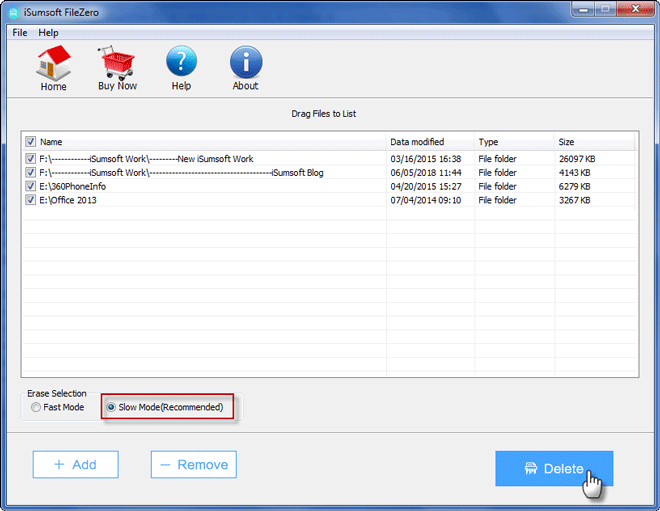
Wait until the Deleting process completes. The files will be shredded completely and permanently so that no one can recover them.