We often use external hard drive to store or backup valuable data on computer. But do you know that, in order to ensure the data safety, it's also necessary to backup your external hard drive?
External hard drive faces the risk of formatting, which is one of the main reasons why you need to backup it.
1. External hard drive is portable, and because of this, it may be used on different computers. With the continually "plug in" and "pull out", it may produce errors, and you have to format the whole external disk in order to fix the drive errors.
2. Sometimes, you may want to change the usage of your external hard drive, such as making a bootable disk with it, which will format the external disk.
Formatting an external hard drive will cause all the data stored on it to be lost and difficult to recover. Thus, it's necessary to backup your external hard drive before formatting it.
Backup is not simply copying all files stored on the external hard drive to another location. Though feasible, this consumes much time and makes it very hard to maintain the copy of the data. To simplify the backup process of external hard drive, we highly recommend that you use the professional backup software iSumsoft Cloner. It enables you to easily backup your entire external hard drive as a single file, and restore all data from the backup whenever needed. Follow these steps.
Step 1: Download iSumsoft Cloner and install it on your Windows computer.
Step 2: Connect your external hard drive to your computer via a USB slot and then launch iSumsoft Cloner.
Step 3: Select the Backup option on the left side. Select the external hard drive volume you want to backup, select a path to save the backup file by clicking the Choose button, and then click on Start to begin the backup.
Tips: Make sure the destination location has sufficient space to save your backup. You can backup your external hard drive to another external hard drive or the computer's internal hard disk drive.
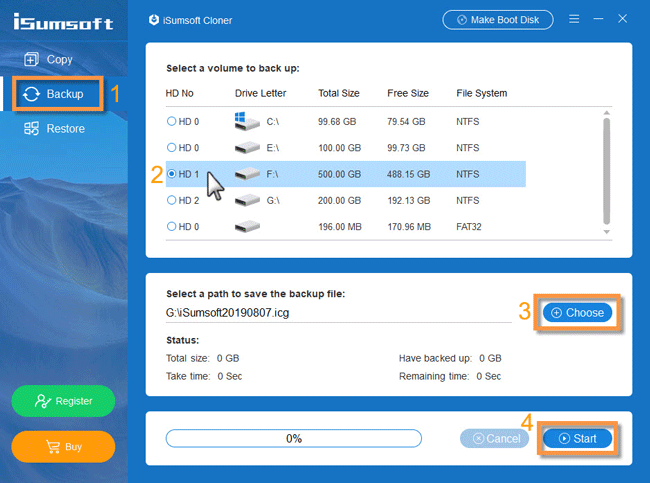
Step 4: Just wait until the backup process is completed. This takes around ten minutes, depending on the used space size of the external hard drive. When the backup is finished, you can safely format your external hard drive, without worrying about data loss.
As stated previously, the whole external hard drive is backed up as a single file (*.icg). You can use the backup file to restore all your data.
1. Run iSumsoft Cloner on your computer.
2. Select the Restore option on the left side. Select a location which you want to restore the backup to, select the backup file of the external hard drive by clicking the Choose button, and then click Start to begin restoring the data. If you want to restore all the data back to your external hard drive, connect the external hard drive to the computer and choose it as the restoration destination.
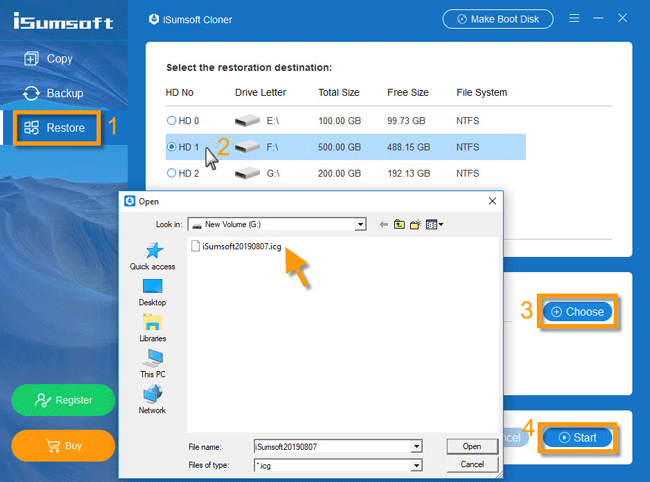
3. Wait until the restoring process is completed. This takes a few minutes, depending on the backup file size.
That's the easiest way to backup an external hard drive before formatting it. In fact, in addition to formatting, there are some other situations that may make you lose the data stored on your external hard drive, such as physical damage, careless loss, unfortunate theft, incorrect operation and so forth. To summarize, the backup of external hard drive is necessary and should be done regularly.