Error 0x80070643 has troubled many Windows 10 users since Microsoft released KB5034441: Windows Recovery Environment Update for Windows 10. Many have reported that they were unable to install KB5034441 and encountered 0x80070643 - ERROR_INSTALL_FAILURE. No worries, in this article we will discuss how to fix error 0x80070643. Let's get started!
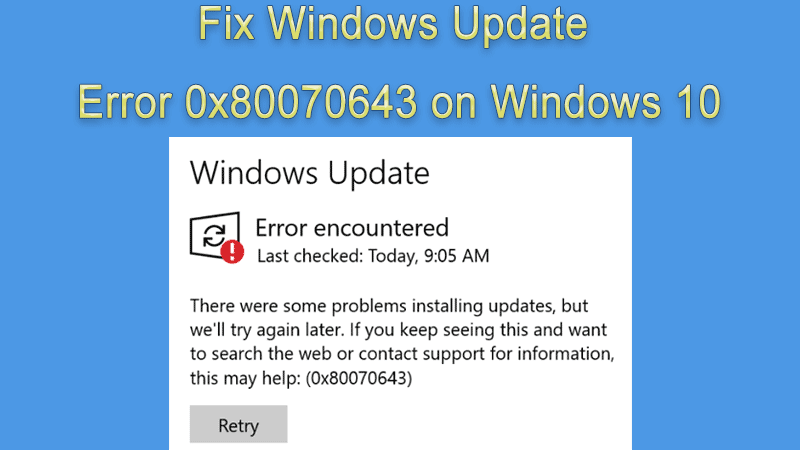
The main reason that causes error code 0x80070643 is that the WinRE recovery partition space is insufficient. So, the method given by Microsoft is to manually resize the WinRE recovery partition (we will introduce this method in Part 3 Option 3&4). Apart from resizing the WinRE recovery partition, we will also introduce some common ways to fix Windows Update errors. And if you don't have a recovery partition, you don't need to update to KB5034441.
Since repartitioning the hard disk is risky, it's better to back up your hard disk in case of data loss. Here are the steps to backup a partition or hard disk using iSumsoft Cloner.
Step 1: Download and install iSumsoft Cloner.
Step 2: Select the "Backup" tab.
Step 3: In the "Select a volume to back up" rectangle, select a drive you want to back up.
Step 4: Click "Choose" to select a path to save the backup file. Then click "Start".
What you need to do is wait for the process to finish, then open the backup folder to check if you have successfully backed up your data.
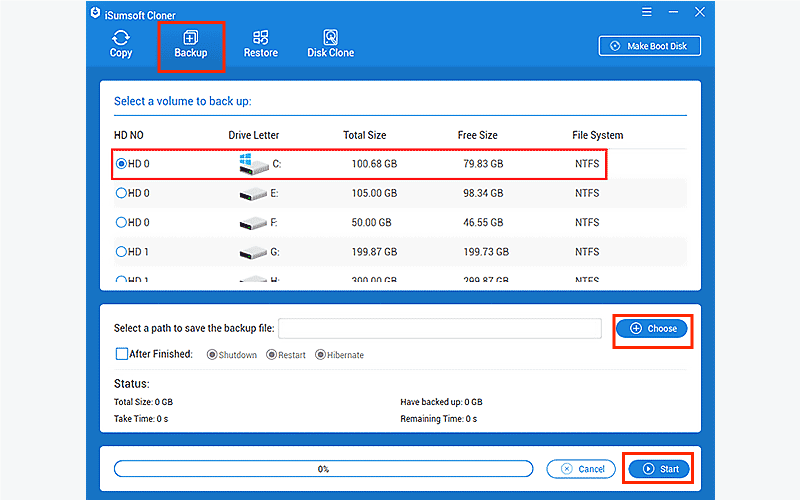
In this part, we will not only figure out common ways to fix Windows update errors but also talk about some official and useful ways easily to fix this error code 0x80070643.
We have listed some common ways to fix most Windows update error codes below.
Steps: Open Settings > Update & Security > Troubleshoot > Additional troubleshooters > Windows Update > Run the troubleshooter.
Step 1: Type "services" in the search bar and hit the Enter button, then find the following update-related services.
• Windows Update
• Cryptographic Services
• Background Intelligent Transfer Service
• Windows Installer
Step 2: Right-click them and click "Start" to enable these windows update services.
Step 1: Type "PowerShell" in the search bar and click "Run as Administrators".
Step 2: Type the following commands and hit the Enter button after each command.
dism.exe /online /Cleanup-image /Restorehealth
sfc /scannow
Running the DISM tool can repair Windows images and the SFC tool can repair corrupt system files, if the above common ways cannot fix the Windows update install error 0x80070643, you can try the following methods.
Microsoft has developed a PowerShell script about automatically updating WinRE, here are the steps to use this PowerShell script to fix error code 0x80070643.
Step 1: Visit the sample PowerShell script page.
Step 2: Find and copy one of these two scripts according to your situation.
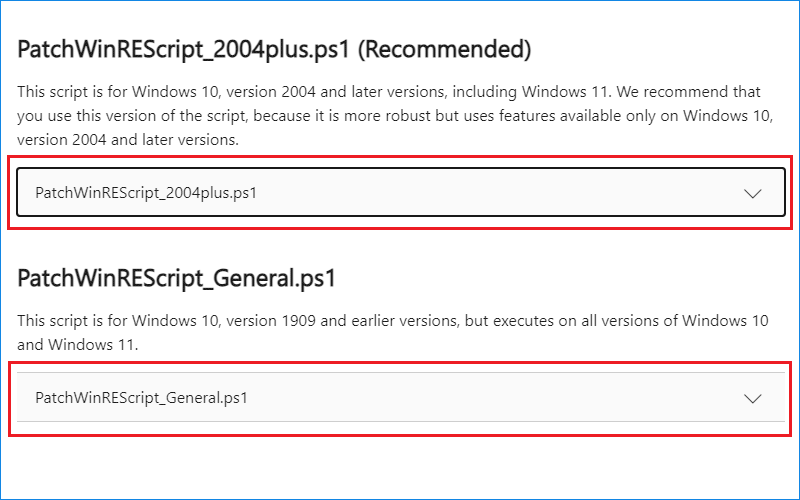
Step 3: Create a new text document, paste the script on it, and rename the document with the “.ps1” extension.
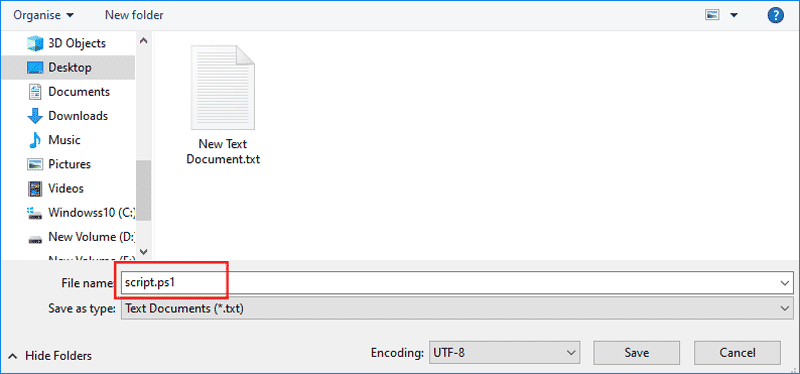
Step 4: Right-click the document and click “Run with Powershell”. Then wait for the script to finish and see if the Windows update error code 0x80070643 has been fixed.

Microsoft has provided the official way to fix error 0x80070643 - ERROR_INSTALL_FAILURE is to manually resize the WinRE recovery partition. Here are the steps:
Step 1: Type "cmd" in the search and run as administrator, then type the following commands and tap the Enter button after each command:
reagentc /info (The number behind the disk and partition is the index of the disk and partition where WinRE is installed, mine is harddisk1, partition4.)
reagentc /disable (Disable WinRE)
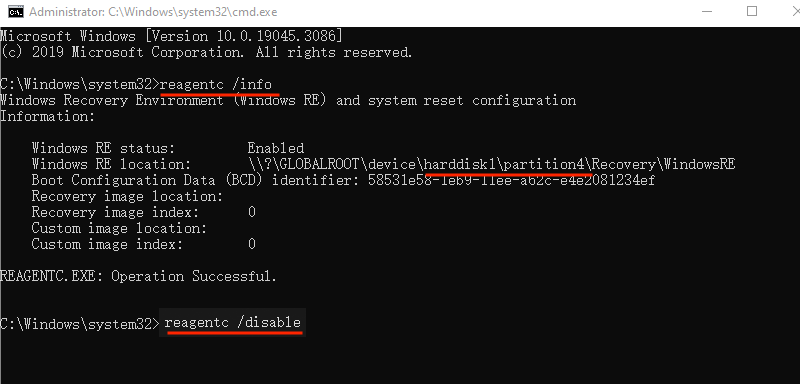
Step 2: Type the following commands in turn to shrink the OS partition:
diskpart
list disk
sel disk (OS disk index) (The index depends on the OS disk index, please refer to your own situation, mine is harddisk1, so the command is sel disk 1, if you are harddisk0, just type sel disk 0)
list part
sel part (OS partition index) (Check the partition type of Primary, mine is sel part 3)
shrink desired=250 minimum=250
sel part (WinRE partition index) (In the sel part command, you can check that the Recovery partition index, mine is sel part 4)
delete partition override

When you have finished the above commands, you have successfully shrunk the OS partition. Now, you should create a new recovery partition with the following commands.
list disk (Check your disk partition style)
Note:
format quick fs=ntfs label=”Windows RE tools”
list vol(Check your disk partition style)
exit
reagentc /enable
reagentc /info
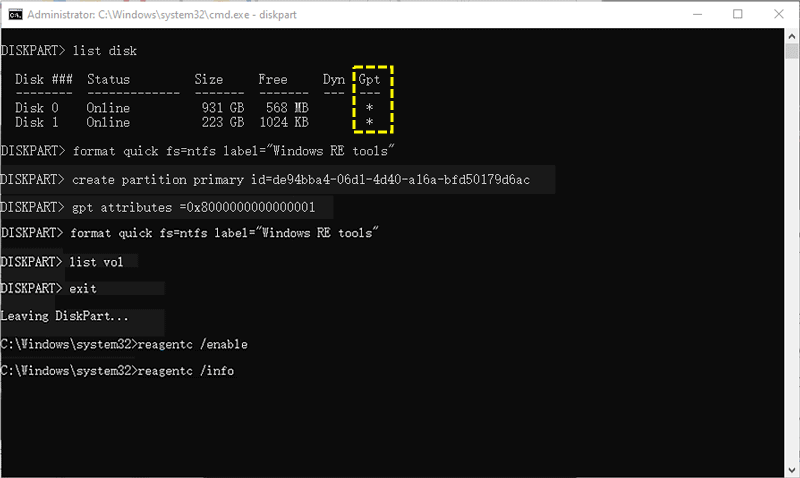
After that, you have resized the WinRE recovery partition, and run the KB5034441 update again to check if the error 0x80070643 has been repaired.
You can also use the disk tool to resize the WinRE partition. It would be more understandable to operate. Here are the steps to use DiskGenius to fix Windows update 0x80070643.
Step 1: Open Disk Management and right-click the C drive.
Step 2: Select Shrink Volume.
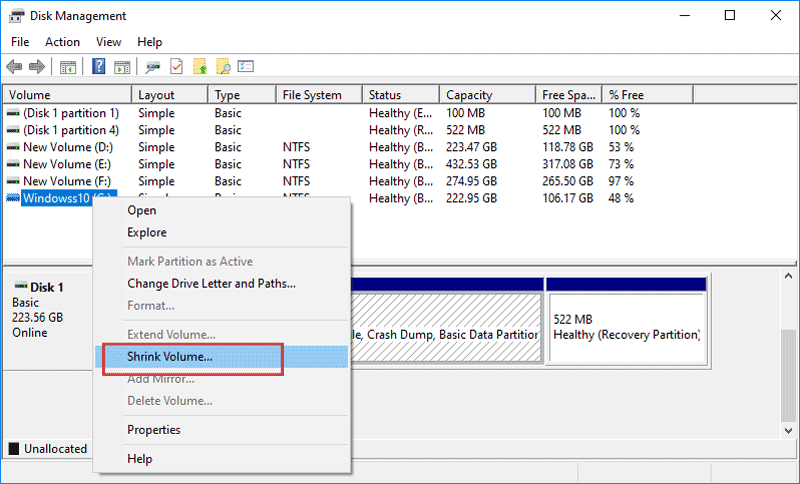
Step 3: Enter the amount of space to shrink. (This depends on how much size you want. It is recommended to extend to more than 1000MB.)
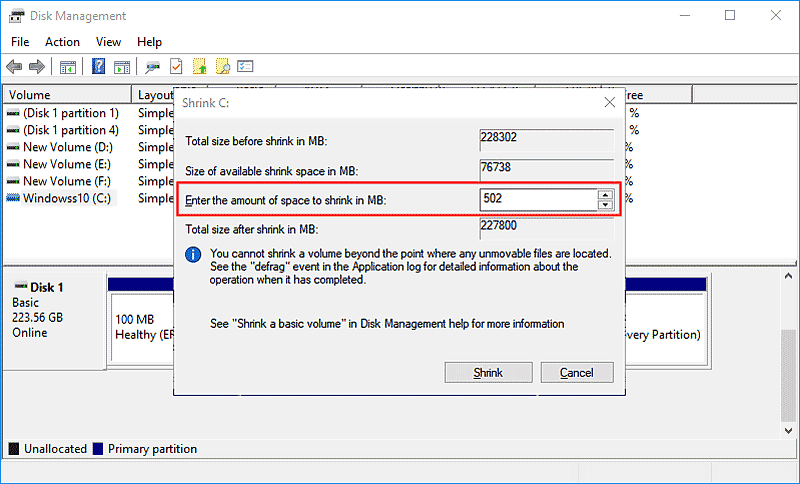
Step 4: Download and install the DiskGenius .
Step 5: Right-click Partition in the left panel.
Step 6: Select Resize Partition.
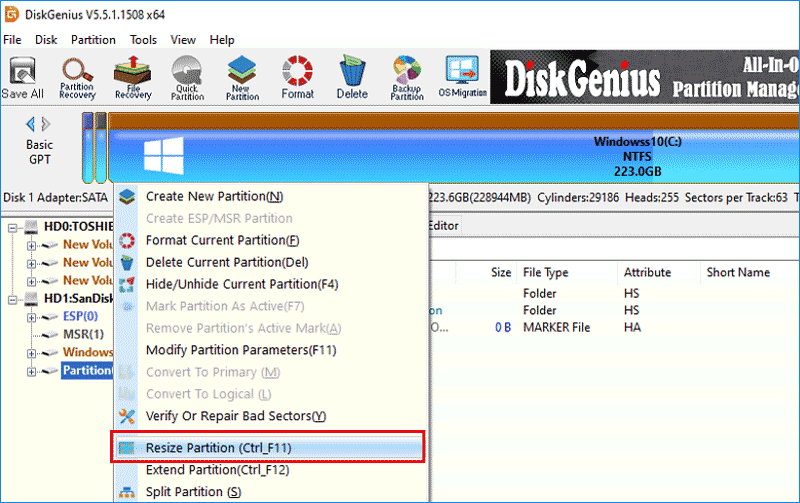
Step 7: Fill in the space you shrunk in the Space of Front Part blank, then click Start.
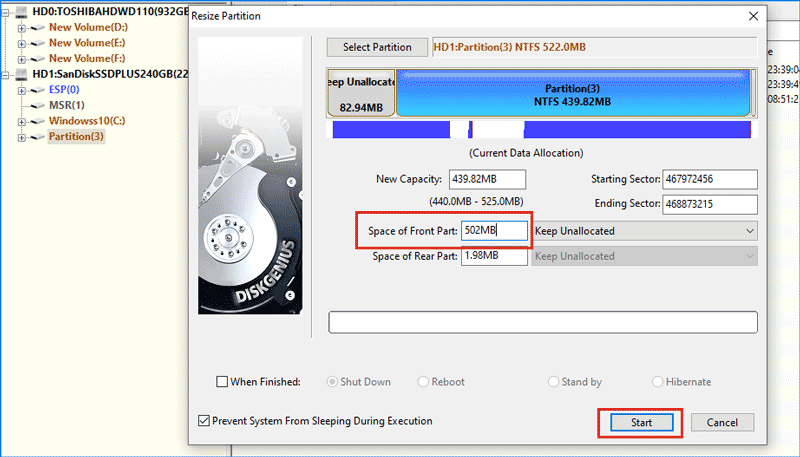
Step 8: Open Disk Management to check if the recovery partition has been extended.
After that, install Windows update KB5034441 to confirm if the install error code 0x80070643 comes out again.