"Hello! I formatted my Seagate external hard drive on my PC by accident and painfully, I lost all my data. Is there a way to recover all of my data intact? Please help!"
Accidentally formatting a hard drive happens sometimes in our daily life and work. You meant to format one drive but selected another drive by mistake when formatting, resulting in data loss. Fortunately, most of the time, it is possible to recover data from a formatted drive. In this article, we will show you how to recover data from an accidentally formatted external hard drive.
Let's first take a minute to understand why it is possible to recover data from a formatted hard drive. Windows (and other operating systems) keep track of where files are on a hard drive through pointers. Each file and folder on the hard drive has a pointer that tells Windows where the file's content is physically located. Formatting does not erase the data on the hard drive, but just deletes the pointers and marks the drive sectors as available. That is, the actual contents of the files are still stored deep on the formatted drive. So, until Windows actually writes new data to the sectors, the files are recoverable.
Therefore, if you've accidentally formatted your external hard drive and want to recover data from it, stop using the drive immediately. Otherwise, if new data is written to the drive, the sectors containing the data you want to recover may be overwritten, making the data unrecoverable.
The files and data are still there after formatting the hard drive, but Windows cannot access them. However, a special data recovery program like iSumsoft Data Refixer can deeply scan the sectors of the formatted hard drive for lost files and then recover the files. Follow the steps below.
1. Make sure the formatted external hard drive from which you want to recover files is connected to your PC.
2. Download iSumsoft Data Refixer and install it on the PC. After installation, launch this software.
1. In the Hard Disk Drives section on the software's main interface, select the formatted external hard drive, and then click Start in the lower right corner. The software will immediately start a deep scan of the drive for lost data.
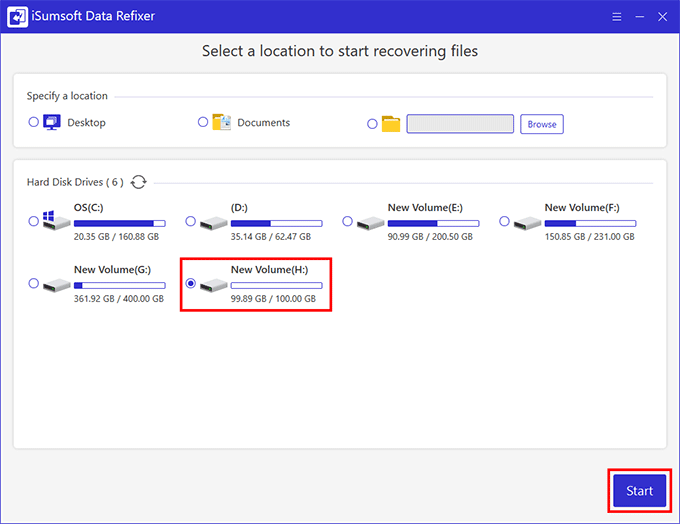
2. Wait for the scanning process to complete. This will take a few minutes, depending on the capacity of the external hard drive and the amount of data that can be recovered.
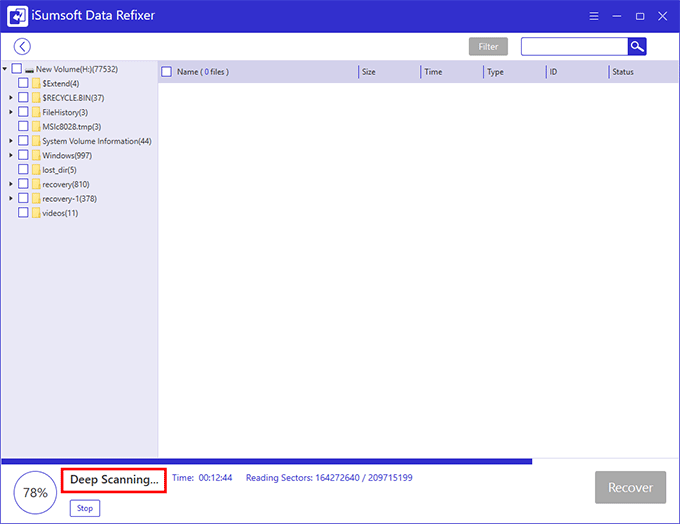
3. When the scan is complete, all found folders are displayed on the left side of the interface. Click on each folder and you can preview all the files contained in it from the right.
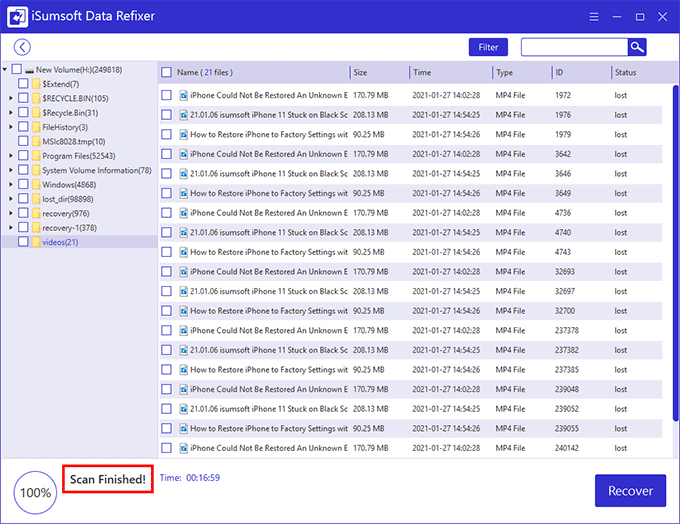
1. Select all the files and folders you want to recover and then click the Recover button.
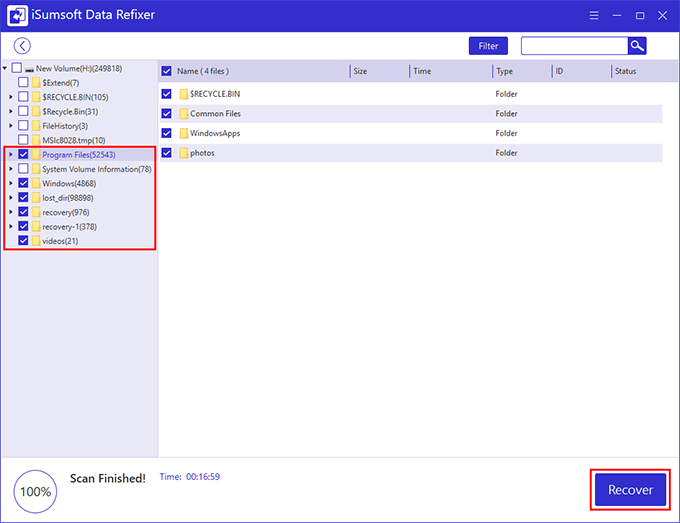
2. Select one folder or drive where you want to save the recovered files. Once the save location is selected, the software will immediately start to restore the files to the destination location.
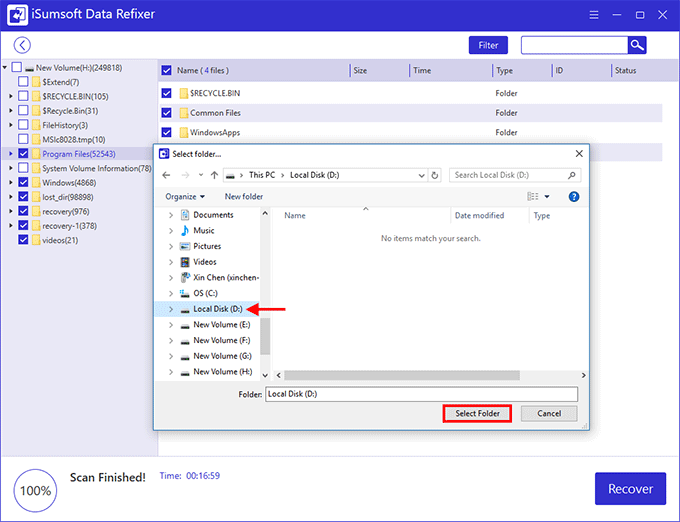
3. Just wait for the recovery to complete. This will take a few minutes. When the recovery is complete, you can open the destination location to view the recovered files. Finally, you can copy all of the files back to the external hard drive, if you like.
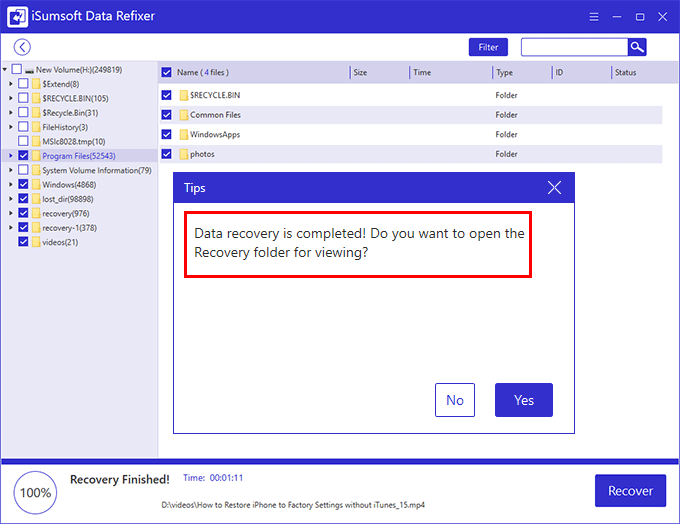
Although it is possible to recover data from a formatted external hard drive with the help of a data recovery program, as you can see, it takes some time and effort. In addition, it is sometimes impossible to recover 100% of files. Therefore, if possible, it is recommended that you back up your external hard drive, just in case of accidental damage or mistaken formatting.