"I bought one used HP laptop with Windows 10 on Facebook Market. I want to restore it to factory settings, but it is password protected. I have no clue what the password is. How to restore HP laptop to factory settings without password?"
There are several options to restore HP laptop to factory defaults, such as using a recovery disc or using the HP Recovery Manager. To perform the restore, you might be asked for a Windows administrator password. Now the problem is, if you don't know the password or if you have forgotten the password, how can you go on the HP laptop factory reset? Here in this post, I will show you how to restore hp laptop to factory settings without password. You have two options.
Tips:
You can first remove the admin password so that you can sign in to Windows 10 without password and then restore HP laptop to factory settings. Steps are as follows:
Step 1 On any working Windows-based computer, install and run Windows Password Refixer.
Step 2 Burn the Windows Password Refixer to one USB flash drive to create a password reset disk.
Step 3 Connect the USB drive to the password protected HP laptop and set the laptop to boot from the USB drive.
Step 4 Remove the admin account password by the Reset Password button.
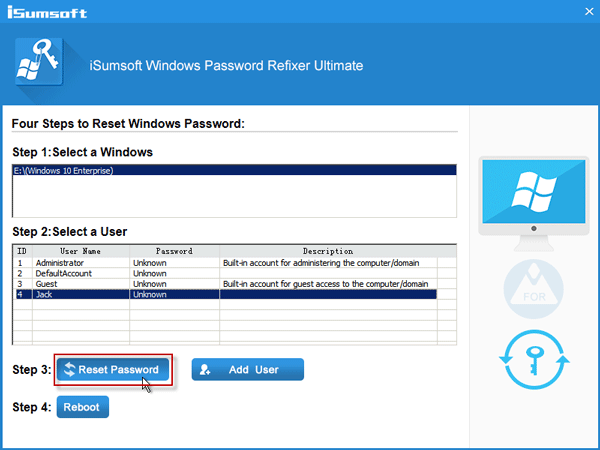
Step 5 Click Reboot and disconnect the USB drive to restart the laptop for the changes to take effect.
Step 6 After laptop starts, you can sign in to Windows 10 without a password.
Now, the password is not required to perform HP laptop factory reset.
Step 1 Start typing recovery manager in Windows 10 Search box, and then click HP Recovery Manager from the search results.
If you are prompted with a User Account Control dialog, click Yes to confirm that.
Step 2 After the HP Recovery Manager opens, click Windows Recovery Environment from the Help section on the left pane.
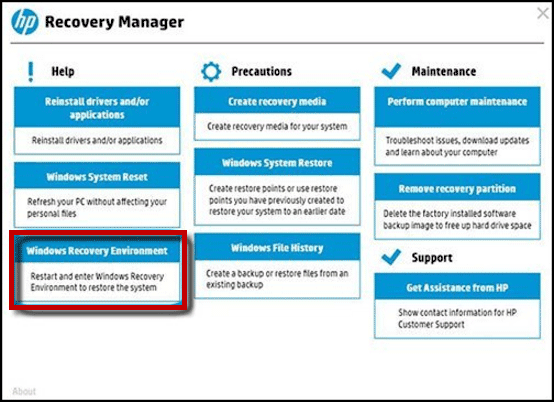
Step 3 Click OK, so the system will reboot into the Windows Recovery Environment.
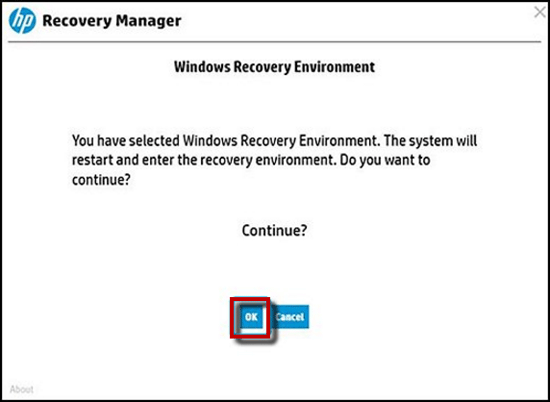
Step 4 After the Choose an option screen appears, click Troubleshoot.
Step 5 Click the Recovery Manager.
Step 6 Select Recover without backing up your files, and click Next.
Step 7 Click Next to continue.
Step 8 Wait while the Recovery Manager is preparing for system recovery.
Step 9 From here, simply follow any on-screen instructions to finish the HP laptop factory reset. The laptop may restart several times during the process.
Password won't be required if you perform HP laptop factory reset without logging in to Windows 10. Steps are as follows.
Step 1 Disconnect all connected devices and cables.
Step 2 Turn on or restart the HP laptop and repeatedly press the F11 key until the Choose an option screen is displayed.
Step 3 On the Choose an option screen, click Troubleshoot.
Step 4 Click Recovery Manager.
Step 5 Click System Recovery from the Help section on the left pane.
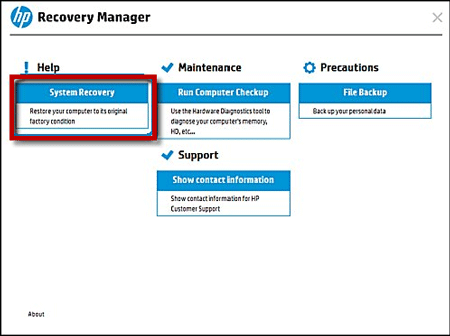
Step 6 When Recovery Manager prompts you to back up your files, select a backup option, or select Recover without backing up your files option if you don't want to back up your personal files, and then click Next.
Step 7 From here, simply follow the on-screen instructions to finish the HP laptop factory reset. This process can take 30 to 50 minutes, and the laptop can restart several times during the process.
The above are the two ways you can reset a password protected HP laptop to factory settings without the password. Choose any way that is easy for you to achieve.