It is evitable that multiple duplicate files are created in various ways in drive when you are using your Computer. If you are looking for some ways to find and delete the excessive duplicate files on your external hard drive, then you’re in the right place. Here we will show you how to find and remove duplicate files from external drive/USB drive.

Usually, duplicate files are accidentally created when you save copies of file on different drives or folders on your Computer. It is necessary to remove these duplicate files for following reasons.
In short, the accumulated duplicate files will waste your disk space and slow down your drive performance. Therefore, you need to take some measures to get rid out of duplicate files to increase drive free space and running performance.
Most of the time, duplicate files are redundant and become space-consuming junk files which need to be deleted. To free up your external hard drive space, here you can clean up unnecessary duplicate files on external hard drive/USB drive with 2 easy ways.
Step 1: Connect your external hard drive/USB drive to Computer. Then press Win + E to open File Explorer and enter the external hard drive/USB drive.
Step 2: Click View > Details. Then click Sort by to select Name. In this way, all files in folder will be orderly listed by name.
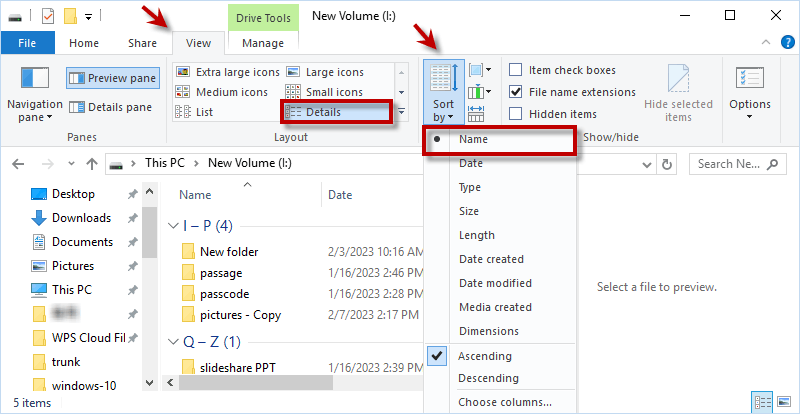
Step 3: Type file extension such as .png, .mp4, .txt, etc. in the upper-right search window. Then you are able to compare the files with identical or similar name to distinguish the original and duplicate files. Finally, choose and remove the unwanted duplicate file from your external hard drive/USB drive.
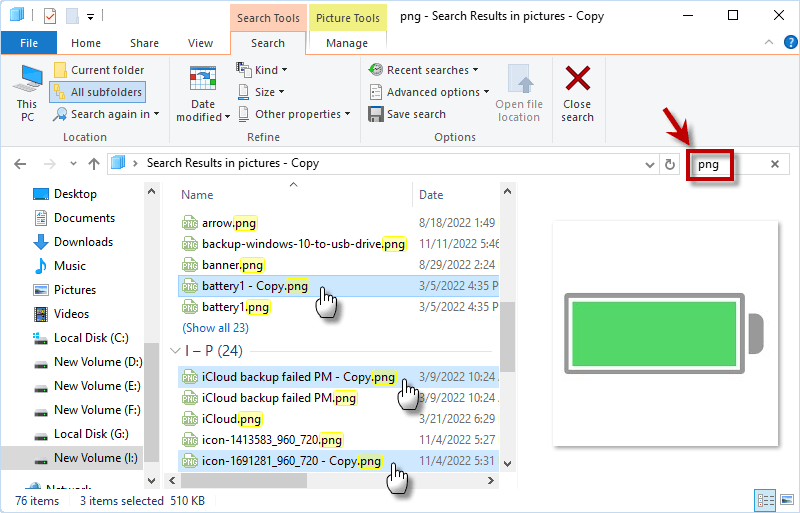
If there are a large number of duplicate files on your external hard drive/USB drive and you are tired of separately finding and deleting them one by one, here you can use a fast and professional duplicate file finder to automatically find duplicate files instead of manually searching folder. iSumsoft DupFile Refixer is such a powerful tool that can help you quickly find and sort out duplicate files across multiple drives/folders. Now, let's use iSumsoft DupFile Refixer to easily remove duplicate files from external hard drive/USB drive.
Step 1: Click Plus button to add your external hard drive into scan directory. Then click Settings button to enter scan settings.
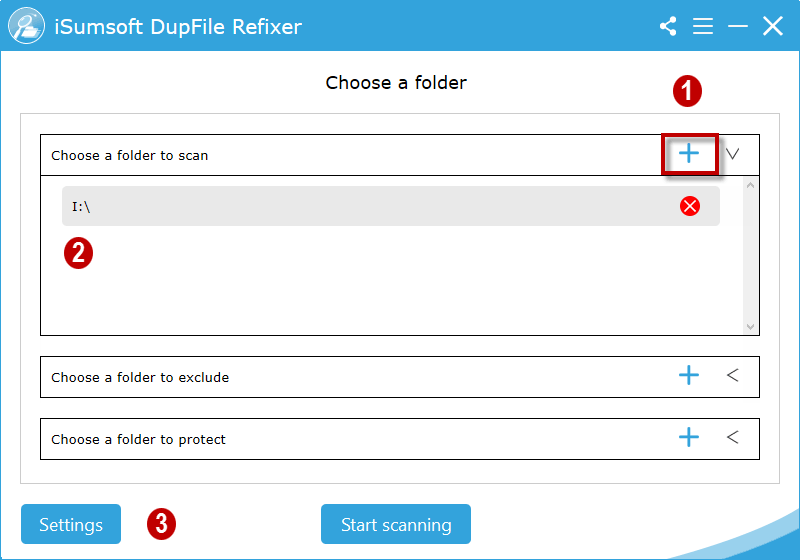
Step 2: Now, you can choose scan file type, size and decide whether to skip hidden/system/program files. Then click OK and click Start scanning to make a full scan on your external hard drive/USB drive.
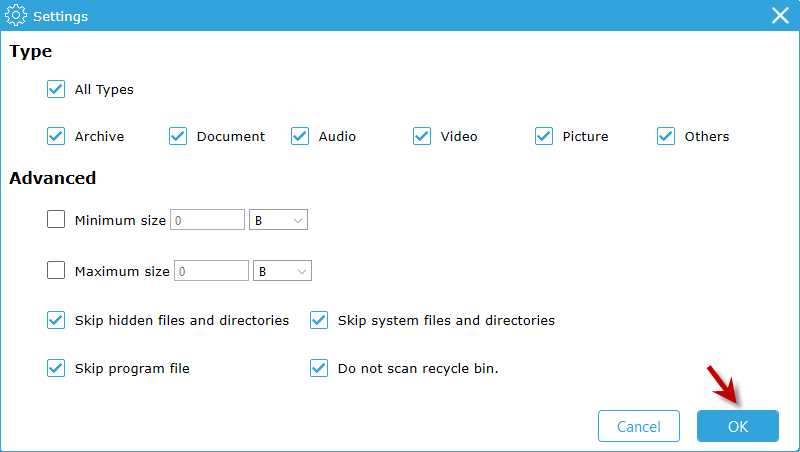
Step 3: When the scan is complete, all the duplicate and original files are listed and sorted out clearly in scan result. Next, you can one-click on the box for File Name to mass select and delete all duplicate files in mass from external hard drive/USB drive at ease.
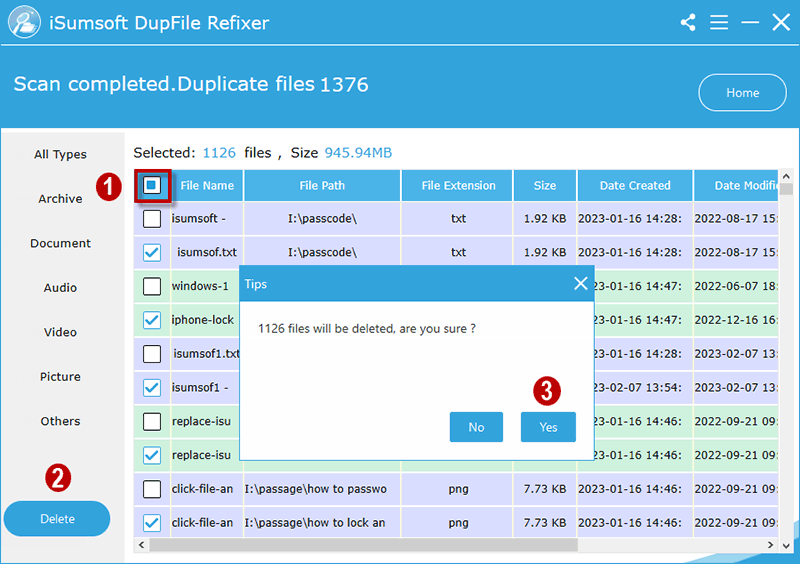
Extra tips: If you want to view more details about the duplicate file, just right-click on it and click Open file location.
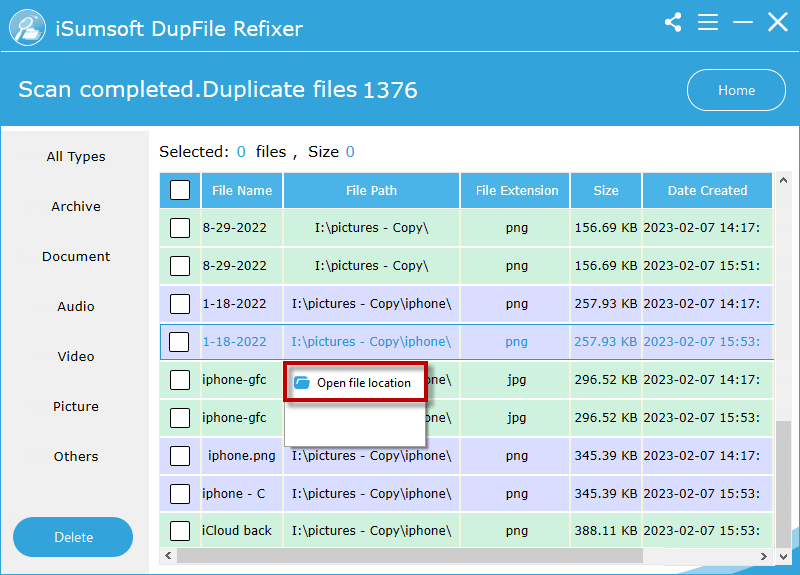
Step 4: Once it shows “Successfully delete”, iSumsoft DupFile Refixer manage to remove the duplicate files from external hard drive/USB drive.
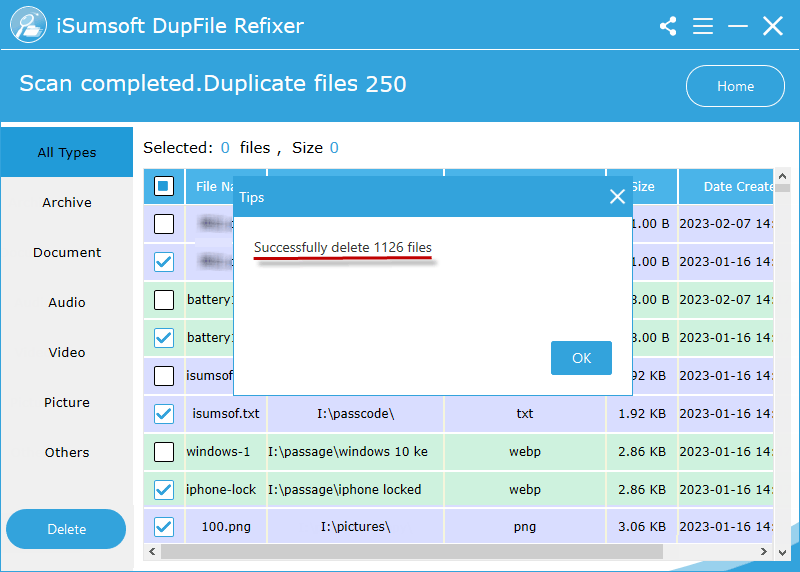
Why are there so many duplicate files on the computer drive? Actually, it seems unavoidable that duplicate files appear for multiple copies of files, repeat backups of files and file modification such as editing/compressing file, etc. However, here are still some tips that can help you eliminate duplicate files from your external hard drive/ Computer/USB.
1. Delete the duplicate files created by modifying files in time.
2. Enable your computer to detect duplicate files while receiving files.
3. Avoid repeat backup on drive. Before making a new backup, remember to delete old unnecessary backup on your drive.
4. Use a professional duplicate file finder like iSumsoft DupFile Refixer to regularly remove duplicate files from your drive.