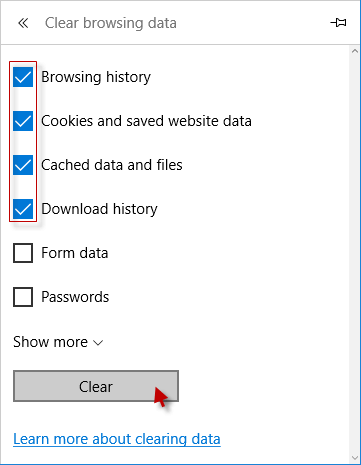Too many Browsing Data may make your browser run slow, this article will introduce some handy ways to delete your browsing history. With shortcuts: Ctrl + Shift + Del, you can quickly clear browsing data, includes things like your browsing history, cache and cookies, and other types of data.
Step 1: Use browser shortcut: Ctrl + Shift + Del to open clear browsing data options.
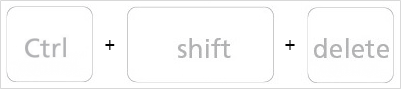
Step 2: In the Clear browsing data box, click the checkboxes as the screenshots shows.
Step 3: Choose beginning of time to delete everything. And then click Clear browsing data.
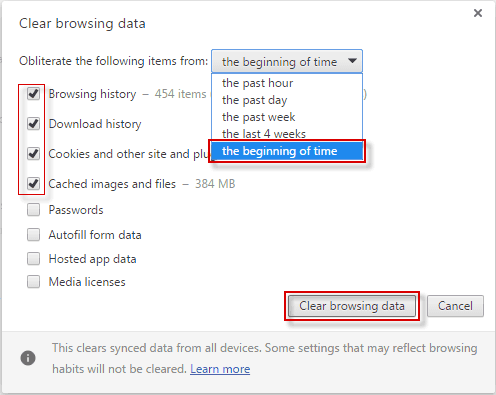
Step 1: Press shortcuts: Ctrl + Shift + Del to open Clear Recent History options.
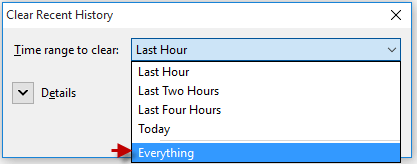
Step 2: Select Everything to clear, then click Clear Now.
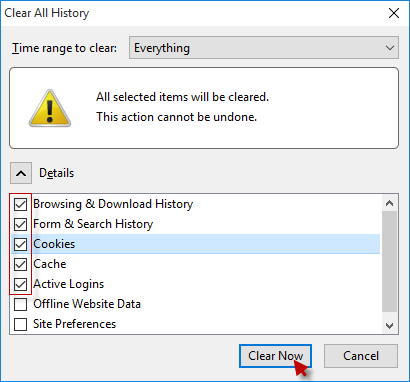
Step 1: Press shortcuts: Ctrl + Shift + Del to open Clear Recent History options.
Step 2: Click the checkboxes that you want to clear, then click Delete.
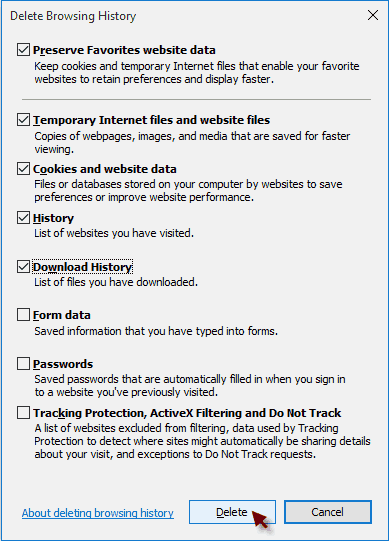
Step 1: Press shortcuts: Ctrl + Shift + Del to open Clear Browsing Data options.
Step 2: Select the options that you want to clear, then click Clear button.