When you use Internet Explorer or other browsers to surf the internet, the browser will track and remember your search and browsing history. If you use your PC in public or share one computer with someone else, you might not want others to see your browser history. So here, I will explain how to clear browsing and search history in Internet Explorer.
I will take the recent Internet Explorer 11 as an example. If you use other versions of IE browser, the steps should be similar.
Step 1: Open Control Panel and then click Network and Internet -> Internet Options. This will open Internet Properties dialog.
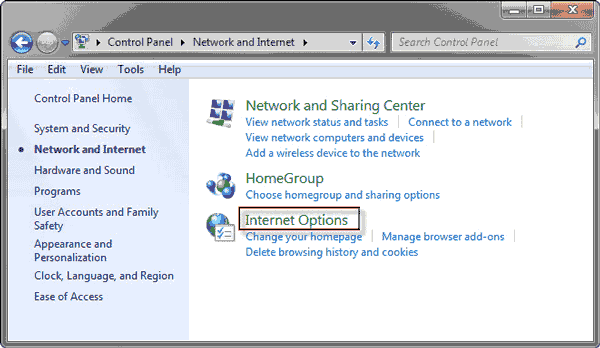
Alternative: You can also start Internet Explorer. Click on the tiny Tools button in the upper-right corner and then in the sub menu click Internet Options. This will open Internet Options dialog.
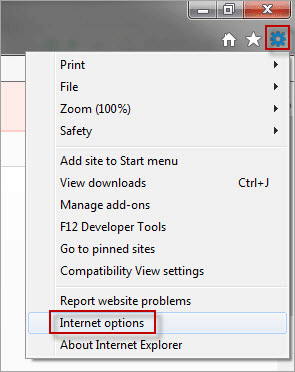
Step 2: In the Internet Properties (Internet Options) dialog, select the General tab. Then click Delete button.
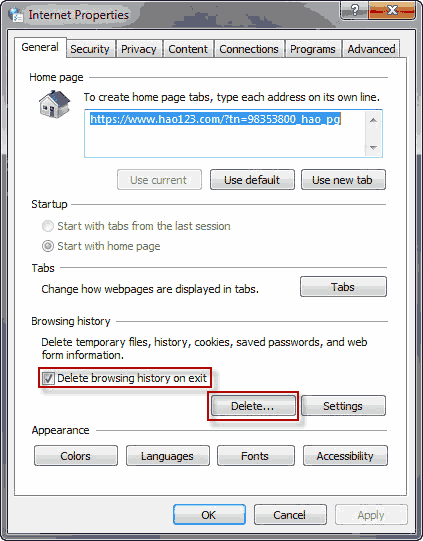
Tips: Make the Delete browsing history on exit checked so that it will automatically clear your browsing history each time you exit Internet Explorer.
Step 3: In the Delete Browsing History dialog, check the box next to History and the box next to Form data and then click Delete button. (It depends on your own needs whether checking other items.)
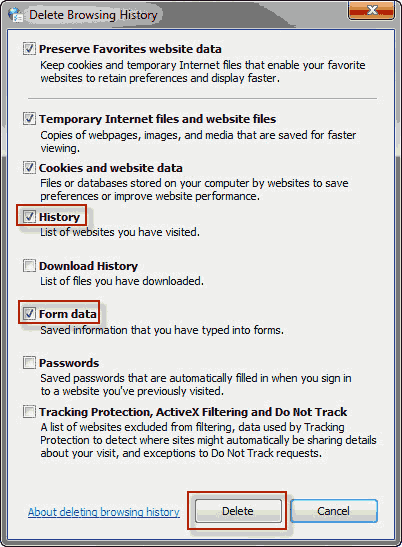
Download History: It means the list of files you have downloaded from Internet. It only clears the list, not the actual files that you have downloaded.
From Data: It means the info that you've entered into forms, such as your email address, user name or content texts you typed in the search box.
Step 4: Wait a moment while deleting browsing history. After deleting is complete, click Apply. Then both your browsing and search histories in your Internet Explorer will be cleared, and the settings will be saved.
In addition: You can select the Advanced tab. Check Empty Temporary Internet Files folder when browser is closed and then click Apply to set your Internet Explorer to automatically clear temporary Internet files when the browser is closed. You have to know that if others check the images, flash saved in the temporary Internet files folder, they will know the websites you've visited.
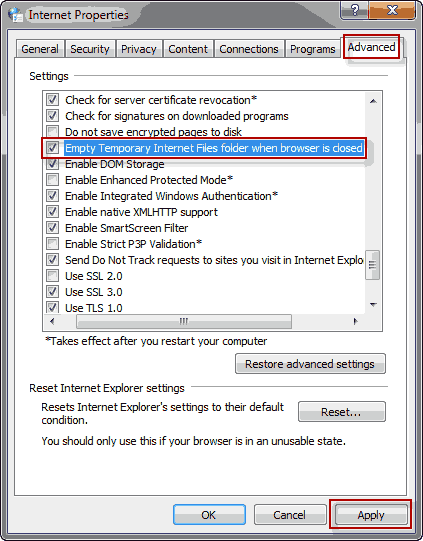
Whether you use Internet Explorer or some other browsers, it is sometimes necessary to clear browsing history as well as the search history, download history, and cookies in case others scan your personal privacy.