"My iPhone 6 is telling me that my storage is full. But when I add up all my apps, I should have at least 4GB of free space. This happened with my last phone too, so it doesn't look like a hardware issue. I took it to the Apple store and they had me do a hard reset, but that only freed up a little space and it quickly became full again. Any suggestions?"
It is wired that sometimes iPhone says not enough storage but there is! Why does this happen and how to fix this problem? Keep reading to figure it out.

Why does my iPhone say I don't have enough storage when I do? Here are several reasons you should know.
1. iPhone keeps deleted photos and videos: Many deleted pictures and videos saved in the Recently Deleted album will continue to take up iPhone storage unless you delete them from the Album.
2. Lots of unnecessary files: A large number of unwanted files such as corrupted files, duplicate files and temporary files are hidden in your iPhone.
3. Huge app caches: There is inevitable that many applications installed on the iPhone will load some pictures and other data during the running process, and a lot of caches may not be totally calculated by iPhone storage.
4. iPhone settings/system problems: The iPhone system or settings are faulty, resulting in an error in calculating category sizes on iPhone storage.
Video guide:
In order to prevent users from accidentally deleting photos and videos and causing data loss, Apple provides iCloud Photo Library to store deleted pictures and videos on iPhone and allow you to restore them within 30 days. If you have enabled this function, a large number of deleted pictures and videos that may not be recognized and calculated will still occupy your iPhone space. Now follow the steps below to delete these files again.
Step 1: Go to iPhone photos app and choose Albums. Then Scroll down and tap Recently Deleted folder. If the folder is locked, tap View Album and enter your passcode to get it locked.

Step 2: In Recently Deleted folder, choose Album option at the bottom. Then tap Select on the upper right.
Step 3: Select Delete All option at the left bottom and tap Delete From All Devices. After that, you will truly free up storage.

If iPhone says not enough storage but there is, your iPhone may be occupied by a lot of hidden junk files, such as residual file caches, temporary files, duplicate files and so on. In this case, you can check and delete junk files on iPhone to fix this issue. Usually, duplicate photos on iPhone can be the junk files you need to clear. Here are the steps to help you remove duplicate photos on iPhone.
Step 1: Open Photos app and tap Albums at the bottom. Then enter the Duplicates folder under Utilities.
Step 2: Select all the duplicate photos you want to merge and tap on Merge. Then the duplicate on will disappear on iPhone.
Also know about why iPhone duplicate photos not showing up.

“I have the same problem. iTunes showed about 34GB of used storage space as ‘other’. I deleted my Facebook app from my iPhone and reinstalled it. This cleared up all 34GB.”
Some users addressed that deleting apps with large data and reinstalling it is a very effective solution. Thus, you can also try this way to solve “iPhone says not enough storage but there is” problem.
Step 1: Go to Settings > General > iPhone Storage.
Step 2: When iPhone loads category sizes, you can tap the app that takes up large space. If iPhone storage not loading, fix it here.
Step 3: Choose Delete App. When it is done, go to App Store to download and install the apps again.
You may be also interested in how to clear Facebook cache on iPhone.

To fix “iPhone says not enough storage but there is” issue, you can also attempt to enable Offload Unused Apps to remove unnecessary apps and free up more storage on iPhone.
Step 1: On your iPhone, go to Settings > Tap General.
Step 2: Locate and choose iPhone Storage.
Step 3: Tap Enable to turn on Offload Unused Apps.

If the problem is caused by faulty iPhone settings, you may try to restore all the settings on iPhone to its original settings. Go to Settings > General > Transfer or Reset iPhone > Reset. Then choose Reset All Settings.

If your iPhone says you have no storage but you deleted everything, this may be caused by iOS issues. In this case, you can try to update or restore your iPhone using iTunes. Before start, get the follow things prepated and follow the steps.
Step 1: Run iTunes on your computer.
Step 2: Connect your iPhone to the computer with the cable and ensure iPhone trust the computer.
Step 3: When iTunes recognizes the iPhone, you can click the phone icon on the upper left corner.
![]()
Step 4: Select Summary, and iTunes will load the device information. Then you can choose Check for Update or Restore iPhone.
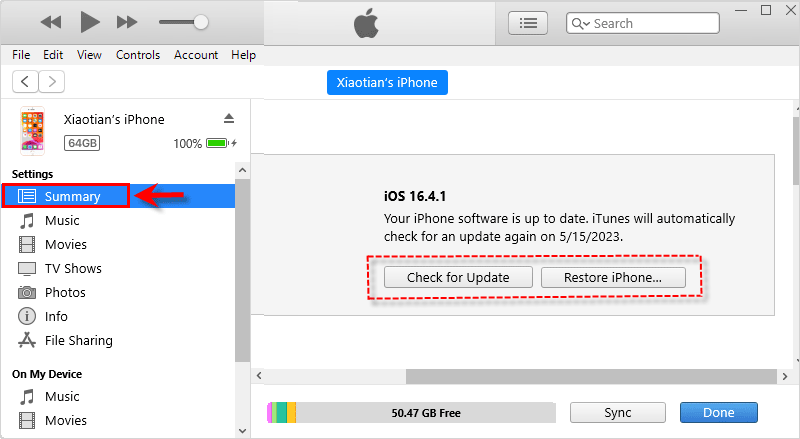
Erasing all iPhone content and settings is also a possible way to fix “iPhone says not enough storage but there is” issue. If you have important files in your phone, you can use iCloud to back up your iPhone first, and then restore the backup data from iCloud after reset. At the beginning, make sure your phone is connected to Wi-Fi, and then follow the steps below.
Step 1: Go to Settings > Tap on Your Name > iCloud. Then tap on iCloud Backup.
Step 2: Turn on iCloud Backup and tap Backup Now. Then wait until backup is finished.

Step 3: Enter Settings > Select General > Choose Reset > Tap Erase All Content and Settings. Then enter passcode and screen passcode. Finally choose Erase iPhone.

Step 4: Then you can restore iPhone data from iCloud backup.
When iPhone says not enough storage but there is, this can be also caused by a system problem. In this case, the problem can easily get solved with a professional system repair tool. Here iSumsoft iOS Refixer is top recommended. This software is designed to deal with various problems caused by faulty iOS system. Now, let’s learn how to use iSumsoft iOS Refixer to repair iPhone with high rate success without losing any data.
Step 1: Install iSumsoft iOS Refixer on computer. Then launch it and choose Standard Mode.
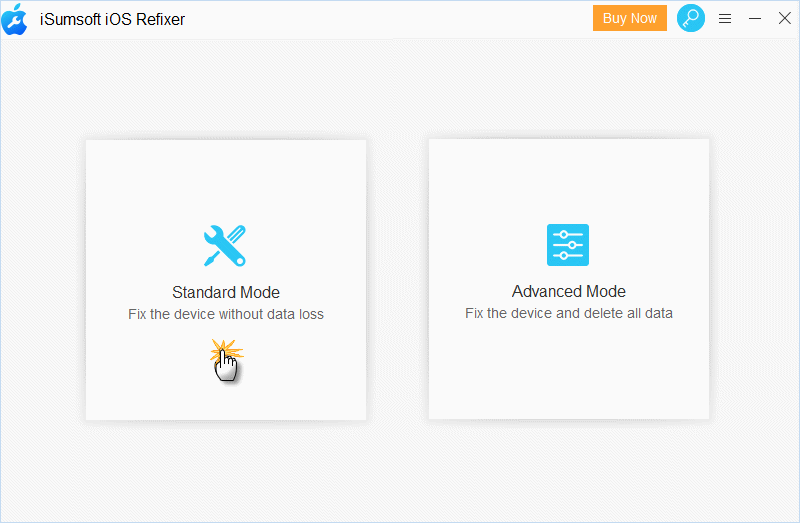
Step 2: Click Start. Then put iPhone into recovery mode after connecting it to the computer. Click Next and iSumsoft iOS Refixer will recognize your iPhone.
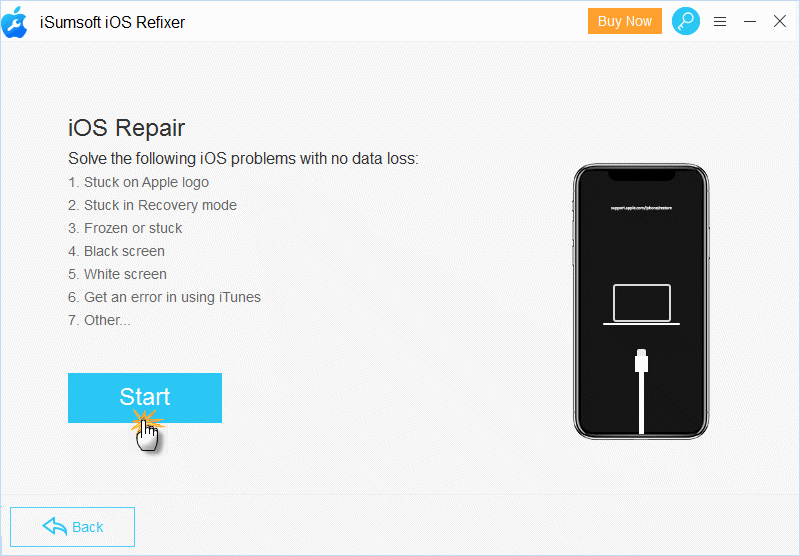
Step 3: When the firmware package is ready to download, click Download button. Once the downloading process is finished, click Repair button.
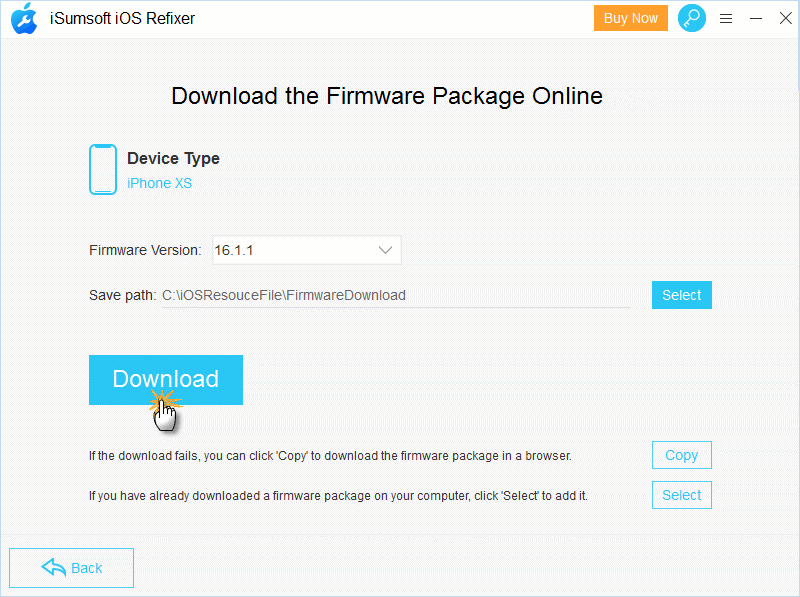
Step 4: When the repair process is done, "iPhone says not enough storage but there is" can be successfully solved.
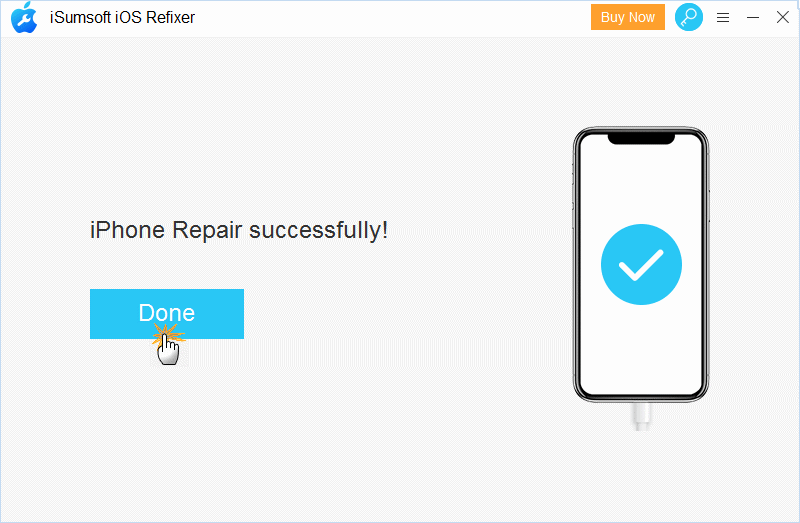
Actually, though there may be some storage left on iPhone, it is likely to be a state of approximately insufficient storage. In this case, iPhone will remind you to clear the storge before it is in the state of completely insufficient storage. In order to avoid various problems caused by iPhone storage, it is necessary to effectively optimize your iPhone space, which will speed up your iPhone and maintain a good experience.
If iPhone says not enough storage but there Is while transferring or backing up iPhone data, clearing iPhone caches or fixing iOS system is high to solve the problem. Sometimes, when you are about to backing up iPhone to iCloud, iPhone says not enough iCloud storage but there is. Why and how to fix it? Please move to this page to try to get it solved.