"I have an iPhone X, bought less than a year ago. Everything works fine except for one issue: screen randomly goes black , but the phone doesn't turn off. When I press the lock button, the screen locks, and after unlocking, it works normally again. This keeps happening at random intervals. What could be causing this iPhone screen to go black randomly, and how can I fix it?"

The problem that the iPhone screen goes black randomly during normal use is bothering many people. According to some users, this problem happens when turning the iPhone into landscape orientation, opening certain apps, end a calling, or a few minutes after unlocking. So, what's the reason behind this problem and how to fix it?
Notice:
When your iPhone encounters some minor problems (like the screen going black randomly) but still works, force restart (or hard reboot) is the first solution you should try. A forced restart will close all running apps, release memory, and refresh the system. This helps repair some problems and won't cause any data loss on the device. To force restart your iPhone, follow the steps below according to your model.
iPhone 8/later Press and release the Volume Up button. Press and release the Volume Down button. Then press and hold the Power button until the Apple logo appears.
iPhone 7 Press and hold the Power and Volume Down buttons at the same time until the Apple logo appears.
iPhone 6s/earlier Press and hold the Power and Home buttons at the same time until the Apple logo appears.
Insufficient storage may also cause the iPhone screen to go black randomly. So, go to Settings > General > iPhone Storage to check your remaining storage. If you have less than 3GB of storage left, clean up unnecessary contents and temporary files to free up the iPhone storage space. Then observe the iPhone for a while to see if the black screen problem has been fixed.
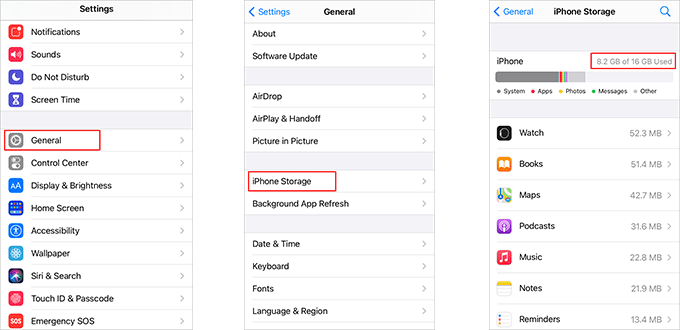
If you have tried the above two methods, but the random black screen problem persists, then chances are that your iPhone is having a system fault. Updating the iOS software may fix the problem.
Step 1 Go to Settings > General > Software Update.
Step 2 iPhone will start checking for update and then display the latest iOS version on the screen.
Step 3 Tap Download and Install to start updating the iPhone.
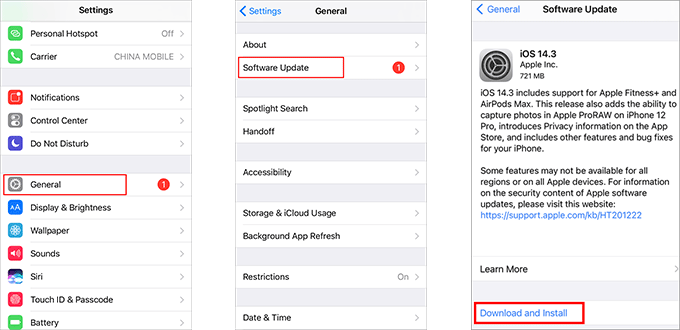
In case none of the proceeding methods works, in order to avoid trouble and save time, it is recommended that you turn to a professional iOS system repair tool. iSumsoft iOS Refixer is a good choice. It is a powerful and yet easy-to-use iOS system repair tool that helps fix all kinds of iPhone problems caused by system failures, including the screen randomly going black.

iSumsoft iOS Refixer
Step 1 Download and install the iSumsoft iOS Refixer on a PC with iTunes installed. After installation, launch this tool, but you don't need to launch iTunes.
Step 2 Select Standard Mode from the main interface of the software and on the next page, click Start to proceed.
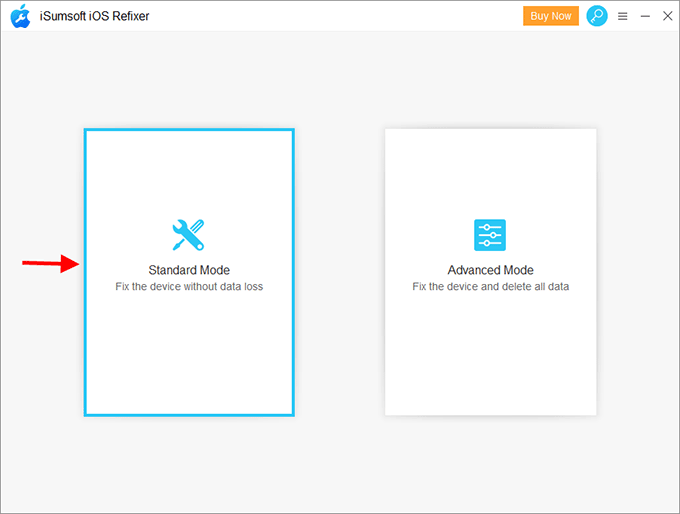
Step 3 Now connect the iPhone of which screen goes black randomly to the PC using a USB cable, and then click Next. Then the software will recognize the iPhone and load its device info.
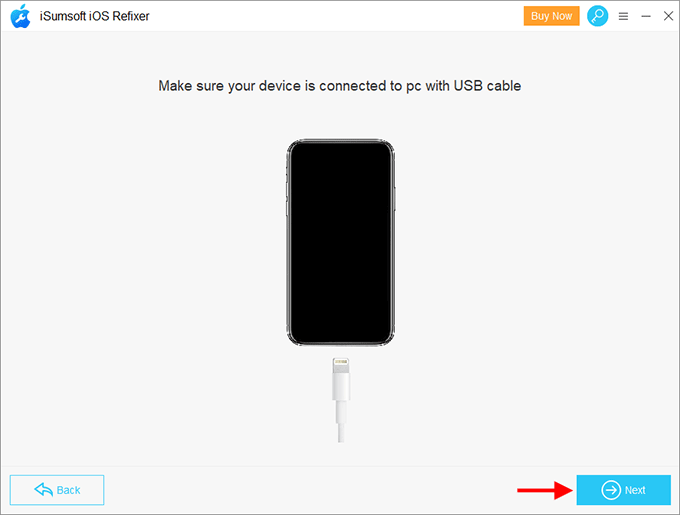
Step 4 Click Download to download the new firmware required to repair the iOS system. The download will start automatically and complete in a few minutes.
Tips:
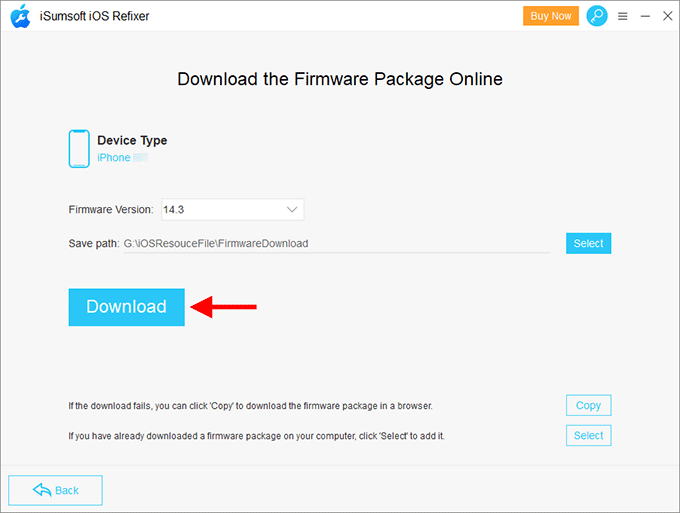
Step 5 Everything is ready. Now click Repair. The software will immediately start repairing the iPhone without deleting any data. Just keep the iPhone connected and wait for the repair to complete.
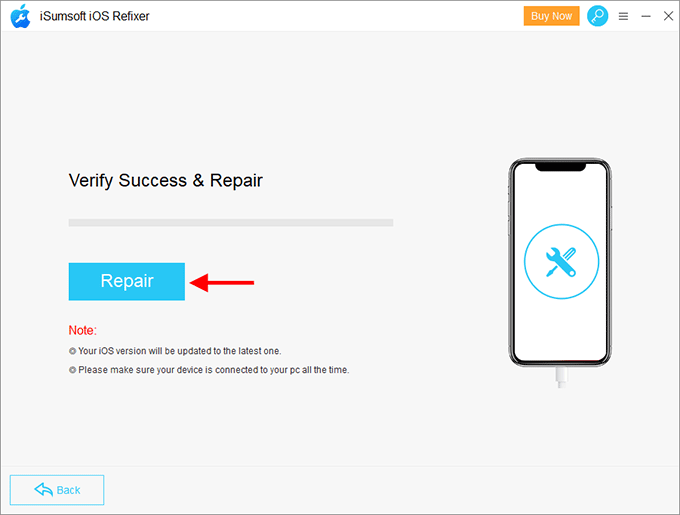
Step 6 When the software informs that the iPhone has been repaired successfully, your iPhone will restart normally in a few seconds. Everything will work fine and the screen will no longer go black randomly.
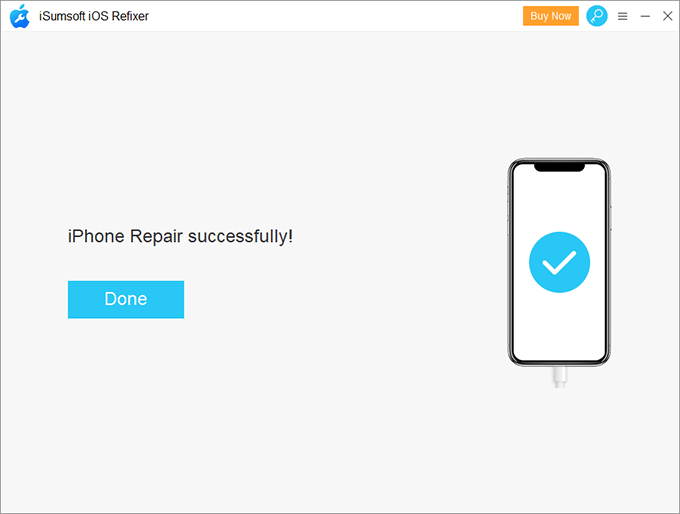
In most cases, an iOS system repair tool helps successfully fix the iPhone screen going black randomly caused by software problems. But if you don't want to use any third-party tools, then the last resort you can try is to restore your iPhone to its factory settings using recovery mode. This will delete all data, apps, and settings on the iPhone. So, back up your iPhone first. Then follow these steps to restore your iPhone to factory settings.
Step 1 Connect the iPhone to a PC or Mac with the latest version of iTunes installed, and then launch iTunes.
Step 2 While the iPhone is connected, force restart the iPhone to get into the recovery mode.
Step 3 iTunes will pop up a dialog box that allows you to update or restore the iPhone. Click Restore to restore the iPhone.
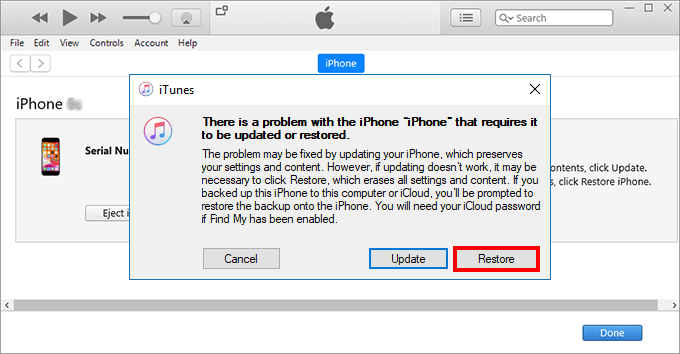
Tips: