If you are looking for a way to fix pictures not downloading/loading/showing in iMessage on iOS 16/17, you have come to the right place. This article will not only provide the most comprehensive ways to fix pictures not downloading in iMessage but also explain the reasons and everything about this issue. Let's take a look!
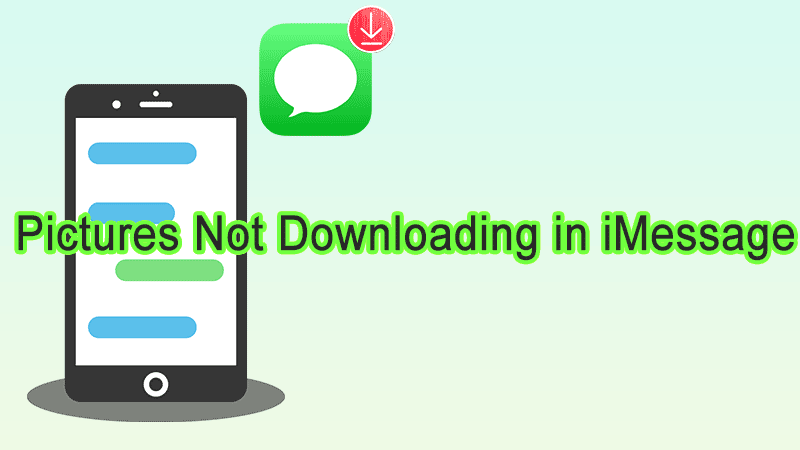
One of the main reasons that cause photos not downloading in iMessage is a poor internet connection, apart from this reason, some common reasons can raise the issue:
Bugs in the iMessage application: Something goes wrong with the iMessage app for a long time of usage, this may need to restart or reload the iMessage;
Disable iMessage or MMS by mistake: If the iMessage or MMS setting is disabled, you cannot receive or download the pictures;
Limited storage space: iPhone won't download pictures in iMessage if you do not have enough storage space to download the pictures;
Parental controls: Your iPhone is under parental control and iMessage use is limited;
Bugs in iOS version: Sometimes some bugs in iOS 16 or iOS 17 cause your iPhone photos not to load in iMessage on iOS 16/17;
Whatever problem you encounter, including images not loading in iMessage, the first thing you should do is restart your iPhone. Most phone problems you encounter will sometimes work this way.
If your iPhone is stuck, you can try to force restart your iPhone. Here are the ways to force restart your iPhone according to different models:
iPhone 8 or later: Press the Volume Up + Volume Down buttons, then press and hold the Power button until your phone enters the Apple logo interface.
iPhone 7 or iPhone 7 Plus: Press and hold the Volume Down and Power buttons simultaneously.
iPhone 6s or earlier: Press and hold the Home and Slide buttons together.
The most likely cause of photos not downloading to iMessage is a poor Internet connection. You can check your Internet speed on Speedtest.net, an online website that checks your current Internet speed. If the test indicates that your Internet connection is weak, it's better to use stable Wi-Fi or cellular data to download.
If your internet is stable and using cellular data is still not working, you can try resetting your network settings.
Step 1: Go to Settings > General > Transfer or Reset iPhone;
Step 2: Tap Reset > Reset Network Settings;
Step 3: Enter your iPhone passcode and tap Reset Network Settings again. After resetting, reconnect to the Wi-Fi or cellular network to see if the issue with pictures not downloading in iMessage has been resolved.

If images are not loading in iMessage, it may be due to glitches in the app.
You can try to quit the app from the background and reopen it to see if you can download pictures.
Step 1: Access the App Switcher interface.
Step 2: Slide the iMessage app dialogue from the bottom to the top to quit.
Step 3: Restart iMessage to see if you can download photos.

Sometimes iMessage may be disabled by mistake, so you should check if it is enabled.
Step 1: Go to Settings and scroll down to find Messages.
Step 2: Find the iMessage option, turn it off, and then turn it back on.
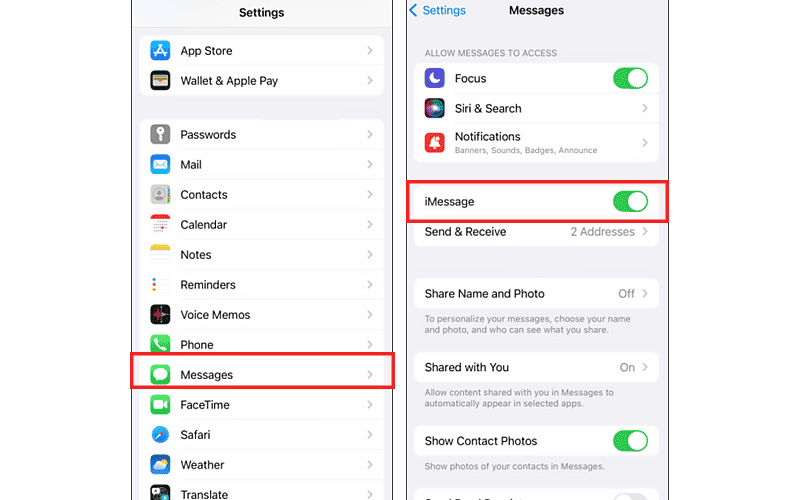
To resolve the issue of pictures not downloading in iMessage, try logging out of your iMessage account and then logging back in.
Follow these steps:
Step 1: Open Settings > Messages > Tap Send & Receive;
Step 2: Find and click a small line of Apple ID > Tap Sign Out; After that, open iMessage to log in with your Apple ID.
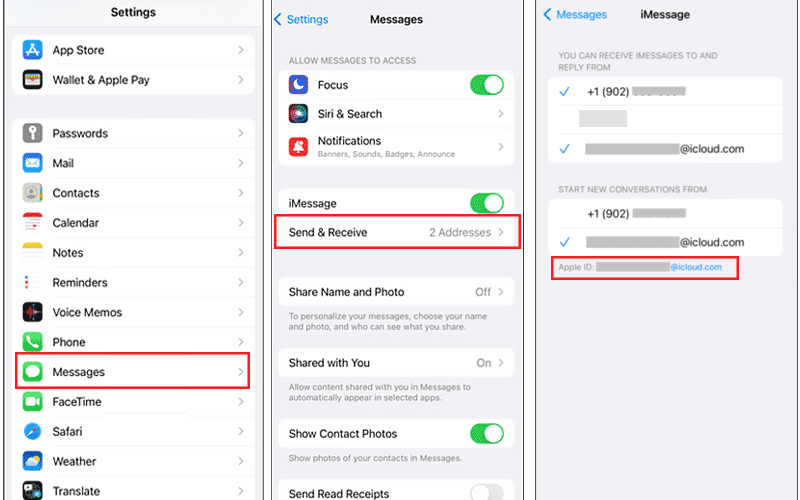
MMS (Multimedia Messaging Service) allows for the exchange and download of pictures or videos through messages. If it is disabled, you cannot do that. Here are the steps to enable MMS:
Step 1: Open Settings > Messages;
Step 2: Scroll down and find Send as SMS, enable it;
Step 3: Below the Send as SMS option, you can find MMS Messaging, and set its toggle to on.
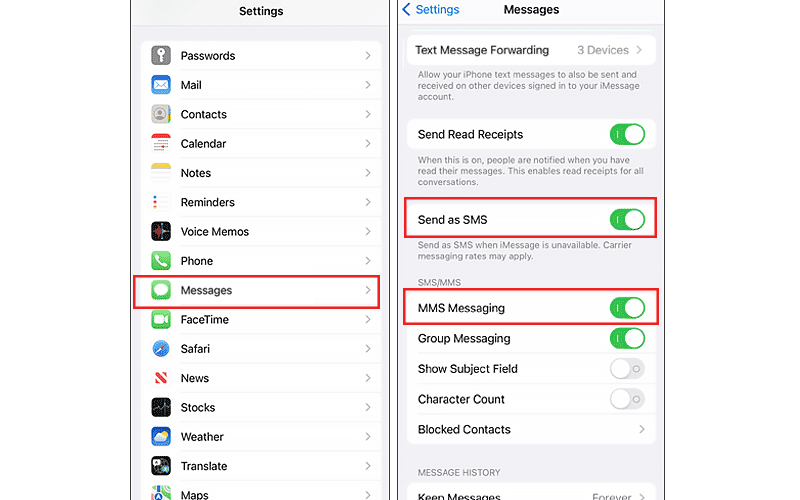
Pictures not downloading problem also can be due to insufficient storage space, you can free up storage to download more iMessage pictures.
Steps: Go to Settings > General > iPhone Storage. Check whether there is enough space to download. If you don't have enough space and do not want to delete anything to free up storage, you can use iSumsoft BackupTo to back up your iPhone data to your computer.
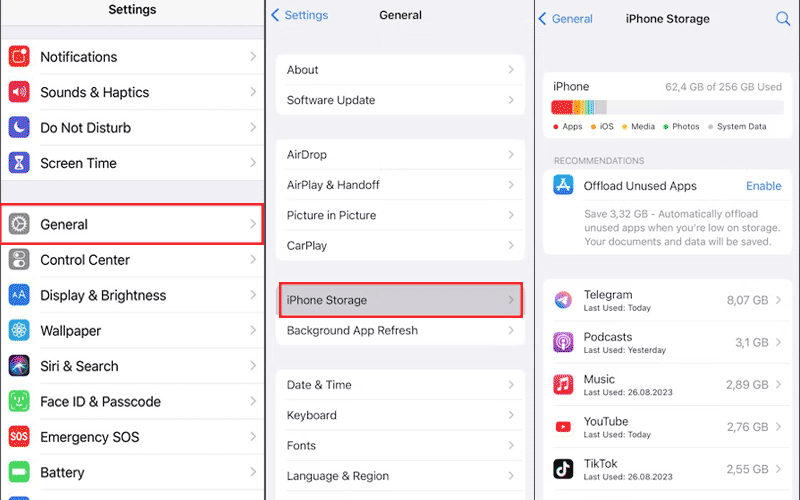
Parental controls will restrict your app usage if the screen time is enabled. You should check and disable parental controls on the iMessage app in case of iPhone won’t download pictures.
Step 1: Settings > Screen Time > App Limits;
Step 2: Locate iMessage, if it is enabled, turn it off.
Step 3: Go back to the Screen Time interface, tap Always Allowed, and add iMessage to the allowed list.
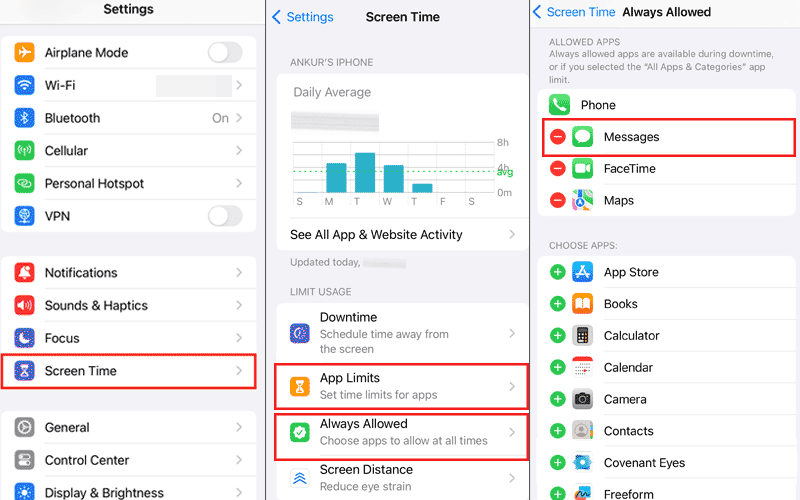
To fix pictures not downloading in iMessage on iOS 16 or iOS 17, you can try updating the iOS version to the latest version.
Step 1: Open Settings > General > Software Update;
Step 2: Download and Install > Install Now.
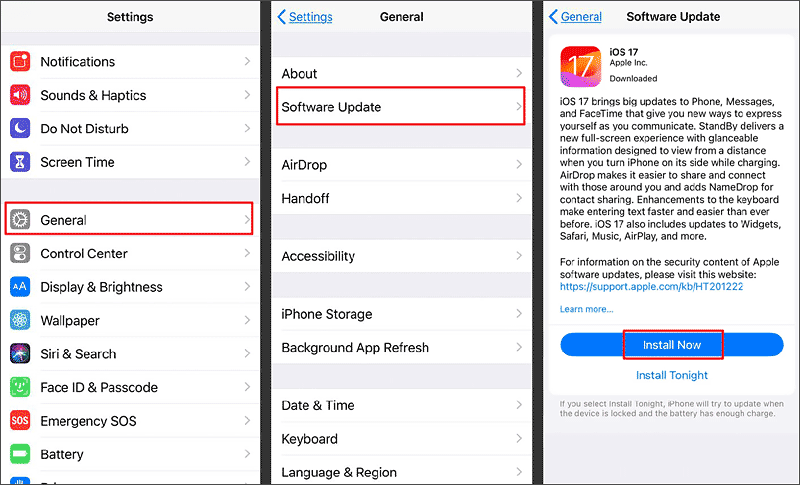
#images option is unavailable and will also cause pictures not to download in iMessage. You should have a check.
Step 1: Open an iMessage chat > Tap the three-dots settings;
Step 2: Tap Edit > Find #images option and slide it from right to left;
Step 3: Tap Remove from Favorites;
Step 4: Then quit the iMessage app and follow step 1 to adjust the iMessage Apps;
Step 5: Tap the Add button to re-add #images app.
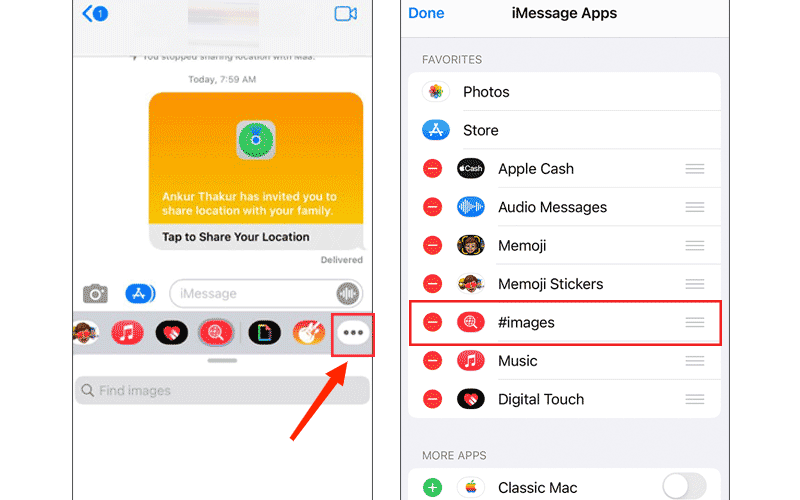
The methods above can generally fix the issue of pictures not downloading in iMessage on iOS 16/17. If none of them work for your situation, you can use iSumsoft iOS Refixer to perform iOS system repair and fix the problem. In addition, iSumsoft iOS Refixer can also be used to update devices to the latest iOS version with just a few clicks. Please follow the steps below to fix the issue of iPhone not downloading images using iSumsoft iOS Refixer:
Step 1: Download and open iOS Refixer;
Step 2: Click the System Repair and use a USB cable to connect your iPhone and your computer;
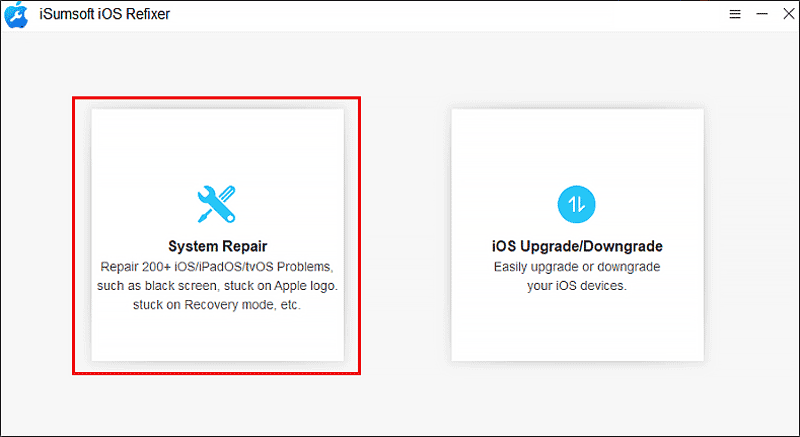
Step 3: Select Standard Mode;
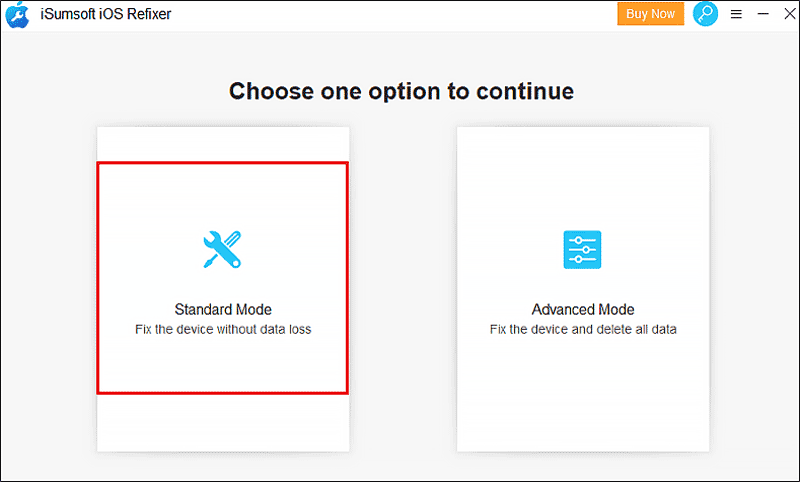
Step 4: Click Start to begin repair;
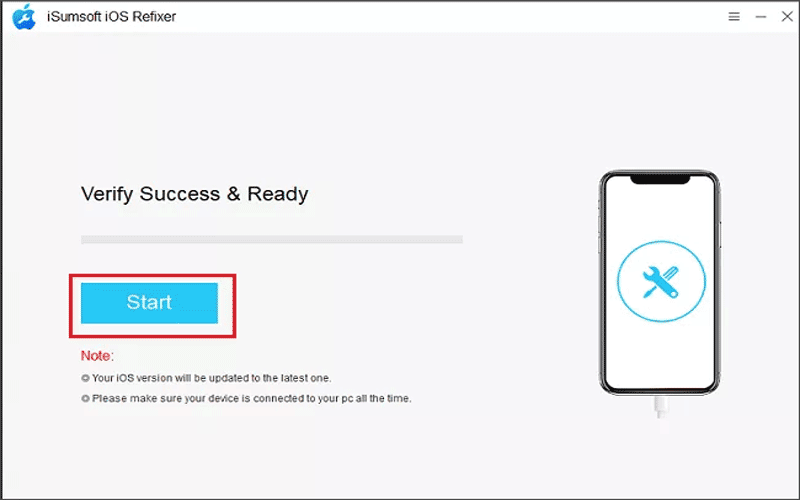
Step 5: Download the firmware package;
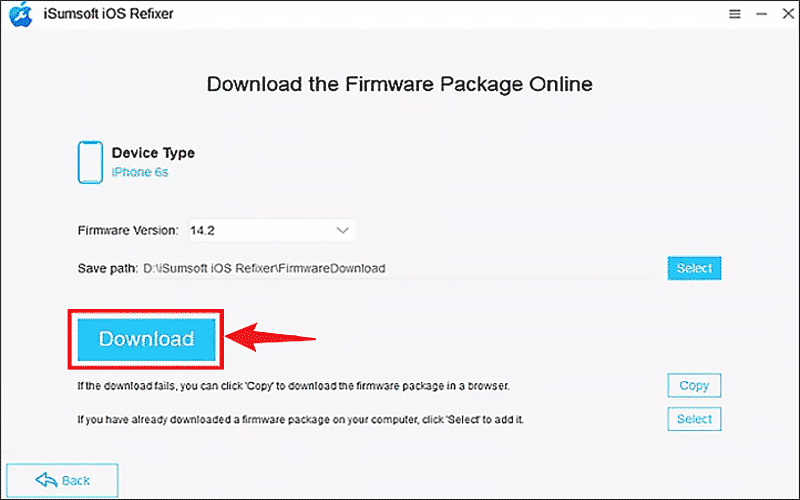
Step 6: Click Repair. Just wait for a few minutes, once repaired, your phone will restart automatically, then open iMessage chat to check if you can download photos.
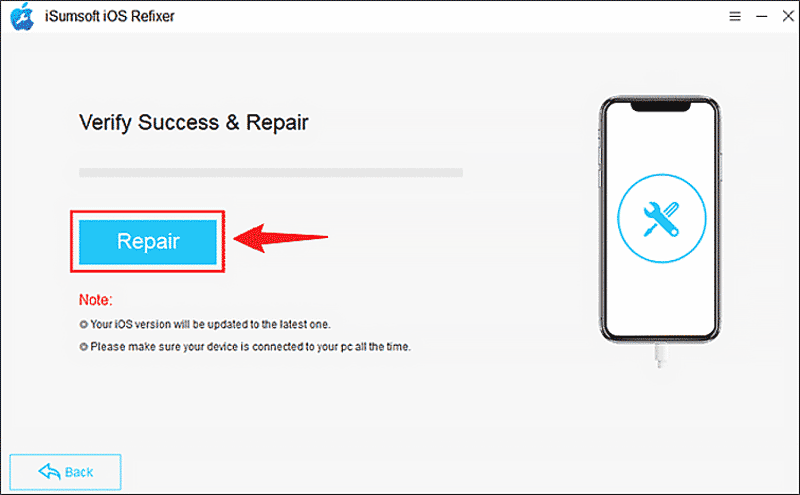
Q1: Why do pictures not loading in iMessage but show a format like HEIC?
This can happen for many reasons, such as a weak Internet connection, an outdated version of iOS, etc. You can try enabling iMessage again: Go to Settings > Messages > iMessage. After that, go to the iMessage app to see if the image appears. You can also update iOS to the latest version.
Q2: How to back up iPhone messages to iCloud?
Go to Settings > Tap on your profile > iCloud > Scroll down and find messages, and set the toggle to on.
With the comprehensive troubleshooting methods provided in this article, I hope that the issue of pictures not downloading in iMessage on iOS 16/17 has been resolved. If you require both repair and upgrade, iSumsoft iOS Refixer can be of great assistance!