If you forgot your iPhone passcode, Apple's official recommended solution is to restore your iPhone to factory settings to remove the passcode. However, many people don't like this method because it is cumbersome and can sometimes cause unexpected problems that make the iPhone worse. Therefore, this article will show you how to unlock your iPhone if you forgot your iPhone passcode without a restore.

Restoring your iPhone is without a doubt an effective solution if you forgot your passcode. The process will erase all content and settings from your iPhone and install the latest version of iOS. You need to connect your iPhone to a computer and put it in recovery mode, then restore it using iTunes or Finder on the computer.
However, you may not want to restore your iPhone for some reason. For example, you don't want to lose data, you don't want to update iOS, or you are having problems booting your iPhone into recovery mode. Or, maybe your iPhone could not be restored via iTunes due to an unknown error.
In short, restoring your iPhone is not always foolproof, and sometimes it may not work for you. That is why you are looking for a solution for the "Forgot iPhone Passcode" problem without a restore.
Here are three surefire methods to remove your forgotten iPhone passcode and unlock your iPhone without having to restore it with iTunes. This may involve erasing your iPhone, which is different from a factory restore. This is a simpler, safer process that will only remove your iPhone's user data and settings, including the passcode, but will not change the iOS version.
If the iPhone you forgot your passcode for is running iOS 15.2 or later, you'll have the opportunity to unlock it right from the lock screen without a restore. This method requires that your iPhone be associated with an Apple ID and connected to the network.
Step 1 On your iPhone's lock screen, continuously enter the wrong passcode until it displays iPhone Unavailable and tells you to try again in 1 minute.
Step 2 Enter your passcode again when you are able to, then repeat this until you see the Erase iPhone button in the bottom right corner of the screen.
Step 3 Tap Erase iPhone, tap Erase iPhone again on the next page, and then enter the password for the Apple ID used on the iPhone. The iPhone will then automatically erase its data to get rid of the forgotten passcode.

Tips:
iSumsoft iPhone Passcode Refixer is a powerful and reliable iPhone unlocking tool that enables you to easily remove a forgotten iPhone passcode without having to restore the iPhone with iTunes, and particularly for iPhone Unavailable screen with no Erase option issue. This tool works with any model of iPhone, including iPhone 15/14/13/12/11/X, and earlier.

iSumsoft iPhone Passcode Refixer
Step 1 On your computer, download and install iSumsoft iPhone Passcode Refixer, and once installed, launch the program.
Step 2 Select the Unlock Lock Screen option on the program's home screen, and then click Start on the following page to confirm that you want to use this option.

Step 3 Make sure your iPhone is connected to the computer and click Next, so the program will automatically recognize your iPhone.

Step 4 Once the program recognizes your iPhone, you will see the following screen. Click the Download button, and the program will automatically download the necessary firmware package to unlock your iPhone. Then, just keep your iPhone connected to the computer and wait a few minutes for the download to finish.

Step 5 Everything is ready. Now, click the Unlock button, and the program will start unlocking your iPhone. Then simply wait for the unlocking process to finish. It takes only a few minutes.

Step 6 When the software screen shows "Unlocked Screen Successfully", your iPhone passcode has been removed. You can then re-set up the iPhone with a new passcode.
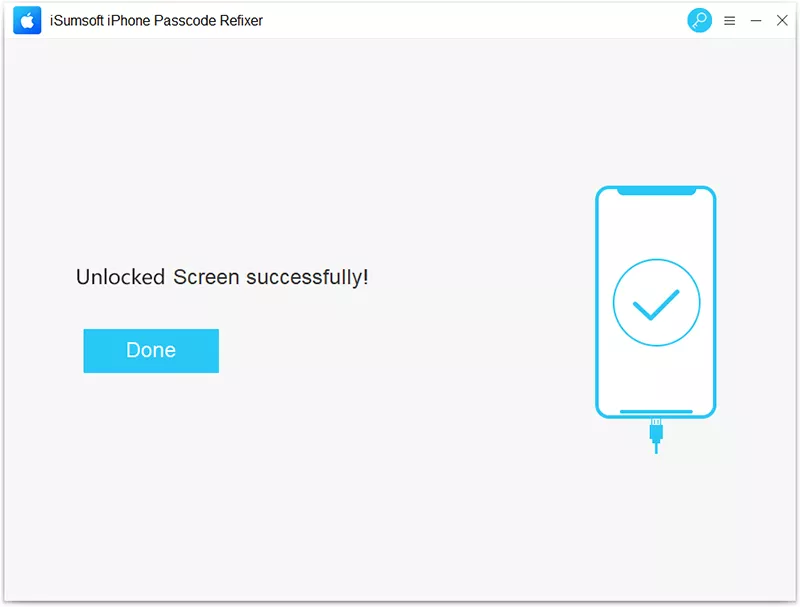
If the iPhone you forgot your passcode for has the Find My feature enabled, you can unlock it with this feature without having to perform a restore.
Find My iPhone is an anti-theft app designed by Apple to help the user find a lost or stolen iPhone, and it can also be used to erase your iPhone to remove your forgotten passcode. This feature is enabled by default as soon as you sign in to your Apple ID on your iPhone, giving you a great opportunity to erase your forgotten iPhone passcode without a restore. You have two options.
If the iPhone you forgot your passcode for is sharing the same Apple ID with your other Apple device, you can erase and unlock it with the following steps:
Step 1 Open the Find My app on your other Apple device, tap Devices in the bottom, and select the iPhone for which you forgot your passcode.
Step 2 Tap Erase This Device, tap Continue, and follow the on-screen instructions to erase and unlock your iPhone.

If you don't have another available Apple device, you can also unlock your iPhone in a browser on any available device. Follow the steps below:
Step 1 Use your Apple ID to sign in to iCloud.com in a web browser on any available device. The Apple ID should be the same as the one used on the iPhone for which you forgot your passcode.
Step 2 Once you've signed in, scroll down and click the Find My app to access the Find Devices page.

Step 3 On the iCloud Find Devices page, select the iPhone for which you forgot your passcode, click Erase This Device, and continue with the on-screen instructions.

Frankly, unless you have backed up your iPhone using iTunes or iCloud before you forgot your old passcode, you won't be able to save your data. This is because any method to remove your forgotten old iPhone passcode will also delete your personal data, including the methods given by Apple and any third-party methods. If you've backed up your iPhone, you can restore your data after your passcode is removed without worrying about data loss.
On iOS 17 lock screen, it includes a hidden feature that lets you reset your iPhone passcode without losing data. However, this applies only if you've changed your passcode within 72 hours and still remember the old one. If you've forgotten your old passcode or it's been more than 72 hours since you changed it, this won't work.
The above is how you to remove your forgotten iPhone passcode and unlock your iPhone without having to perform a restore. These methods are effective, safe, and easy to use, saving you the hassle of restoring your iPhone.