If you're having problems with your iPhone/iPad or cannot update or restore your iPhone, putting the iPhone/iPad into Recovery Mode will help. Now, this article will show you how to get into and out of iPhone/iPad recovery mode on different iPhone and iPad models.

Before getting started:
1. Press and quickly release the Volume Up button.
2. Press and quickly release the Volume Down button.
3. Press and hold the Side button (also known as the Sleep/Wake button or Power button) until the recovery mode screen appears.
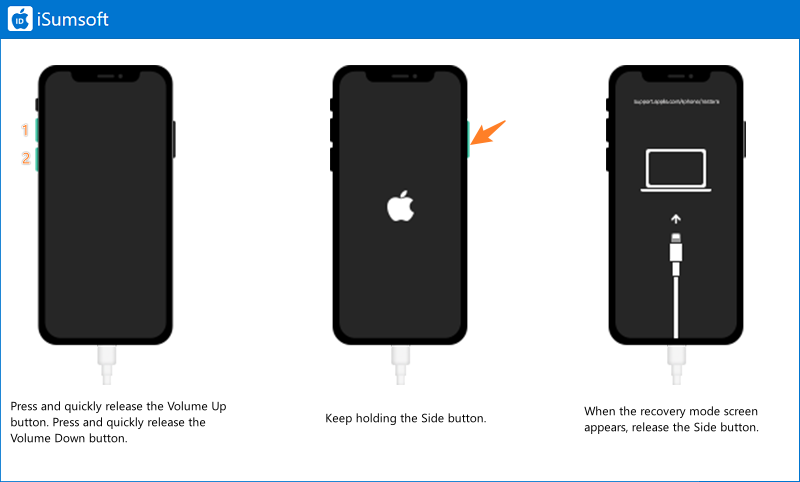
Keep pressing both the Side and Volume Down buttons at the same time until you see recovery mode screen.
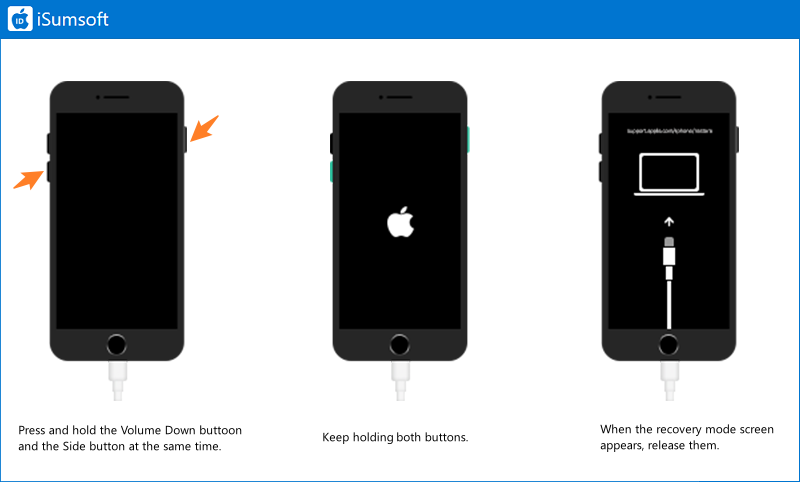
Press and holde both the Side and Home buttons simultaneously until the recovery mode screen appears.
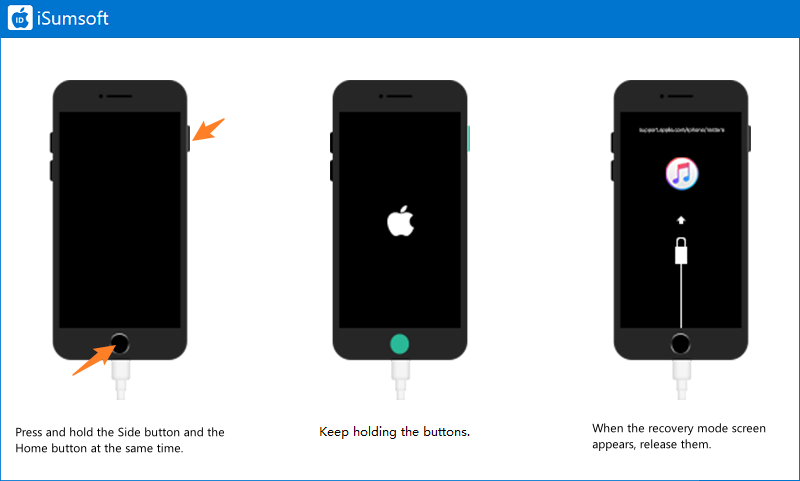
About Recovery Mode Screen
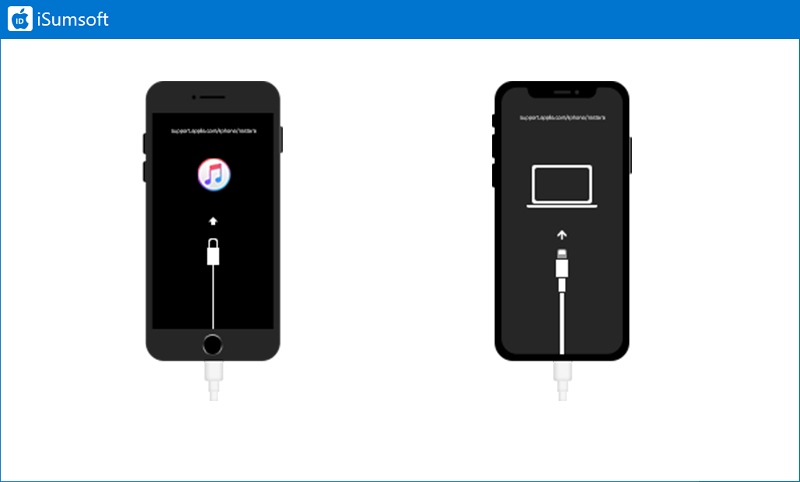
In general, if the update or restore is successful, iPhone will automatically exit recovery mode and turn on normally. Of course, if iPhone was working properly before, you can get it out of recovery mode without updating/restoring it. All you need to do is simply restart. Here are the steps:
1. Press and quickly release the Volume Up button.
2. Press and quickly release the Volume Down button.
3. Press and hold the Side button until the Apple logo appears.
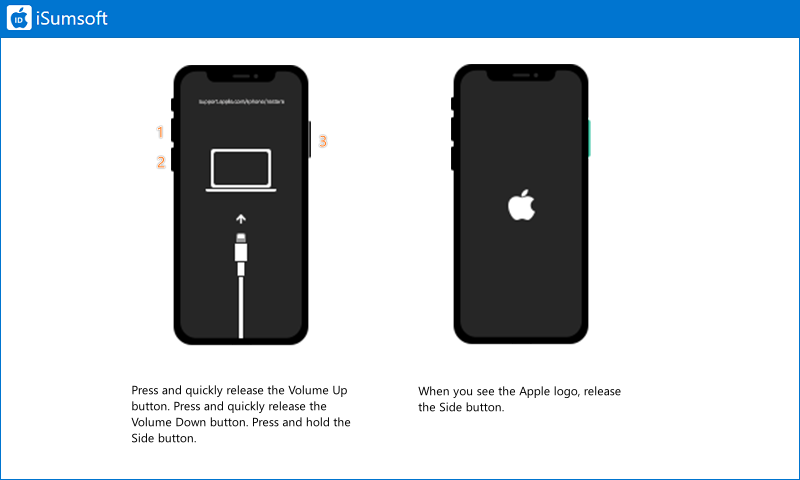
Keep pressing both the Side and Volume Down buttons at the same time until you see the Apple logo.
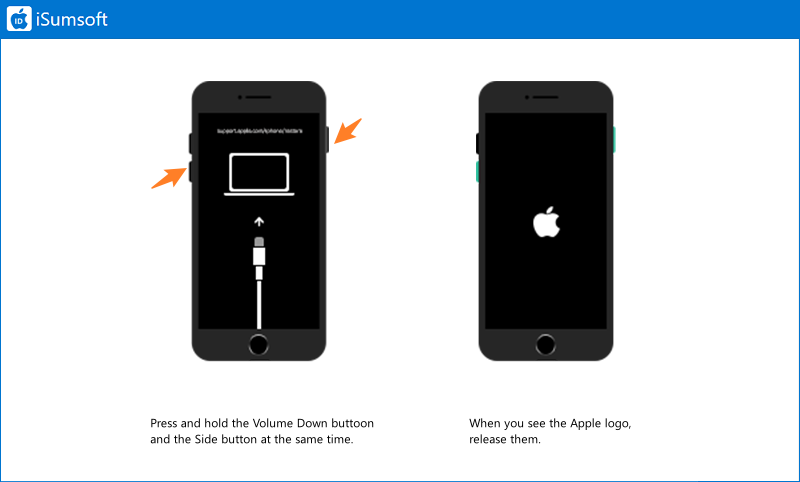
Keep pressing both the Side and Home buttons simultaneously until the Apple logo appears.
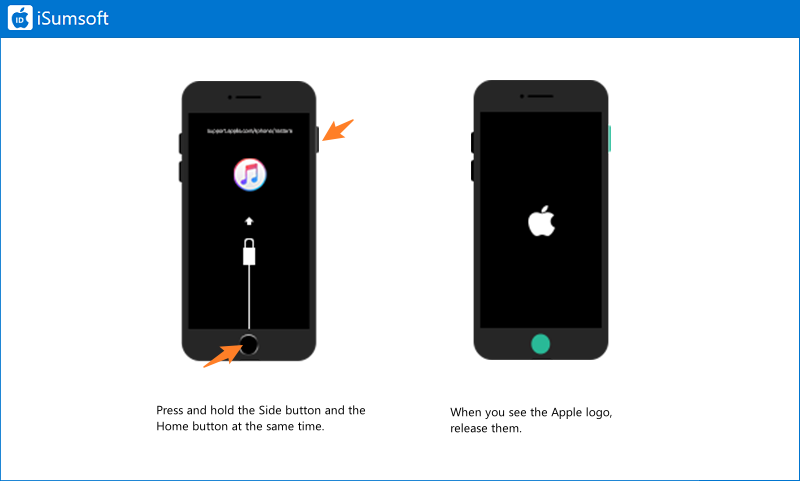
1. Press and quickly release the volume button closest to the top button.
2. Press and quickly release the volume button farthest from the top button.
3. Press and hold the top button until the recovery mode screen appears.
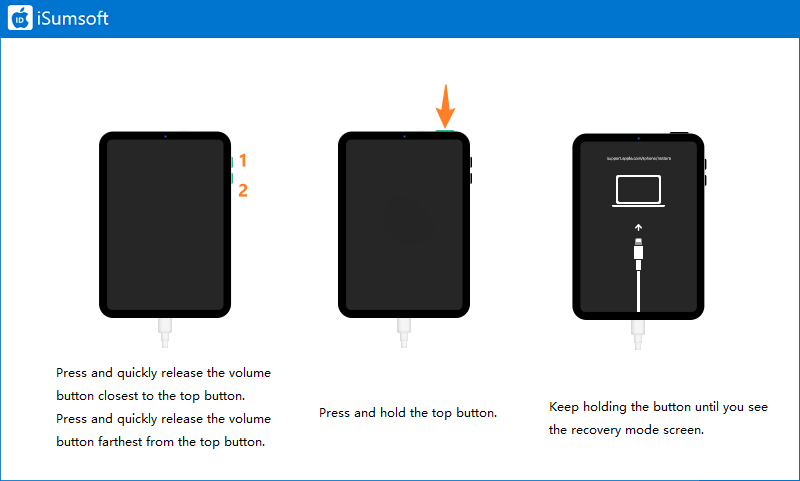
1. Press and hold both the Home and the top (or side) buttons at the same time.
2. Keep holding the buttons until you see the recovery mode screen.
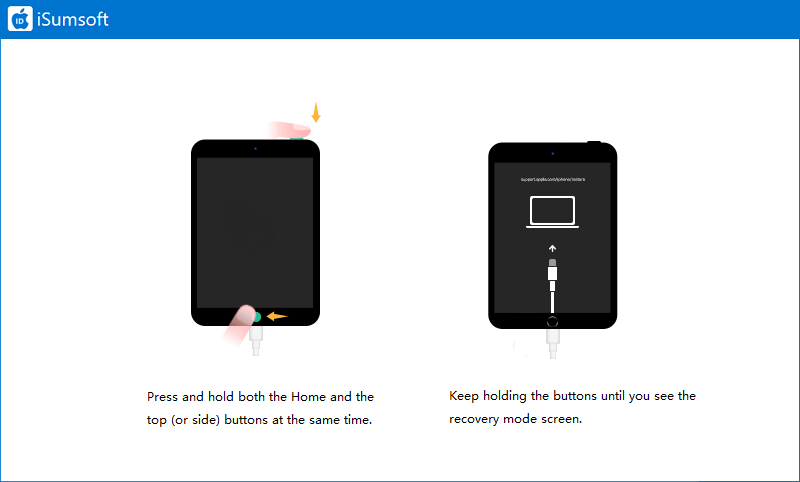
1. Press and quickly release the volume button closest to the top button.
2. Press and quickly release the volume button farthest from the top button.
3. Press and hold the top button until the Apple logo screen appears.
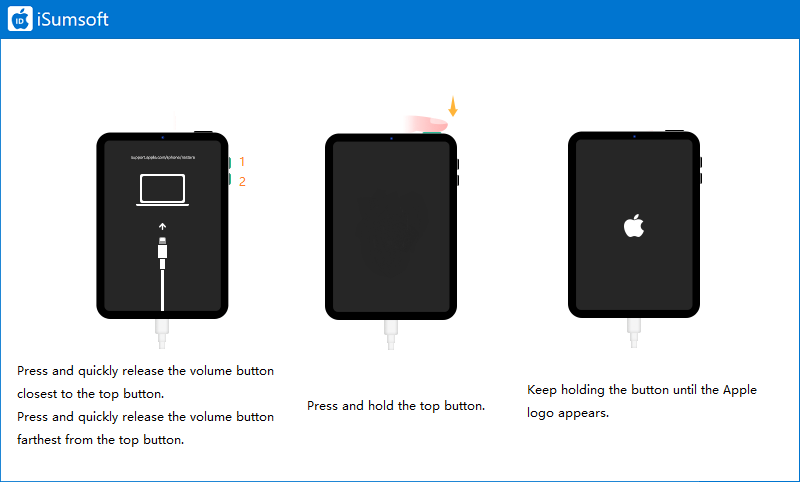
1. Press and hold both the Home and the top (or side) buttons at the same time.
2. Keep holding the buttons until you see the Apple logo screen.
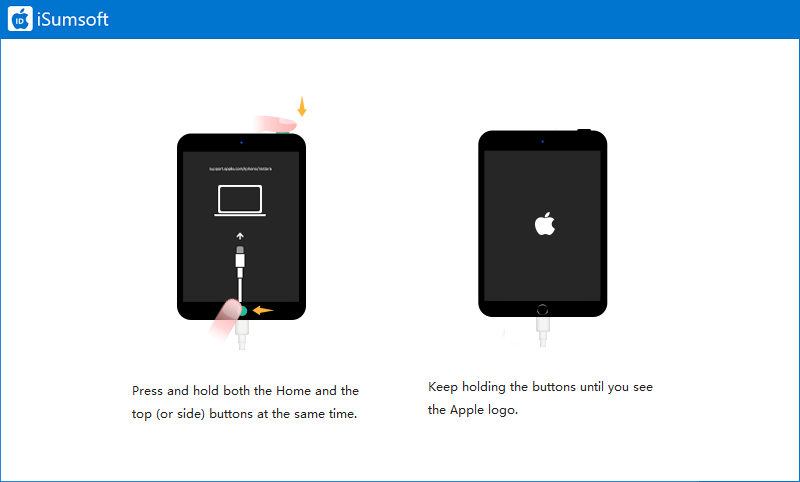
If your iPhone or iPad is stuck in Recovery mode and you are unable to exit it through a force restart, the recommended solution is to update or restore the device using iTunes or Finder. Follow these steps:
Step 1: Connect the iPhone/iPad to your computer. Then launch iTunes on a PC or Finder on a Mac. Make sure both iTunes and Finder are up to date.
Step 2: When asked to Update or Restore, click Update and follow the onscreen instructions to complete the process.
