This article describes how to perform a high performance password recovery for office, RAR, ZIP, and PDF document.
On the old version of the Office (97~2003), ZIP and PDF document, we can use the software vulnerabilities to unlock a password protected document in a few minutes, however, this is impossible to happen on the new version of these documents if the password is strong. To recover the lost password for the files created by new version of Office, RAR, ZIP, and PDF, we need several hours or more time. The tips in this article can help you shorten password recovery time, so I recommend you spend enough time in reading it.
The more information about the password you know, the better setting you can perform, and the higher performance you can get on the process of password recovery. The details are showing as follows:
Example: If you know the password length is 6, you can set both the Minimal password length and Maximal password length to 6.
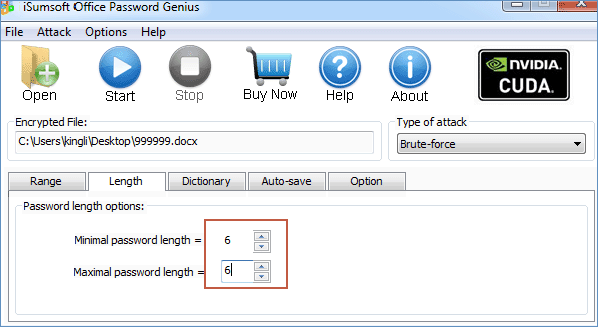
If you know the password length between 6 and 8, set the Minimal password length to 6, and set the Maximal password length to 8.
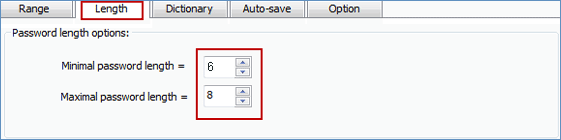
If you don't know the password length, I suggest you set the minimal length to 1, and the maximal length to 20.
If you know the password consists of number only, please check All digits(0-9) option only.
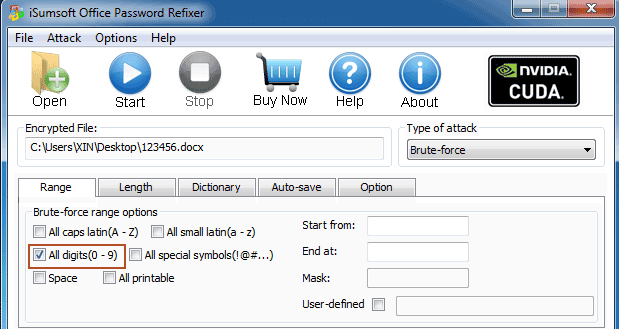
If you know the password consists of low case letter only, please check All small Latin(a-z) option only.
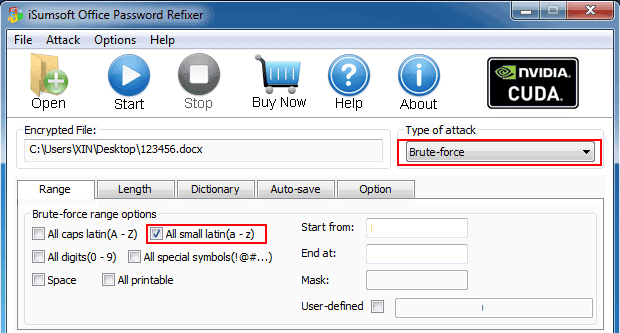
You can check All small Latin(a-z) option and All digits(0-9) option if you know the password consists of small letter and number only.
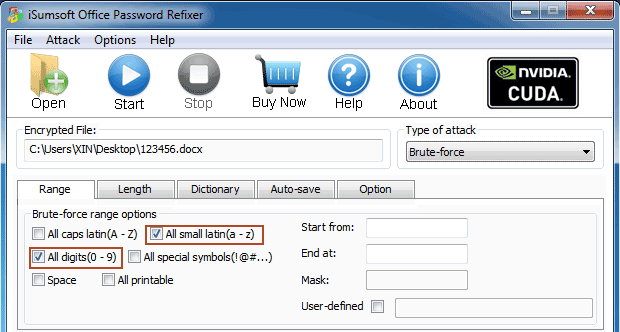
If you know the password may be consist of which characters, you can use and set the User-defined option specify what characters are used to recover password.
Example 1: If you know your password consists of "ABCabc" and numbers 0123, you can check the User-defined option, and set the value as "ABCabc0123". Use User-defined option, but not use All caps Latin(A-Z) and All digits(0-9), any password consists of the character set "ABCabc0123" will be checked whether is the right password. Such as abc123, ABC123, Aa123 and abcABC123 will be checked. But any password contains character which is not in character set "ABCabc0123" will excluded such as ABCD2015, abc1234, ABC1234, and abcd1234 will be excluded directly.
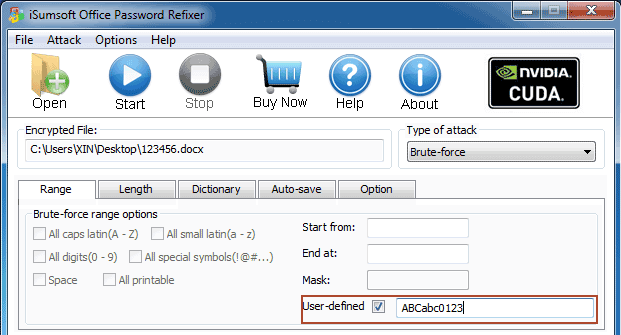
Example 2: The password may consist of your name ("Mike or mike") and number, then you can checked User-defined option, and set the value as "mMike123456789", so mike123456, Mike123456, mike123, Mike123, 123mike, 123MIKE, mike123456789 and Mike123456789 will be checked whether is the right password.
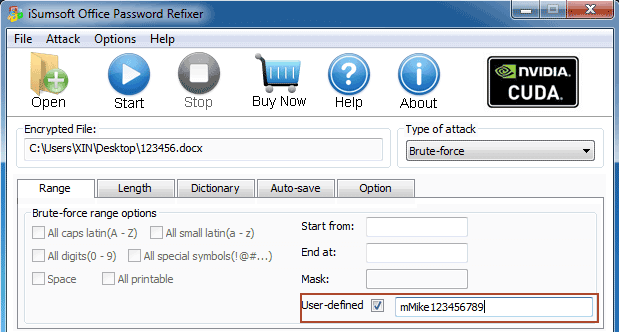
Example 3: If you are sure the password consists of "Mike" + number, "mike" + number, or "MIKE" + number, you can perform three times password recovery. You have to run three times, and change Start from setting every time, but these operations definitely shorten your password recovery time compared to example 2.
1. Brute-fore +Minimal length: 1 + Maximal length: 9 + Start from: mike + All Digits(0 - 9), see Image-03.
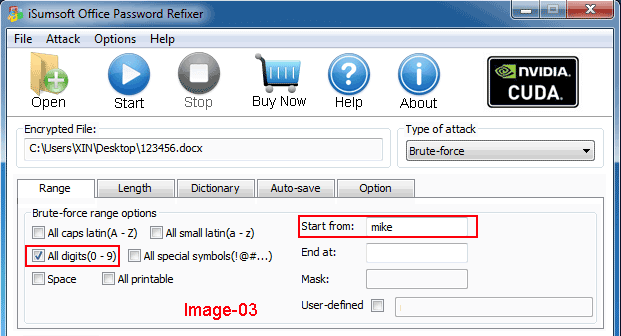
2. Brute-fore +Minimal length: 1 + Maximal length: 9 + Start from: Mike + All Digits(0 - 9), see Image-04.
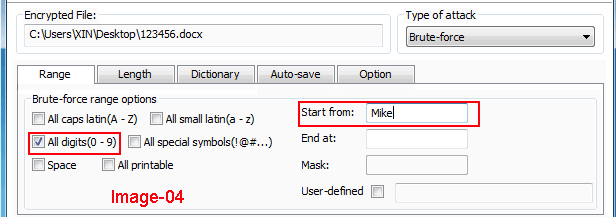
3. Brute-fore +Minimal length: 1 + Maximal length: 9 + Start from: MIKE + All Digits(0 - 9), see Image-05.
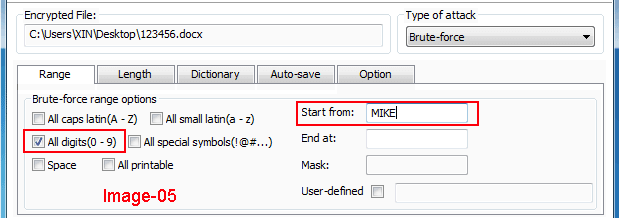
Note: If the password contains a character, but you uncheck the character set which contains that character, the software will fail to find the right password.
If you know some characters of the password, you can use the following setting.
Example 1: You know the prefix characters are "David", you can set the value of Start from option to David.
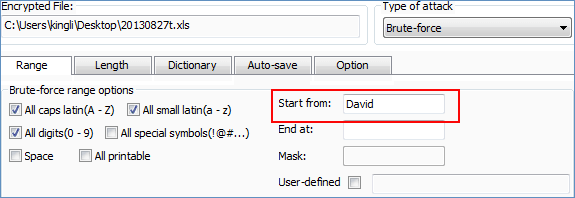
Example 2: You know the postfix of the password is "9999", you can set the value of the End at option to 9999.
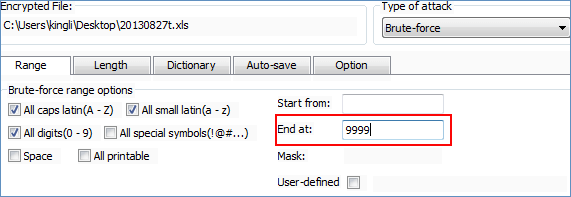
Example 3: You know more about the password: password length is 9, and the password starts from David, and the other characters are numbers. You can set the password minimal and maximal length to 4 ( 9-5=4, 5 is the length of David ), set the password starts from David, and check All digits(0-9) only. See image-01. Or you can set the Mask option to David????, and check All digits(0-9) only. See image-02. A '?' indicates an unknown character. If the '?' is a character of the password, use '*' to replace it, so the Mask option can be set to David**** too. More about mask option, see Use Dictionary and Mask to Recover Password for Office/RAR/ZIP/PDF Document.
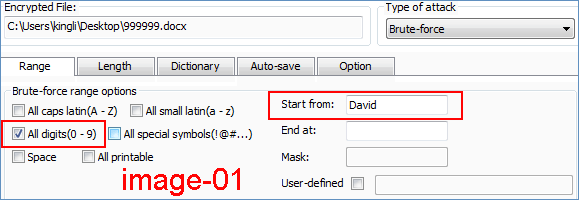
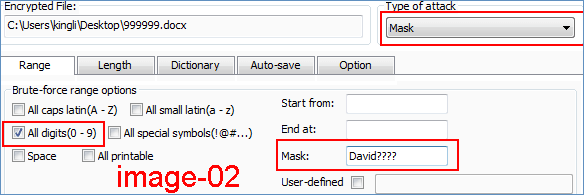
If you know the password length and some characters of the password, I recommend you use Mask setting.
Example 1: You know password length is 9, and the prefix is "David", you can set the value of Mask option to "David????". A '?' indicates an unknown character. If the '?' is a character of the password, use '*' to replace it, so the Mask option can be set to David**** too. And I recommend you checked All caps latin(A-Z), All small latin(a - z), all digits(0-9), and all special symbols(1@#...).
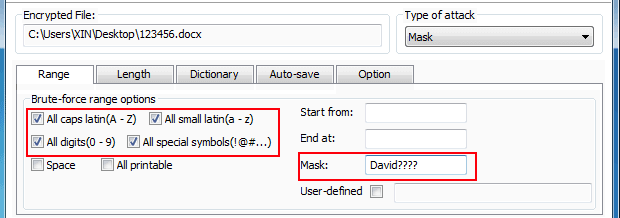
Example 2: You know password length is 5, the second character is "A", and the last character is "B", you can set the value of of Mask option to "?A??B". And I recommend you checked All caps latin(A-Z), All small latin(a - z), all digits(0-9), and all special symbols(1@#...).
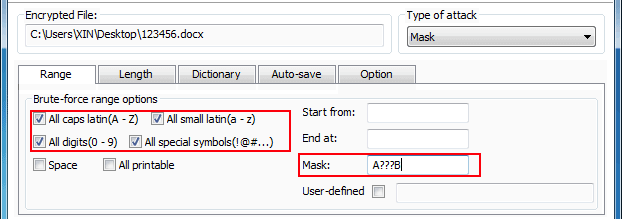
If the password may be one of the strings in your mind, but you don't know which one is right. In this case, you don't need to try the password one by one, you just save those strings to a text file to create a dictionary, and use the software to perform a dictionary attack to recover the password. Learn more about dictionary attack, see Use Dictionary and Mask to Recover Password for Office/RAR/ZIP/PDF Document.
1. I suggest you do more settings to recover the lost password according to the information of the password in your mind. The password length and the password range setting are very important options. If you have this information about the password, please must do these settings.
2. If you have no idea about the password, I recommend you set type of attack to Smart.
3. You can try different settings to recover the lost password, I recommend you try All small latin(a - z) first, then try other character sets. I don't suggest you try All printable character set or All caps latin(A-Z), All small latin(a - z), all digits(0-9), and all special symbols(1@#...) first.
4. If you have two or more computers, you can use all of them to recover the lost password. See how to use multiple computers to recover lost password with iSumsoft software.