
Updated:
The Concatenate function in Excel allows you to combine text from different cells into one cell. Here describes how to combine two or more cells data into one cell with formula.
In our example, we want to combine the text in cells A2 and B2 into C2.
Here we will enter following formula into cell C2:
=B2&A2
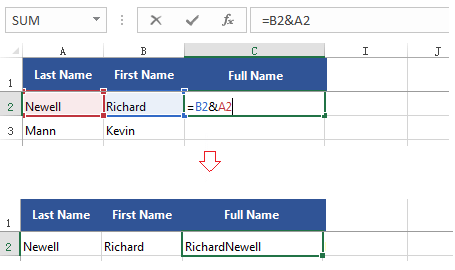
To add spaces between each column, enter this formula:
=(A2&" "&B2)
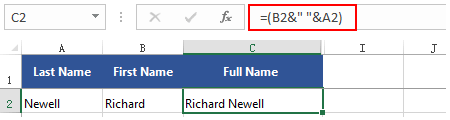
To combine data from cells more than two, such A2, B2 and C2.
=A1&B1&C1
To add spaces between each set of data, write this formula:
=(A2&" "&B2&" "&C2)

Drag the fill handle to copy the formula to the remaining cells in this column.
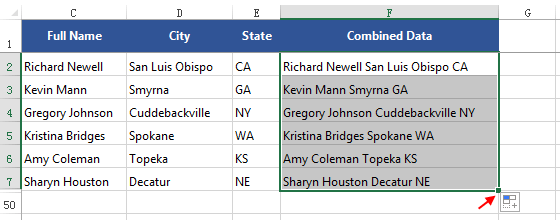
Latest Articles
Hot Articles
Support Team: support#isumsoft.com(Replace # with @)Sales Team: sales#isumsoft.com(Replace # with @)
Copyright © 2024 iSumsoft Studio All Rights Reserved.