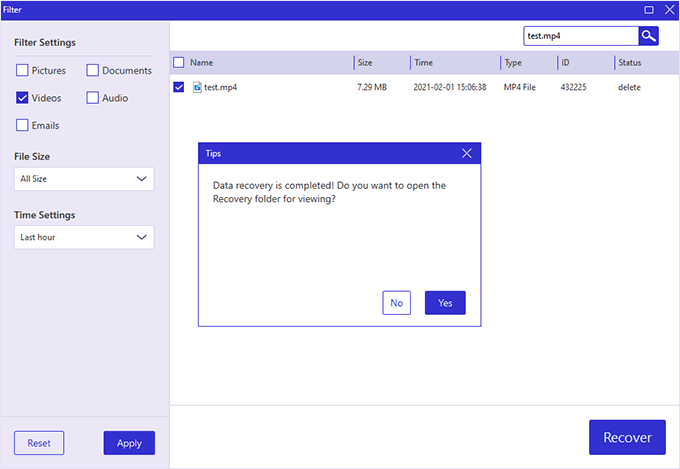If you accidentally delete some files using the Shift + Delete command, they will not be moved to the recycle bin. This is why you cannot retrieve deleted files or folders from the Recycle Bin. However, this does not mean that there is no other way to recover deleted files. Here, we provide two practical solutions for recovering shift deleted files in Windows 10.
If you have enabled the File History or Windows Backup functionality in your computer before, you can easily restore the shifted deleted files from the previous versions backups. Now's the time to check it for a copy of the file you deleted and restore previous versions of files from File History or from restore points in Windows 10, these are what you need to do:
Step 1: Open the directory and find the direct location, such a C:/ or Desktop, where the deleted file was originally stored. Right-click this folder. Then, select Restore previous versions.
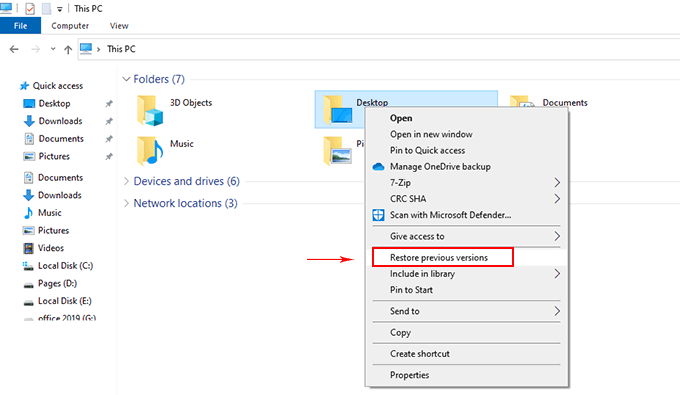
Step 2: If you're lucky enough, a list of older versions of the file will be displayed. Choose the previous version that you wish to restore. Click the Open in File History from drop down list. Make sure it's the version you want.
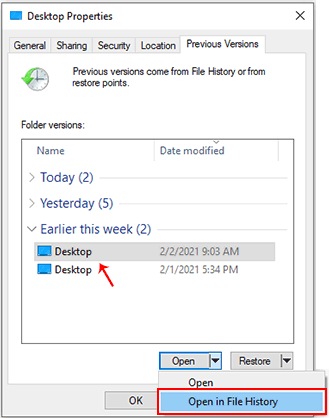
Step 3: After the file or folder has been identified in the version you need, then, go back to the list of available versions, and click Restore. You should now be able to see the restored file or folder on your desktop.
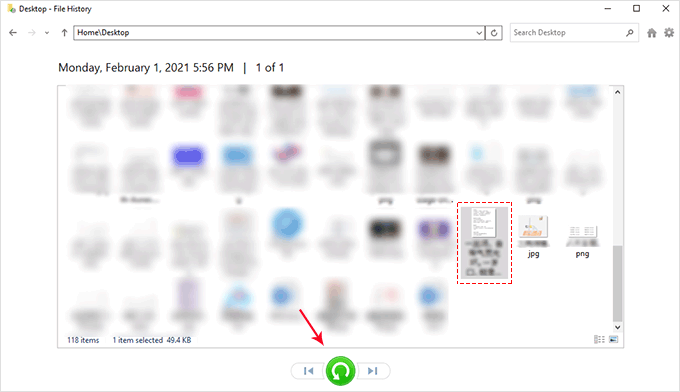
Note: If unable to restore from backup because no files are showing, using third-party software to recover may be an option. Windows File Recovery app, developed by Microsoft, is a free data recovery tool which is available for Windows 10 May 2020 Update (Windows 10 2004) or later versions. If you know the exact location where you delete your files. Then just try to use Windows File Recovery to restore deleted files in Windows 10.
If the data is particularly critical, you don't have any backups, and you failed to recover the data using other methods, you might want to consider a professional data recovery service. We recommend using a reliable and effective tool, iSumsoft Data Refixer, a powerful data recovery tool that can help you recover all types of files and folders. It provides the greatest opportunity to recover shift deleted file. Here are the steps to follow to recover shift deleted files in Windows 10.
Step 1: Run the iSumsoft Data Refixer on your computer, then select the drive or specify a location where you have deleted files. Then, click on the Start to start looking for deleted files.
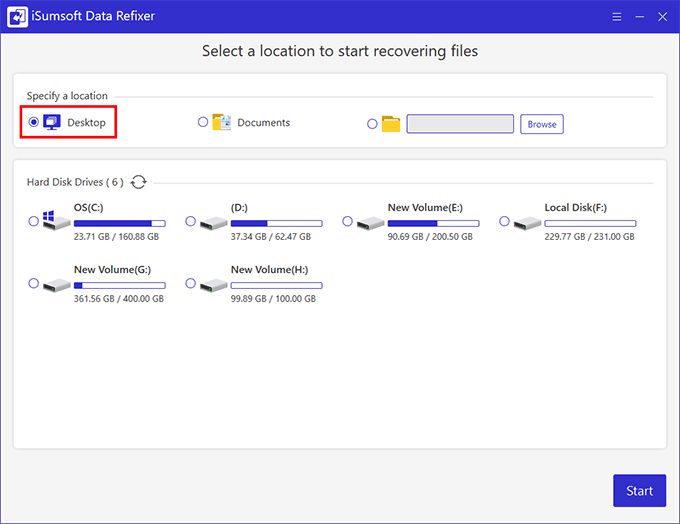
Step 2: The software will start the scanning process to find missing or deleted files in the selected location on the computer. When the scan completes, you can apply the Filter feature to quickly find the deleted files.
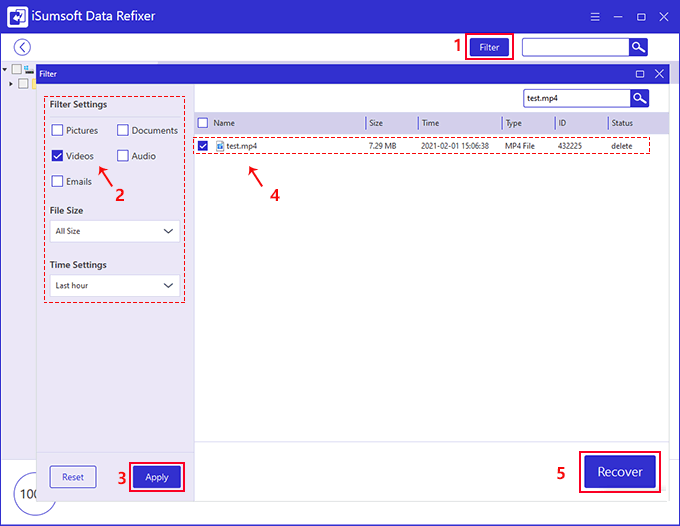
Step 3: Find the required file from the filter results, then click Recover to store the seleted file to a secure location. Note that do not save it to the location where the data is deleted or lost first, so as to avoid permanent data loss and disk overwriting problems.