Most web browsers (such as Chrome, Firefox, Opera, and Edge) can save your password and login data. This guide explains how to import or export saved passwords from the Microsoft Edge browser without using any third-party extensions or choosing any services.
To export saved passwords from Microsoft Edge, follow these steps:
1. Open the Microsoft Edge browser.
2. Click on the Settings and more button.
3. Select Settings from the list.
4. Click on the Passwords option.
5. Click the three-dotted icon.
6. Select the Export passwords option.
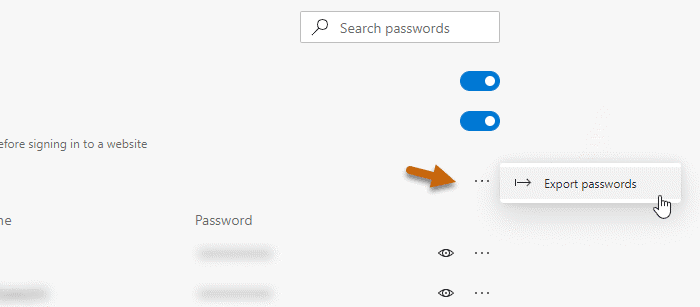
7. Click on the Export passwords button in the popup.
8. Enter the password to verify.
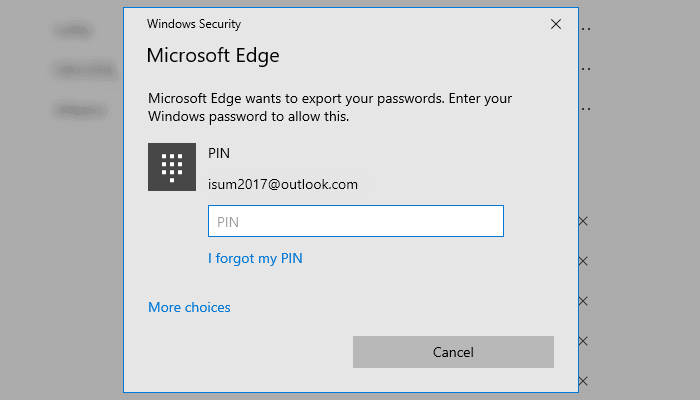
9. Select a path to save the .csv file.
10. Click the Save button.
To import passwords into Microsoft Edge, follow these steps:
1. Open the Microsoft Edge browser.
2. Expand Settings and more list.
3. Select Favorites > Import.
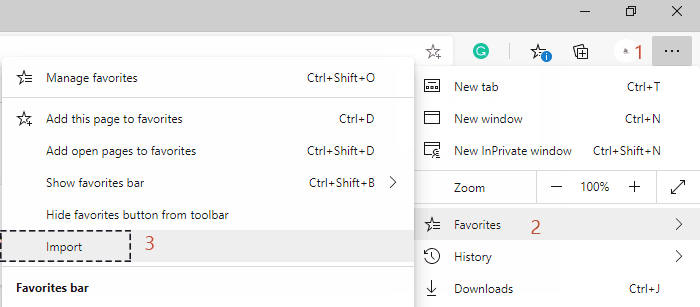
4. Select browser from Import from the drop-down list. Uncheck all boxes except Saved passwords.
5. Click the Import button.
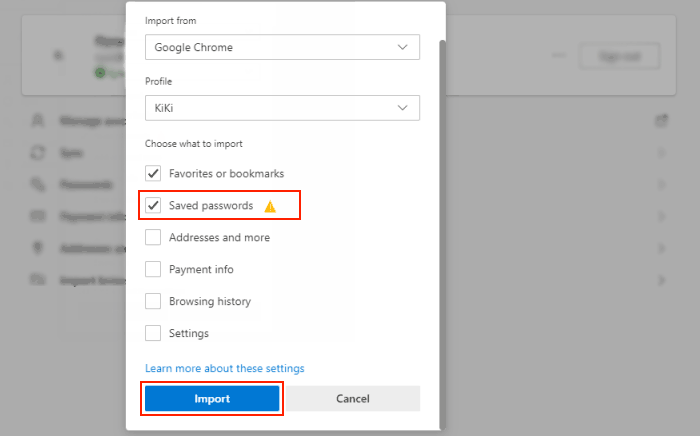
All the saved passwords from the source browser should be imported immediately to Microsoft Edge.