In early 2023, there is grapevine news that Windows 12 will come out in 2024. However, Windows 11 24H2, which is more focused on the AI core, has been confirmed by Microsoft in official documentation. It is estimated that Windows 11 24H2 will be released in the third or fourth quarter of this year. And Windows 12 may be released in 2025. If Windows 11 24H2 comes this year, how can we get Windows 11 version 24H2 update?

Turn on the "Get the latest updates as soon as they’re available" notification can help your computer receive the latest Windows 11 version 24H2.
Steps: Press the Windows + I key to open the Settings window > Select Windows Update > Set the "Get the latest updates as soon as they’re available" toggle to On. Then waiting for the Windows 11 24H2 update push.
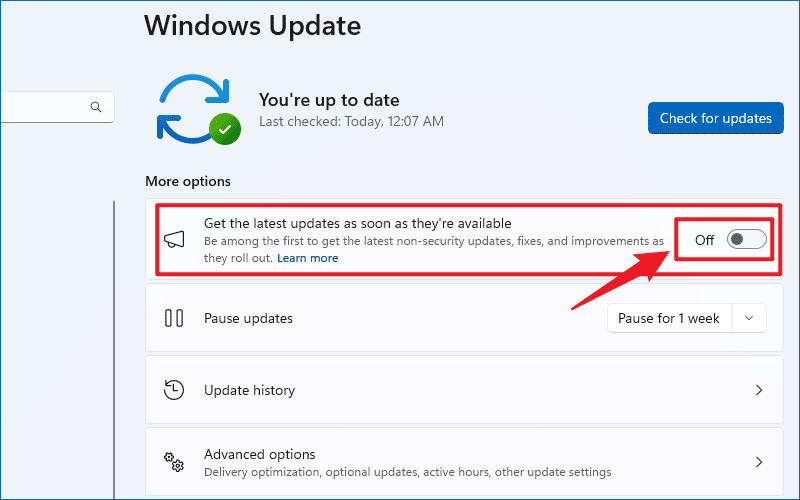
If you haven’t received the Windows 11 24H2 update, you can run Windows Update troubleshooter to fix update problems.
Steps: Press Win key + I button > Click System > Troubleshoot > Other troubleshooters > Windows Update > Run.
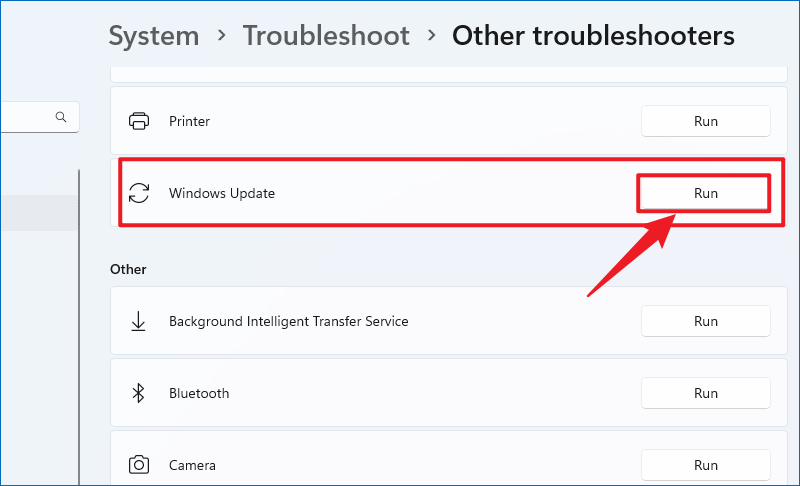
Windows 11 version 24H2 is not showing up due to the Windows update services in your computer have been disabled. Here are the steps to enable the Windows update services:
Step 1: Press Win + R > Type "services.msc" and hit the Enter button.
Step 2: Find and double-click the Windows Update service > Change the Startup type to Automatic > Click Start of the Service status option > Click Apply and OK.
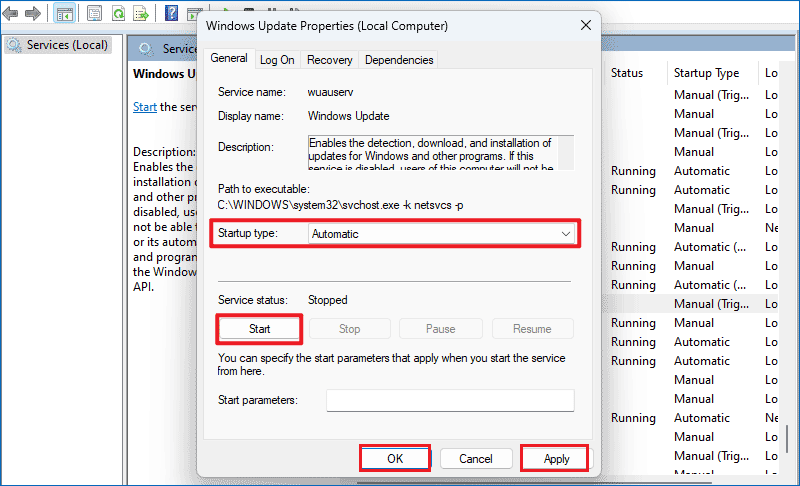
You should also enable the following update-related services:
• Cryptographic Services
• Background Intelligent Transfer Service
• Windows Installer
You can use Windows 11 Installation Assistant to update to Windows 11 24H2 without data loss.
Step 1: Visit Download Windows 11 page > Find Windows 11 Installation Assistant > Click Download Now.
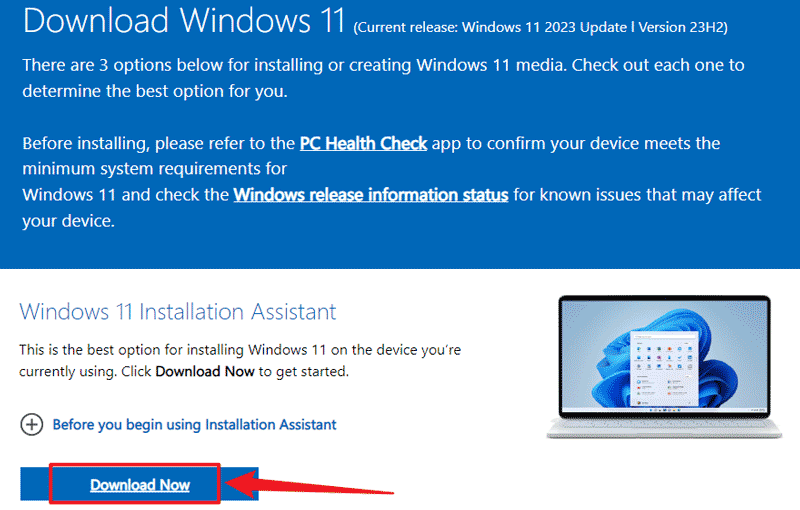
Step 2: Run the Windows 11 Installation Assistant and follow the instructions to upgrade to Windows 11 version 24H2.
You can install windows 11 24H2 with the ISO. You can also choose whether to keep all files or erase all data.
Step 1: Download Windows 11 24H2 ISO.
Step 2: Right-click the ISO > Click Mount.
Step 3: Click Setup.exe to install Windows 11 version 24H2.
Step 4: Pay attention to choosing the options: Change how Setup downloads updates > Not right now > Change what to keep > Install.

You can manually download the Windows 11 24H2 enablement package on the Microsoft update catalog. However, you may not be able to search for Windows 11 24H2 when it first came out, you need to wait for it to upload before you can download the update.
Step 1: Visit the Microsoft Update Catalog website.
Step 2: Search for the enablement package with the front of KB. (For example: KB5027397)
Step 3: Click Download.
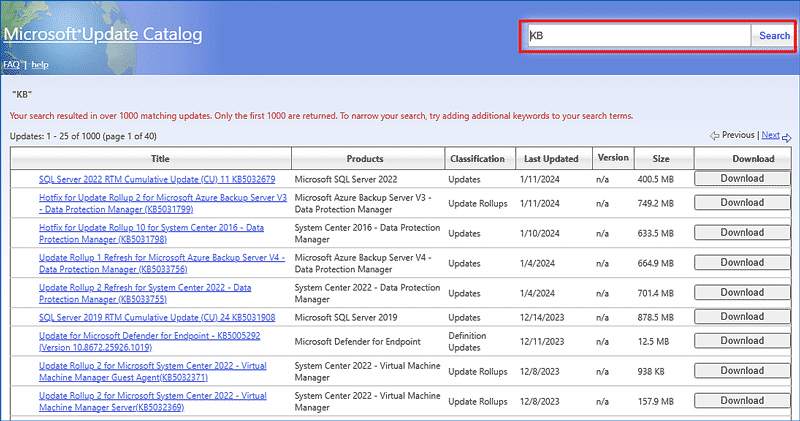
Before installing Windows 11 version 24H2 on a new SSD, you should set up an SSD for Windows 11 installation.
Step 1: Right-click the Start menu > Click Disk Management.
Step 2: Right-click the new SSD > Initialize Disk > Tick GPT (GUID Partition Table) and click OK.
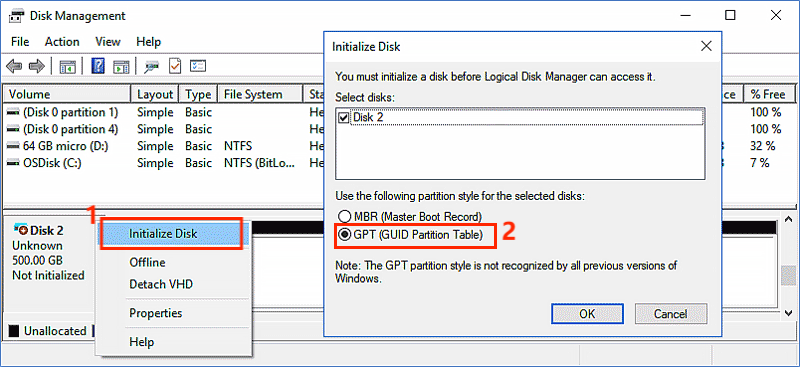
After initializing the new SSD, put Windows 11 24H2 on a new SSD with iSumsoft Cloner.
Step 3: Download and run iSumsoft Cloner .
Step 4: Select the Copy option.
Step 5: Tick "Set the target partition as the boot disk".
Step 6: Select a Source Partition (a drive installed Windows 11 24H2) and Select a Target Partition (the new SSD).
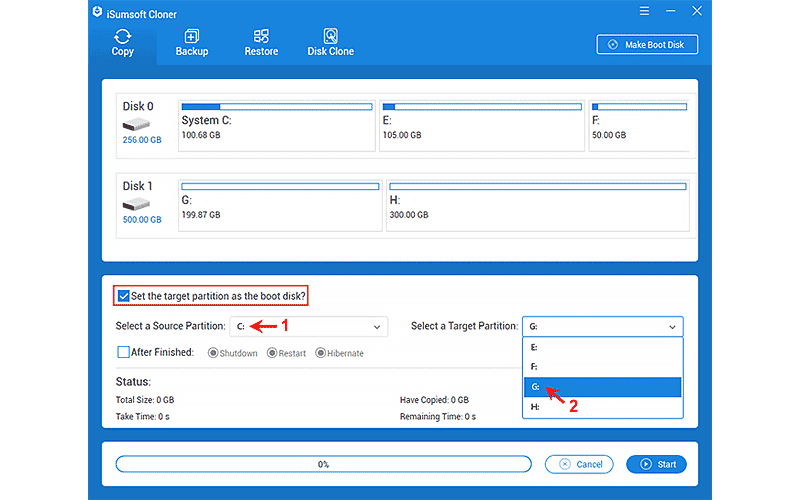
Step 7: Click Start in the right bottom corner. There will be a warning of overwritten the target partition, if something important is in it, you'd better back it up.
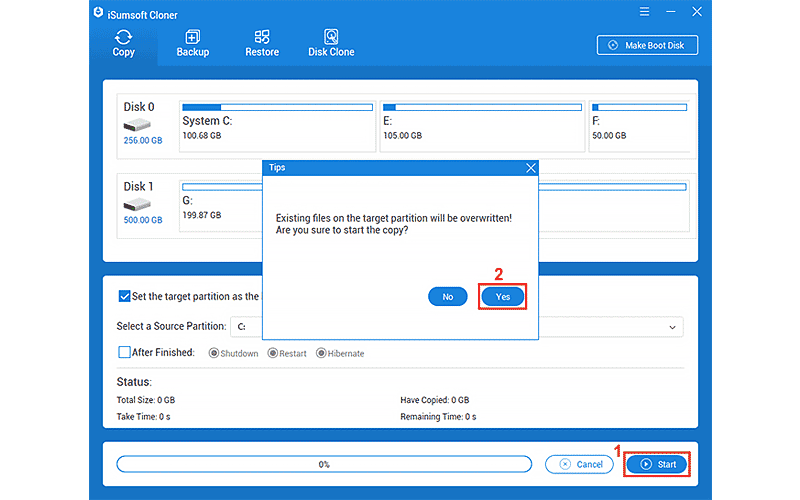
While Windows 11 version 24H2 isn't coming anytime soon, you can bookmark and share this article in case you haven't received the update when Windows 11 version 24H2 is released.