It is crucial to update Windows since it can not only fix bugs but also bring new features. Usually, Windows update can keep system running safely and smoothly. However, some users complain that Windows 10 keeps restarting after update. Why does this happen and how to fix it? Here this article will list the common causes and show you how to fix it in a right way.

The "Windows 10 keeps restarting after update" issue can be caused by following reasons.
After figuring out the common reasons why Windows 10 keeps restarting after update. Next, you can try to fix it with six ways.
If you can’t log in Windows, you can boot Windows in Safe Mode with Networking first. Press the power button to restart your computer and repeat it with several times until Windows shows "Preparing Automatic Repair". When Windows diagnose is finished, click Advanced options > Troubleshoot > Advanced options > Startup Settings > Restart. Then Press 5 or F5 button to choose Enable Safe Mode with Networking option.
If you can log in your Windows, just follow the steps below to disable Automatic Restart.
Step 1: Press Win + R to open Run window. Then enter sysdm.cpl
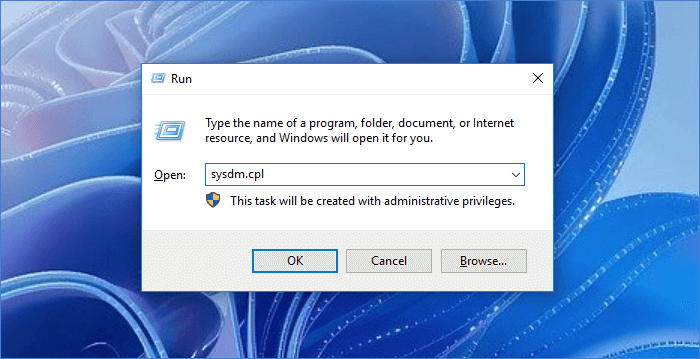
Step 2: Choose Advanced option. Next, under Startup and Recovery section, enter Settings.
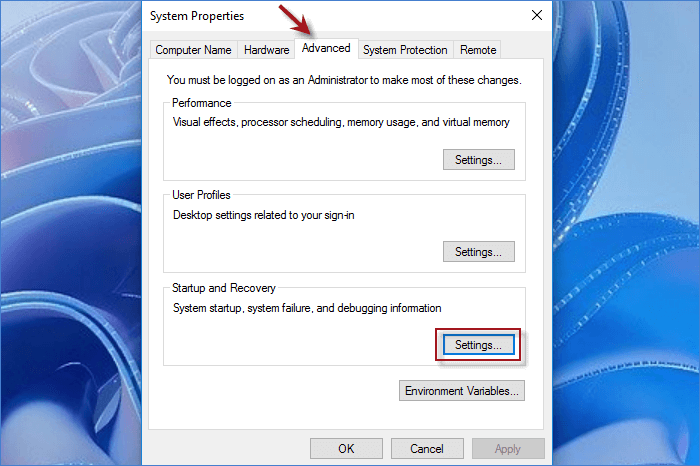
Step 3: Make sure Automatically restart option is unchecked. Then click OK to disable Windows automatic restart.
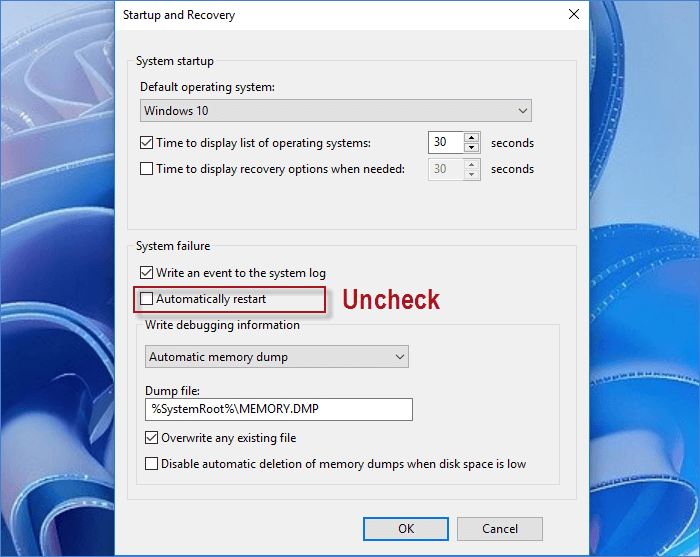
Outdated graphic driver may also cause "Windows 10 keeps restarting after update" issue. When you update Windows, the original driver may be incompatible with the latest Windows. In this case, you can have your drivers updated to fix this issue.
Step 1: Press Win + X and choose Device Driver, and you will enter Device Manager.
Step 2: Find and expand Display adapters on Device Manager. Then right-click your graphic driver and click Properties.
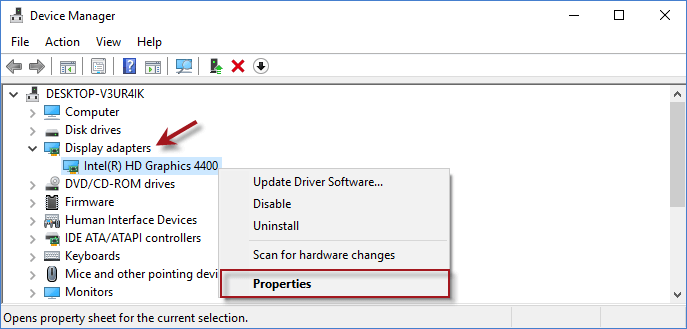
Step 3: Here you can click Driver to check the installation date and version of the driver. If it is outdated, click Update Driver.
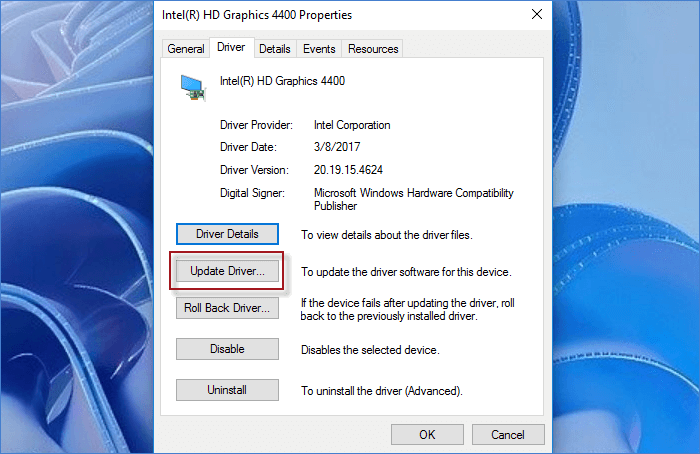
The bad registry can be the corrupt items left on Registry when updating. If Windows 10 keeps restarting after update, the corrupt registry items may be the cause. To fix the issue, you can choose to remove the corrupt registry items easily with a registry cleanup tool with following steps.
Step 1: Download and install iSumsoft System Refixer. Then run the tool on PC.
Step 2: Choose Registry tab and click on Scan button to carry out a scanning for Registry.
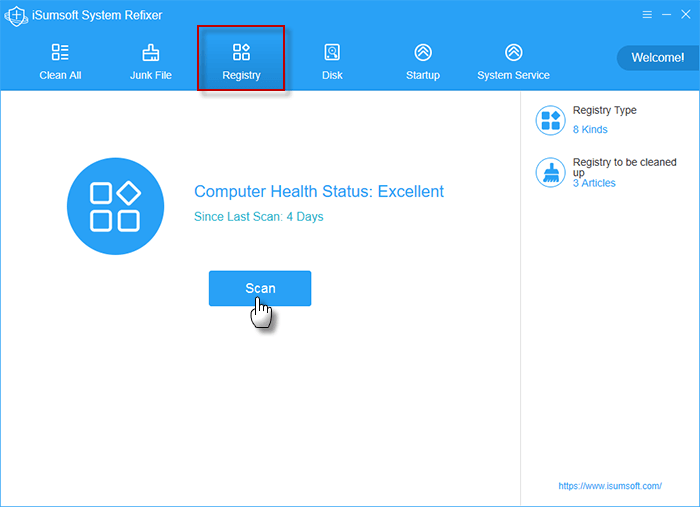
Step 3: When the invalid registry items are found by System Refixer, you can simply clear them all in one click on Clean button.
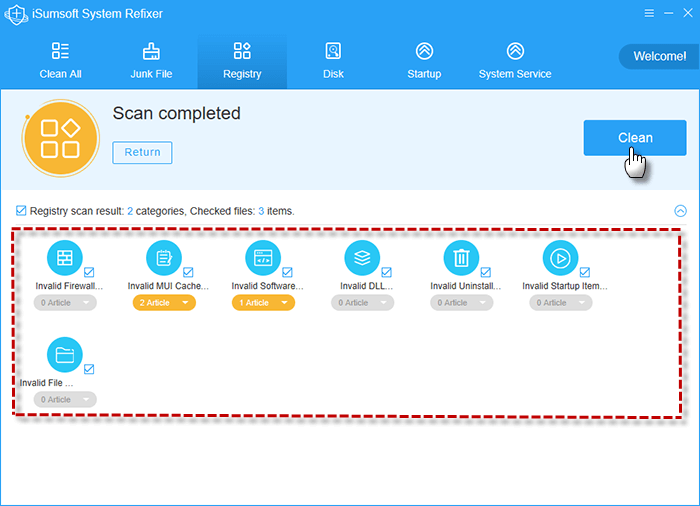
You can also manually clear bad registry with these steps. Before begin, you’d better back up registry first. Then boot Windows in Safe Mode and follow the steps:
1. Press Win + R to launch Run windows.
2. Enter regedit and click OK to open Registry Editor.
3. Locate ProfileList folder following this path:
HKEY_LOCAL_MACHINE>SOFTWARE>Microsoft>WindowsNT>CurrentVersion>ProfileList
4. Check through the ProfileList IDs and remove any ProfileImagePath. Then quit the window.
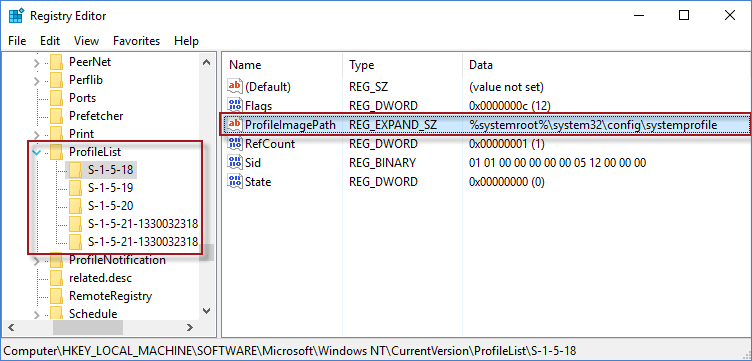
Check if Windows works normally after clearing the corrupt registry items. If not, try to run SFC tool to check and repair any corrupt system files that keeps Windows 10 restarting.
Another way to fix Windows keeps restarting is to change Power Options. Here you can follow the steps.
Step 1: Press Win + R and paste powercfg.cpl in the Run Window. Then hit Enter.
Step 2: In Power Option Window, mark High performance and click on Change plan settings.
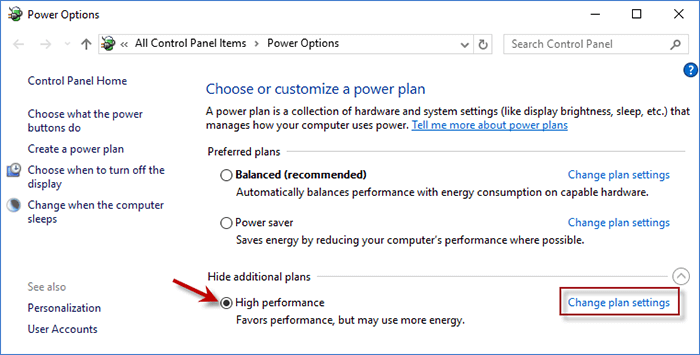
Step 3: On Edit Plan Settings window, choose Change advanced power settings.
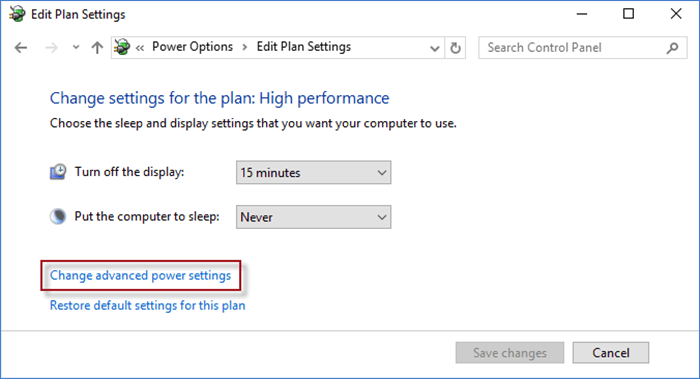
Step 4: Expand Processor power management and double-click Minimum processor state. Next to Setting (%), set the number to 5. Then click Apply and OK to save the changes.
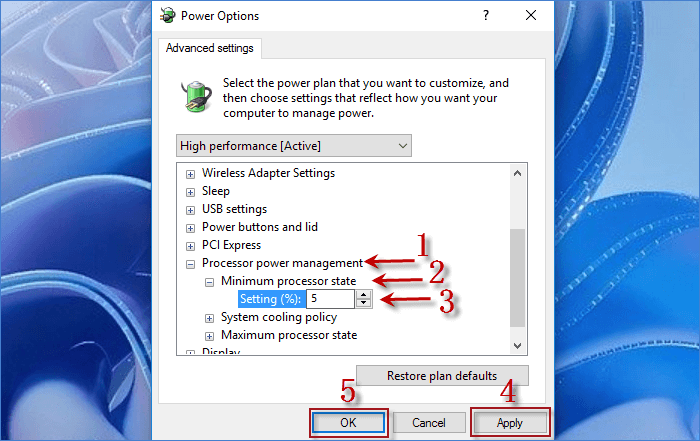
A faulty and incomplete update can always lead to Windows startup problem. If your Windows 10 keeps restarting after update, uninstalling the latest update can be a useful solution for that.
Step 1: Press Win + I to enter Settings. Then choose Windows Update option on the left and click Update history.
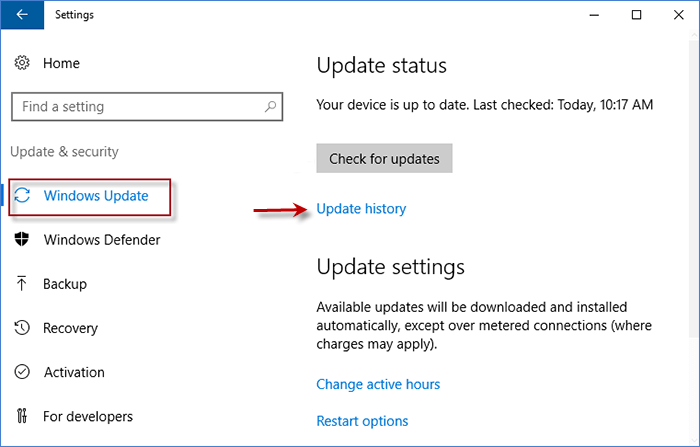
Step 2: Choose Uninstall updates and you will see all updates on a list.
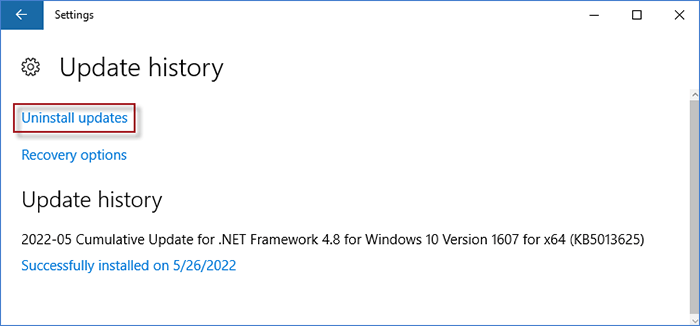
Step 3: Locate the latest Windows update according to the date and right-click on it. Then click Uninstall.
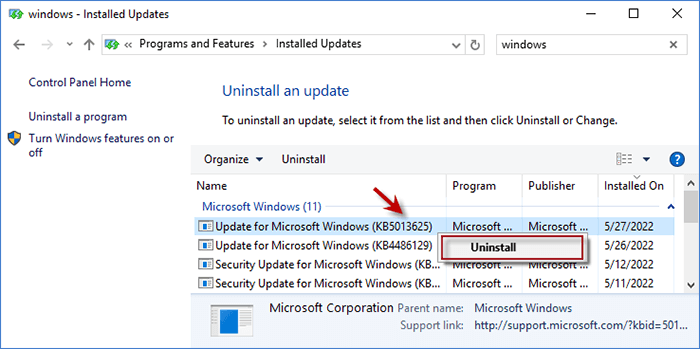
1. CPU: If you find your PC is overheating, check if there is any dust on the CPU or CPU cooler is broken. You can try to clean the dust and cool down CPU to fix your "Windows 10 keeps restarting" issue.
2. RAM: If you have installed RAM in your PC, please remove it from PC. Then you can try to clean the RAM and slot properly. After cleaning, you can reinstall the RAM and check if the problem can be solved.
3. External devices: If you have some external devices connected to your PC, try to remove all of them from PC to see if your PC can be back to normal. If it works, you can plug them back to PC one by one and figure out the one causing the issue.
That's all common ways you can try if your Windows 10 keeps restarting after update. You can adjust your system settings, update driver, clear corrupt system files, uninstall an update or try to fix hardware problems. If none of the ways works, you can try to reinstall your Windows with a bootable USB or contact Microsoft Support and ask for help.