Sometimes, but not always, Windows 10 updates can cause some glitches. Some people report that the Photos app stopped working after the Windows 10 update. Similar problems occur, for instance, Photos app won't open, Photos app crashes whenever you try to use it, Photos app doesn't show photos, and so on. In any case, now here are four methods you can try to fix the "Windows 10 Photos app not working" problem. At least one method will help.
Windows 10 comes with a built-in Troubleshooter, which can help troubleshoot problems that may prevent Windows Store apps from working properly. If your Photos app failed to work properly, you could try the Troubleshooter first.
Step 1: Open the Settings app using Win + I key, and then go to Update & Security.
Step 2: Select Troubleshoot on the left pane. On the right pane, scroll down to the Windows Store Apps and highlight it, and then click on "Run the troubleshooter" button.
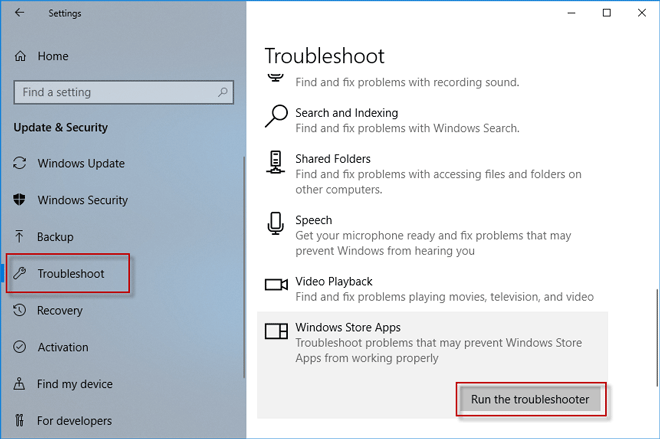
Step 3: Then Windows 10 will automatically detect all the Windows Store apps, including the Photos app, and gives workable solutions. You can follow the on-screen instructions to fix the app issue.
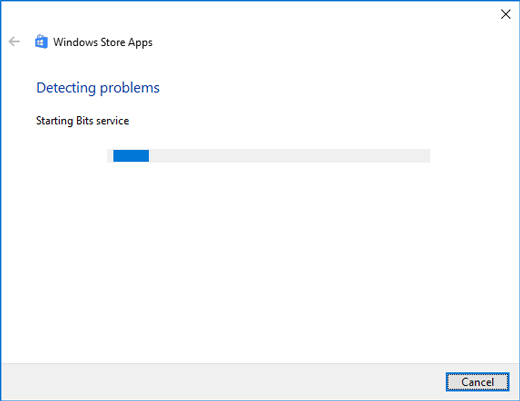
If the first method doesn't work, the second method you can try is to reset the Windows 10 Photos app to make it available.
Step 1: Open the Settings app, and go to Apps.
Step 2: Select "Apps & features" on the left pane, then scroll down to the Microsoft Photos and highlight it. Then click on Advanced options.
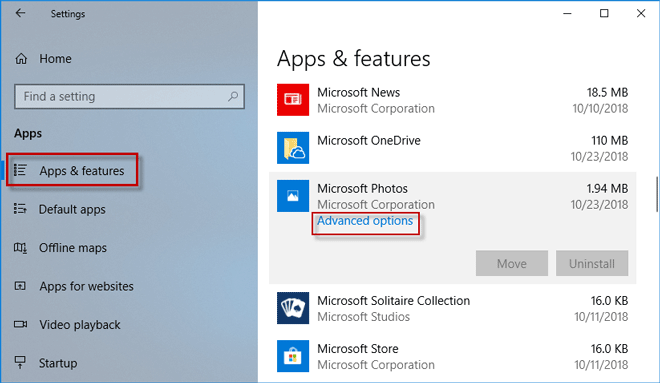
Step 3: Now, click on the Reset button, and when prompted, click on Reset again. Once the reset is complete, you can see a tick appear next to the Reset button.
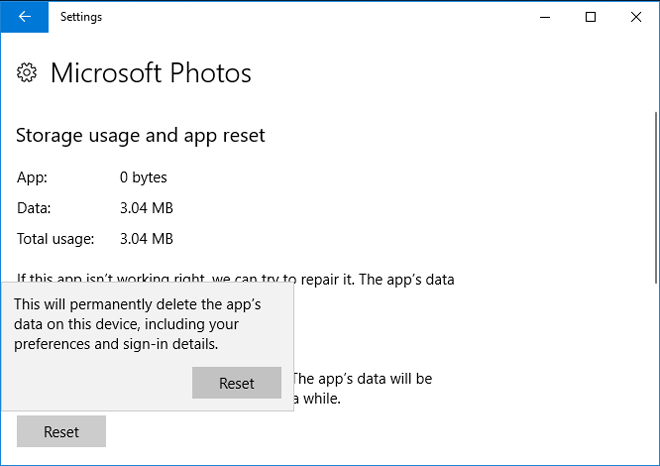
Step 4: Restart your Windows 10 and see if the Photos app can work normally.
If your Windows 10 Photos app suddenly stopped working properly after certain Windows updates installed recently, and if the above two methods can't help fix the issue, then you could try removing the updates.
Step 1: Open the Settings and go to Update & security.
Step 2: Select Windows Update on the left pane, then on the right pane click on View update history.
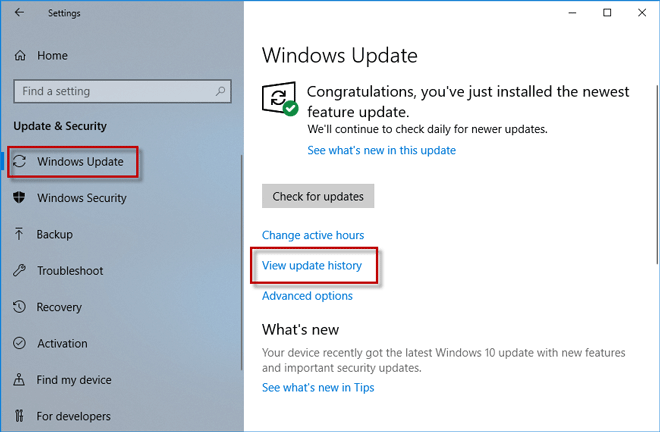
Step 3: Now, you can see the Windows 10 updates installed recently appear here. It is the updates that most likely result in that your Windows 10 Photos app cannot work properly. Click on Uninstall updates.
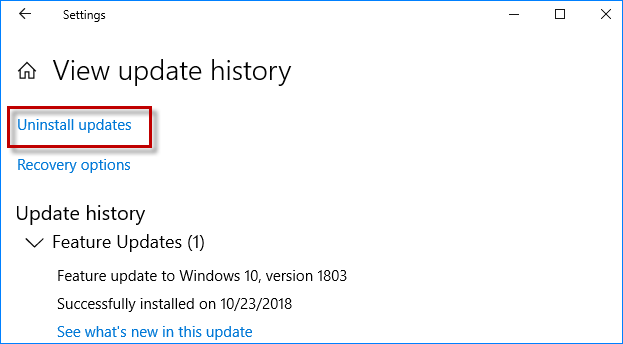
Step 4: You'll now be taken to the Installed Updates page on Control Panel and you can view the installed updates plainly in the list. Right click on the update, and click Uninstall. When prompted, click Yes to uninstall the update.
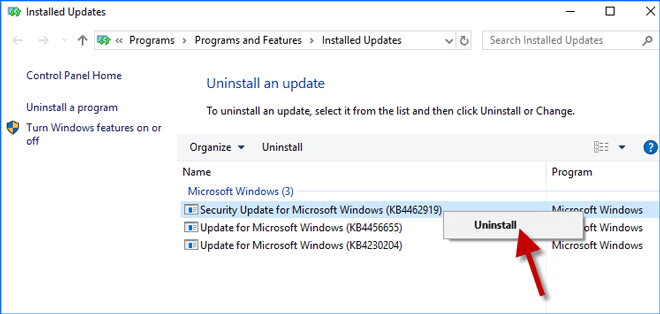
Step 5: Wait while the updates are being uninstalled. This might take several minutes.
Step 6: After the uninstallation is complete, restart your computer to apply the changes. After that, your Windows 10 Photos app may work normally.
If none of the above methods works, the last method is to uninstall the Windows 10 Photos app and then reinstall it. Photos app is one built-in app in Windows 10 and you won't be able to uninstall it normally, so you'll have to remove Photos app via Windows PowerShell or using a third-party uninstaller. After you uninstall it, re-download it from Microsoft Store and then install it on your Windows 10. Normally, the Photos app can work properly after a reinstallation.