Once you add a PIN to your account in Windows 10, you can use this PIN to sign in to Windows, apps, and services. If you have a Microsoft account with a PIN, you can reset the forgotten PIN at sign-in. If you don't want "I forgot my PIN" displayed at sign-in screen, you can disable PIN reset feature to remove "I forgot my PIN" link from the sign-in screen. Here's how to do this.
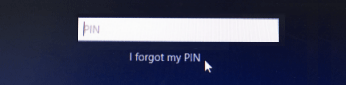
To enable or disable PIN reset link, you can modify the Enable Pin Reset DWORD value in the registry key. This option is available for all editions of Windows 10 Fall Creator Update.
Step 1: Open the Registry Editor.
Press Windows logo key to focus Search box, type in regedit, then press Enter.
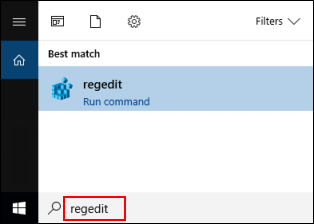
Step 2: When the Registry Editor opens, go ahead to the following path:
HHKEY_LOCAL_MACHINE\SOFTWARE\Microsoft\Windows\CurrentVersion\Authentication\LogonUI\NgcPin
In the right pane of NgcPin, double-click on the Enable Pin Reset DWORD to modify it.
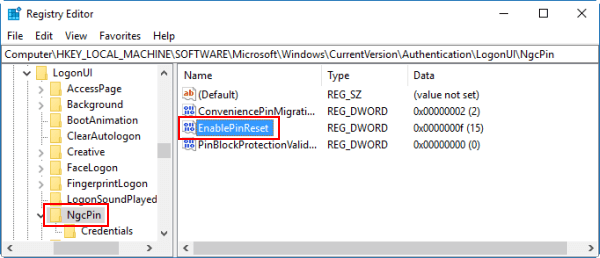
Step 3: To disable PIN Reset: you can set the value data as 0.
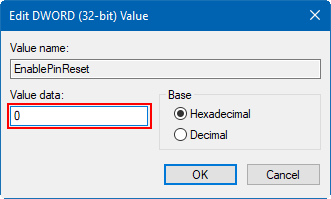
If you would like to enable PIN Reset again, just revisit the same Registry path, then select Hexadecimal, enter in f. Alternatively, select Decimal, enter 15 in that box.
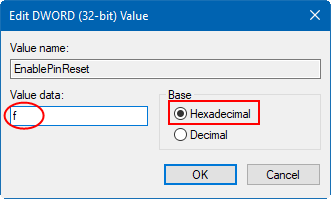
When finished, close Registry Editor.