Have a ZIP file that you cannot extract or view its contents because you don't know what password it is? If you forgot the password, the only option you have to try is to recover the password using third-party utilities. In this post, you will learn how to unzip a password protected zip archive file.
What if you have an password protected Zip file but don't know the password to extract it, how to do? Luckily, there are a bunch of zip file password recovery tools can help you find the original password to unzip the encrypted archives. The best choice is to use the most powerful Zip password-cracking program --- iSumsoft ZIP Password Refixer. These steps below will show you how to use it.
Step 1: Download and install Zip Password recovery tool to your computer.
Click this link, it will allow you to download iSumsoft ZIP Password Refixer.
Step 2: Add the password protected zip to the software.
Run the program, and then click Open to import your locked archive file.
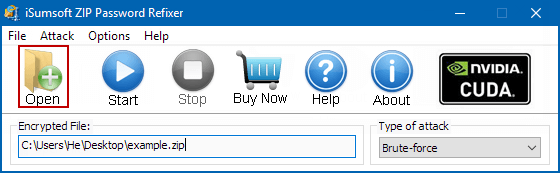
Step 3: Select Appropriate password recovery mode and specific relevant settings, such as the length, the range and the upper case, lower case or special character mentions of your password.
When you have no clue what the password may be, choose Brute-force attack. It will try every possible key combinations in a specified Range until the correct password is found. This is quite helpful when you have a basic idea of what characters your password consists of.
For Example: If you know that your password consists of all small Latin letters and digits, then you can select just those two options and deselect the other characters. This will significantly improve the decryption time as the software only has to scan limited characters.
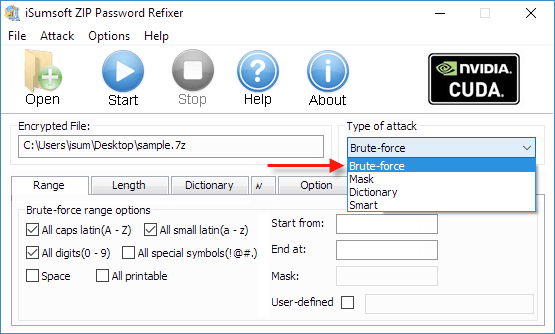
The Mask Attack comes useful when you remember a portion of your password.
For example, if you know that your password has 6 characters and starts with "h" and ends with the number 6, you can type "h????6" in the Mask box. The question mark symbol stands for unknown and the software will search only for the missing characters.
Again, if you know that your password doesn't contain any specific symbols or capital letters, then you can untick them. The Length tab is disabled for this, as you need to know the exact character length for the mask attack to work.
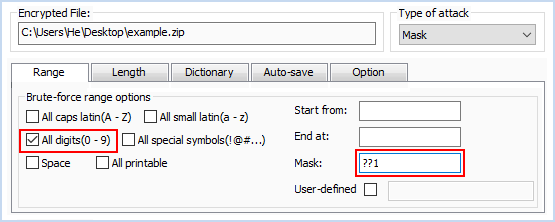
The Dictionary Attack is the best bet for you if you think that your password is a word that exists in a dictionary. All you have to do is select Dictionary from the Type of attack list and then click on the Dictionary tab below.
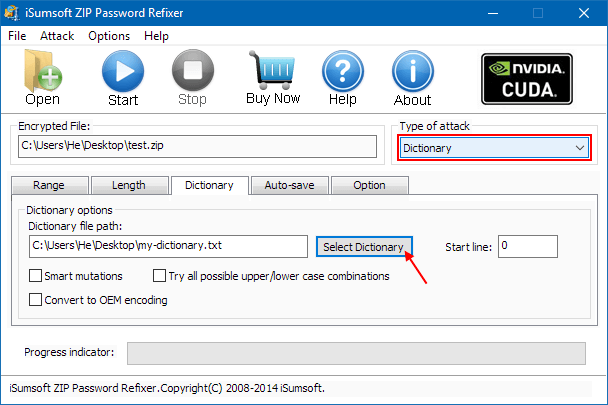
In the Dictionary tab, you can select the dictionary file path. By default, you can use the iSumsoft Dictionary text file, but the word collection is quite limited so you may not be able to recover your password with the Dictionary Attack. So, it is recommended to create a text file with all possible passwords.
Learn more about how to recover password for ZIP file via Dictionary attack.
Step 4: Start recovering password.
Simply click on the Start button to start the task. The process will take some time to complete. Once the program gets your original password, it'll pop up a window with password there.
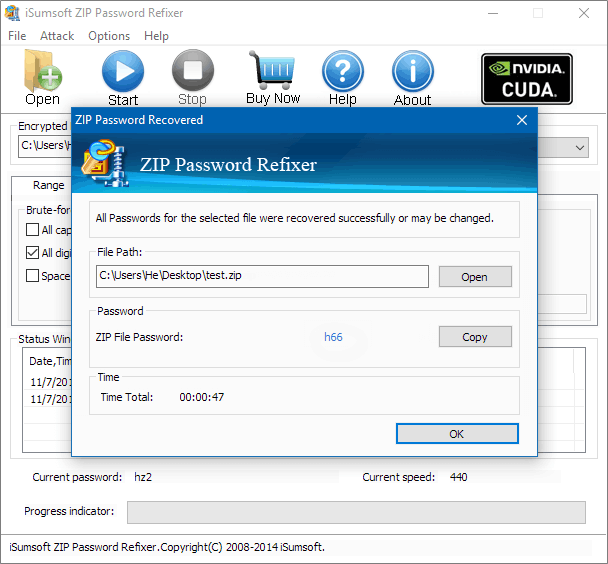
Step 5: Then you can easily unzip protected files by clicking Copy and Open button. Past password into the required box.
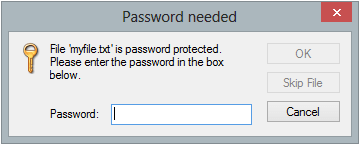
If a file in the Zip file is already encrypted, it will ask for a password when you try to extract this archive file. Use these steps to extract files or folders.
Step 1: Locate the zipped folder that you want to extract files or folders from.
Step 2: To unzip all the contents of the zipped folder, right-click the folder, select Extract All.
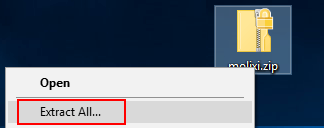
Step 3: When it prompts for the password, enter password you know.
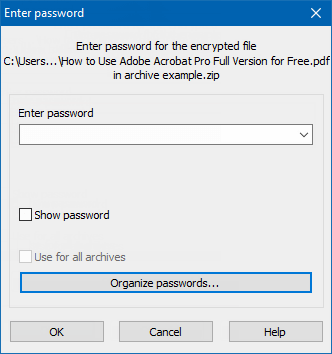
Learn more details, see how to zip and unzip files in Windows 10 without WinZip software.