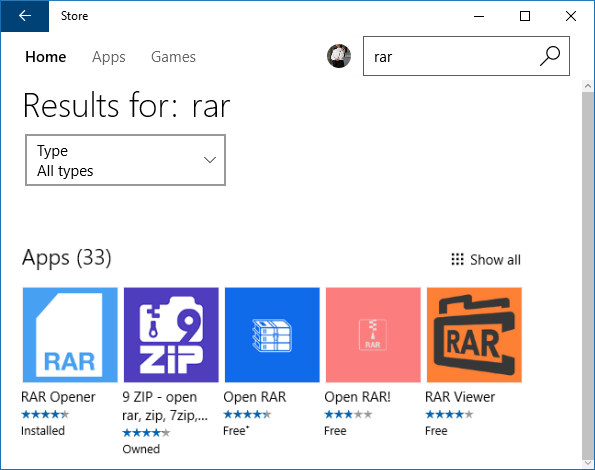Although RAR format is a very popular compressed file format, many users do not know how to open RAR files. Actually, there is a variety of programs can already be used to extract these files especially in a Windows environment. Here this article will show you several ways to unpack RAR file on Windows 10.
WinRAR is a powerful archive manager. It can backup your data and reduce the size of email attachments, decompress RAR, ZIP and other files downloaded from Internet and create new archives in RAR and ZIP file format. Use these steps, you can easily unrar RAR archive file.
Step 1: Right-click on RAR file, select Extract files...
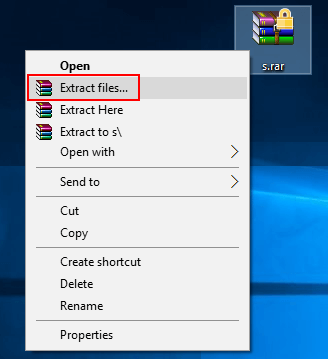
Step 2: Choose the destination folder to place the extracting files and click OK button.
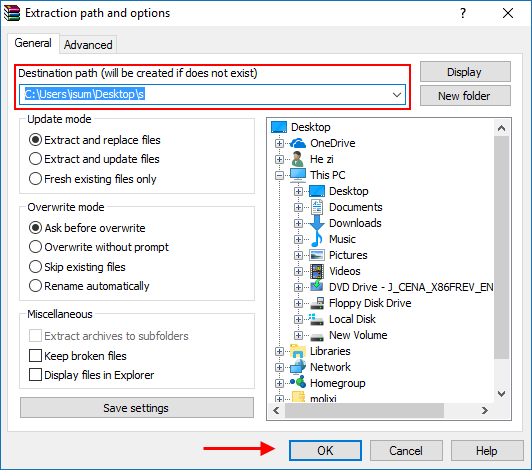
Step 3: It will start extracting files. When it asks for password, enter it.
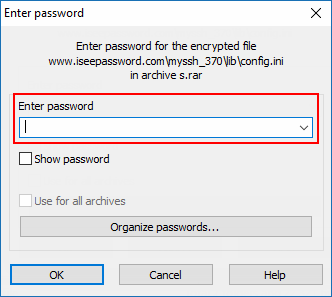
Tip: If it you have an encrypted RAR file, but don't know the password, or have lost the archive password, you can find the original password, refer to unlock the password protected RAR file with RAR password recovery tool.
WinZip software is recommended for opening RAR files. WinZip creates Zip and Zipx files, and extracts content from 25+ files types, including Zip, Zipx, RAR, 7Z, TAR, GZIP and more. If you have installed WinZip on your computer, you can use WinZip to open and extract any RAR or ZIP files.
Step 1: Right-click on RAR file, select WinZIP > Extract To...
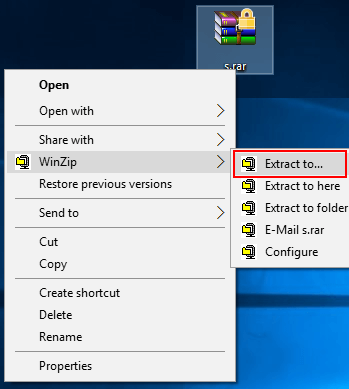
Step 2: Choose the destination folder to place the extracting files and click Unzip button.
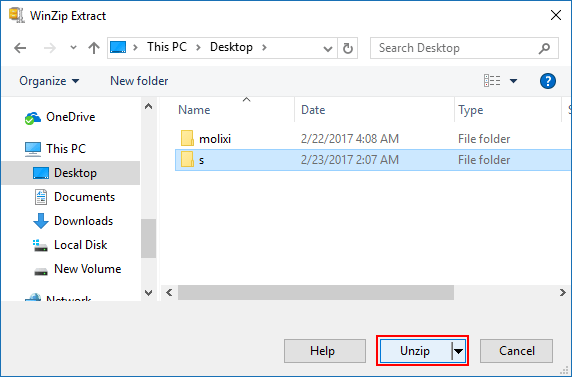
Step 3: Find your extracted files in the destination folder.
There are a variety of applications on Windows to open RAR files, and while the default choice is WinRAR by the developers of the .RAR file format, it's not free. If you just need to extract rar file, you'll want to use the free and open source 7-Zip application instead.
If you have install 7-Zip installed on your computer, use these steps to open RAR file.
Step 1: Right-click on RAR file, choose to 7-Zip File Manager.
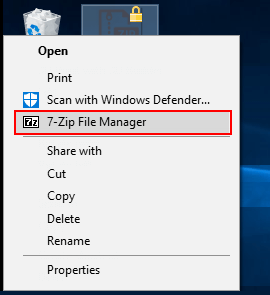
Step 2: Then click Extract option.
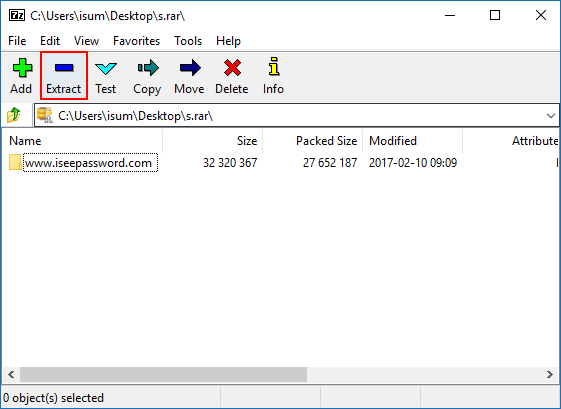
If it prompting for password, enter it. If don't know password, you can find the original password with the help of RAR Password Recovery tool. Learn more about How to Extract Files from Encrypted RAR Archive without Password.
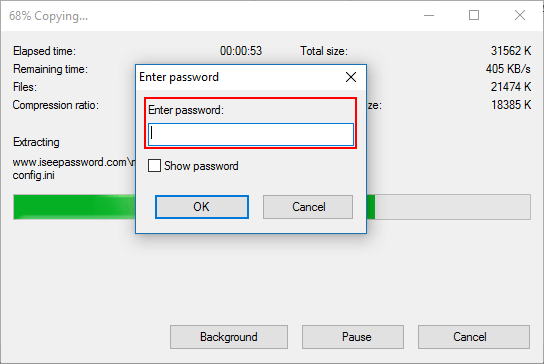
There's a lot of other applications that support extraction of RAR files, you get them from Windows Store.