RAR files offer a convenient way to store and transfer large files. To enhance data security, many users password-protect their RAR files to prevent unauthorized access.
But a crucial question arises: can I remove the RAR password if it's forgotten or no longer required? The straightforward answer is no; there's no direct method to remove a RAR password. However, indirect ways can help you achieve this. This page will guide you through how to remove a RAR password using indirect methods.
Knowing the RAR password doesn't allow direct removal since WinRAR doesn't provide a dedicated button for this. However, you can easily get rid of the password by extracting the RAR archive's contents and then compressing them into a new RAR file without a password.
1. Right-click the encrypted RAR file and choose an extract option from the context menu.
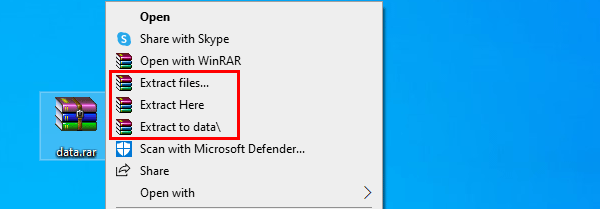
2. Enter the correct RAR password and click OK to extract its contents.
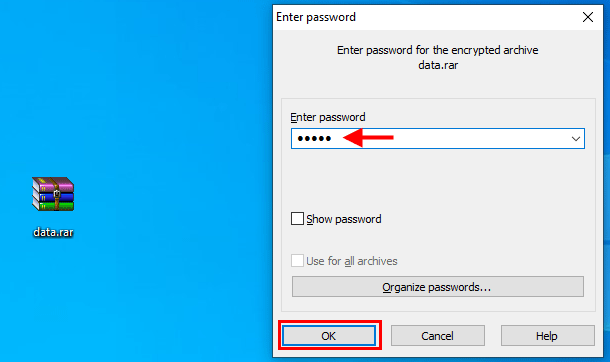
3. After decompression, right-click the extracted files/folder and select Add to archive to compress them into a new RAR file without a password.
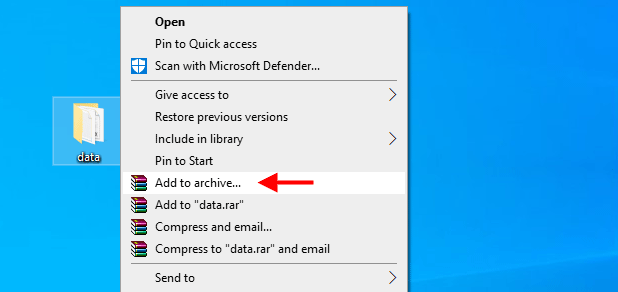
If you've forgotten the password, directly removing it is impossible. However, you can crack the RAR password using Notepad or Command Prompt and then remove it.
Step 1: Create a new text document on your Desktop.
Step 2: Open the text document with Notepad and paste the following command lines.
REM ============================================================
REM errorcode401.blogspot.in
@echo off
title Rar Password Cracker
mode con: cols=47 lines=20
copy "C:\Program Files\WinRAR\Unrar.exe"
SET PSWD=0
SET DEST=%TEMP%\%RANDOM%
MD %DEST%
:RAR
cls
echo ----------------------------------------------
echo GET DETAIL
echo ----------------------------------------------
echo.
SET/P "NAME=Enter File Name : "
IF "%NAME%"=="" goto NERROR
goto GPATH
:NERROR
echo ----------------------------------------------
echo ERROR
echo ----------------------------------------------
echo Sorry you can't leave it blank.
pause
goto RAR
:GPATH
SET/P "PATH=Enter Full Path : "
IF "%PATH%"=="" goto PERROR
goto NEXT
:PERROR
echo ----------------------------------------------
echo ERROR
echo ----------------------------------------------
echo Sorry you can't leave it blank.
pause
goto RAR
:NEXT
IF EXIST "%PATH%\%NAME%" GOTO START
goto PATH
:PATH
cls
echo ----------------------------------------------
echo ERROR
echo ----------------------------------------------
echoOpppss File does not Exist..
pause
goto RAR
:START
SET /A PSWD=%PSWD%+1
echo 0 1 0 1 1 1 0 0 1 0 0 1 1 0 0 1 0 1 0 0 1 0 1
echo 1 0 1 0 0 1 0 1 1 1 1 0 0 1 0 0 1 1 1 1 0 0 0
echo 1 1 1 1 1 0 1 1 0 0 0 1 1 0 1 0 1 0 0 0 1 1 1
echo 0 0 0 0 1 1 1 1 1 0 1 0 1 0 1 0 0 1 0 0 0 0 0
echo 1 0 1 0 1 1 1 0 0 1 0 1 0 1 0 0 0 0 1 0 1 0 0
echo 1 1 1 1 1 0 1 1 0 0 0 1 1 0 1 0 1 0 1 1 1 1 0
echo 0 0 0 0 1 1 1 1 1 0 1 0 1 0 1 0 0 0 0 0 1 1 0
echo 1 0 1 0 1 1 1 0 0 1 0 1 0 1 0 0 0 0 1 1 1 1 0
echo 0 1 0 1 1 1 0 0 1 0 0 1 1 0 0 1 0 1 0 0 1 1 0
echo 1 0 1 0 0 1 0 1 1 1 1 0 0 1 0 0 1 0 1 0 1 0 0
echo 0 0 0 0 1 1 1 1 1 0 1 0 1 0 1 0 0 1 1 0 1 0 1
echo 1 0 1 0 1 1 1 0 0 1 0 1 0 1 0 0 0 0 1 0 1 0 0
echo 0 1 0 1 1 1 0 0 1 0 0 1 1 0 0 1 0 1 0 0 1 1 0
echo 1 0 1 0 0 1 0 1 1 1 1 0 0 1 0 0 1 1 0 1 0 0 1
echo 1 1 1 1 1 0 1 1 0 0 0 1 1 0 1 0 1 0 1 1 1 0 0
echo 0 0 0 0 1 1 1 1 1 0 1 0 1 0 1 0 0 1 1 1 0 1 1
echo 1 0 1 0 1 1 1 0 0 1 0 1 0 1 0 0 0 0 0 0 1 1 0
echo 1 0 1 0 0 1 0 1 1 1 1 0 0 1 0 0 1 0 1 0 1 0 0
echo 0 1 0 1 1 1 0 0 1 0 0 1 1 0 0 1 0 1 1 1 0 1 1
echo 1 0 1 0 0 1 0 1 1 1 1 0 0 1 0 0 1 0 0 1 1 0 1
echo 1 1 1 1 1 0 1 1 0 0 0 1 1 0 1 0 1 0 1 1 0 1 1
echo 0 0 0 0 1 1 1 1 1 0 1 0 1 0 1 0 0 1 1 0 1 1 0
echo 1 1 1 1 1 0 1 1 0 0 0 1 1 0 1 0 1 0 1 1 0 0 0
echo 0 0 0 0 1 1 1 1 1 0 1 0 1 0 1 0 0 0 0 1 1 0 1
echo 1 0 1 0 1 1 1 0 0 1 0 1 0 1 0 0 0 0 0 1 0 1 1
UNRAR E -INUL -P%PSWD% "%PATH%\%NAME%" "%DEST%"
IF /I %ERRORLEVEL% EQU 0 GOTO FINISH
GOTO START
:FINISH
RD %DEST% /Q /S
Del "Unrar.exe"
cls
echo ----------------------------------------------
echo CRACKED
echo ----------------------------------------------
echo.
echo PASSWORD FOUND!
echo FILE = %NAME%
echo CRACKED PASSWORD = %PSWD%
pause>NUL
exit
REM ============================================================Step 3: Save the Notepad file as a .bat file.
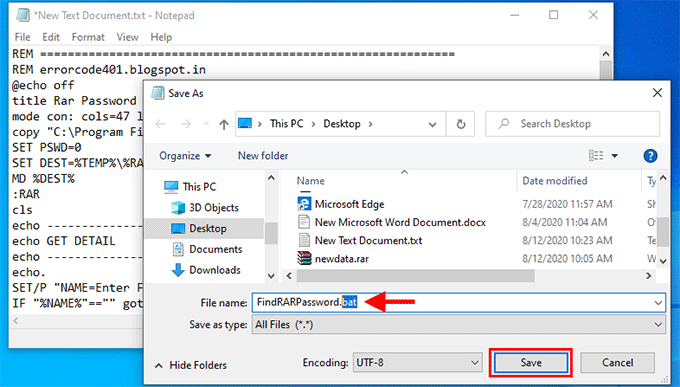
Step 4: Run the .bat file to open a Command Prompt window.
Step 5: Enter your RAR file's name and path as prompted.
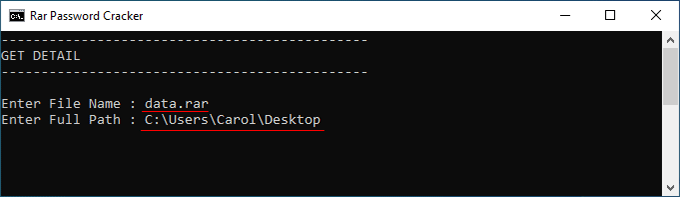
Step 6: The Command Prompt will search for your RAR password.
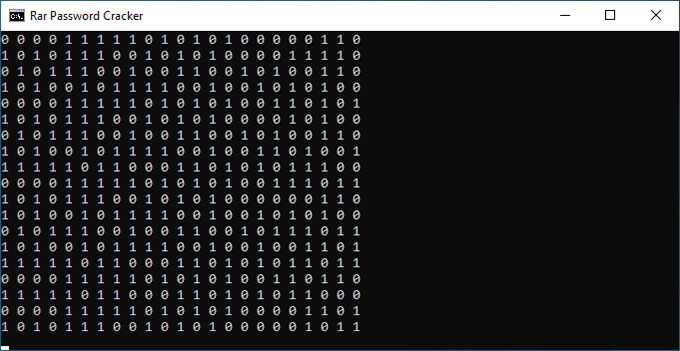
Step 7: Once the RAR password is found, use it to open the encrypted RAR file and remove the password as described in Method 1.
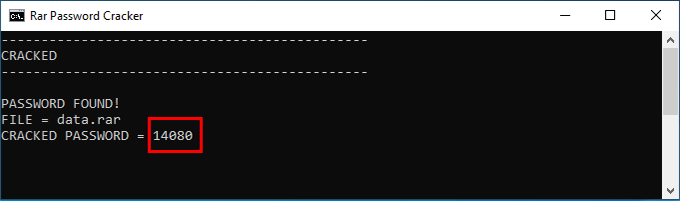
If Command Prompt fails to crack your RAR password, use a more advanced tool like RAR Password Refixer.
Step 1: Download and install iSumsoft RAR Password Refixer and launch it.
Step 2: Add your password-protected RAR file to the tool.
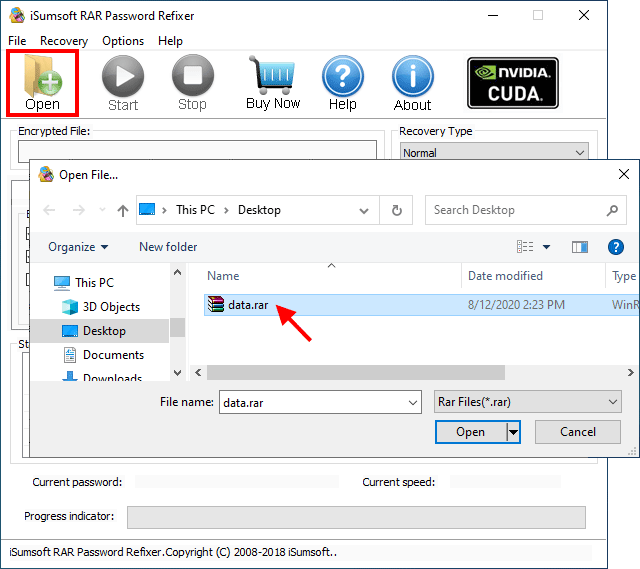
Step 3: Choose a password cracking method and adjust settings as needed.
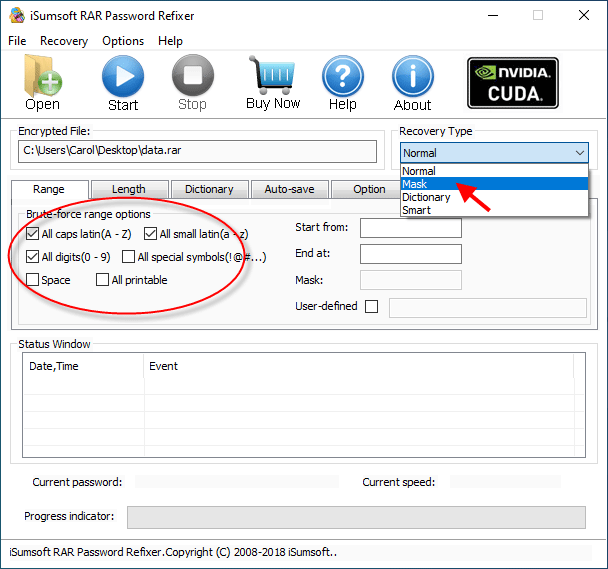
Step 4: Start the password recovery process.
Step 5: Once the RAR password is recovered, use it to access your RAR file and remove the password as in Method 1.
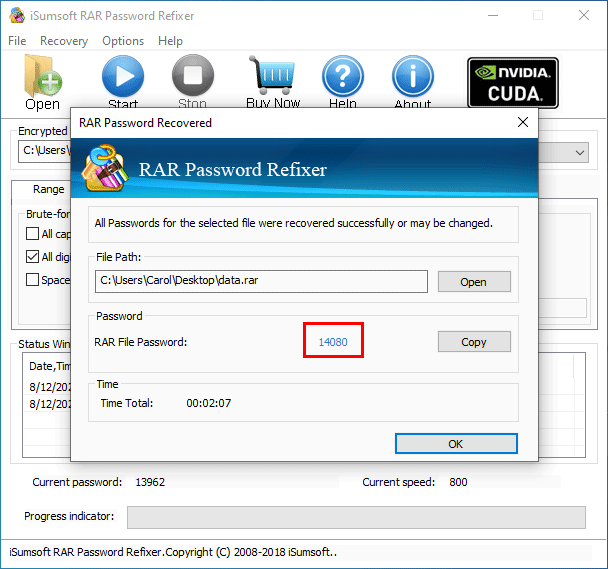
In conclusion, directly removing a RAR password is not possible, regardless of whether it's known or forgotten. Be wary of websites or tools claiming to remove RAR passwords online.