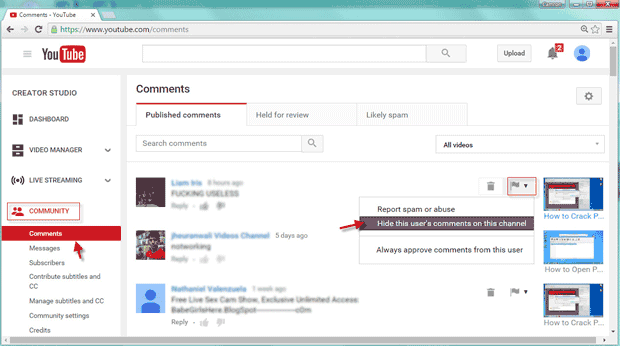By default, other people can leave comments on your published YouTube videos. Generally, if a video gets more comments, it means it's more popular on YouTube. However, some malicious men leave rude, disparaging, and annoying comments on your YouTube videos, and some people advertise their companies/products using the popularity of your videos, which may give the video viewers a bad impression. In this case, you may want to hide, remove, or disable comments on your YouTube videos. Now, this page will show how to do this.
Step 1: Go to YouTube and sign in your account.
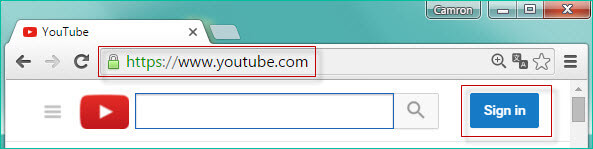
Step 2: Go to My Channel.
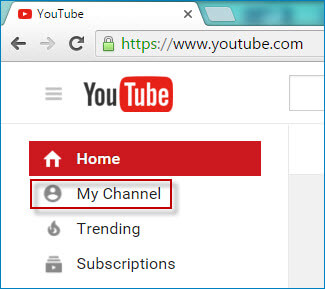
Step 3: Click Video Manager.
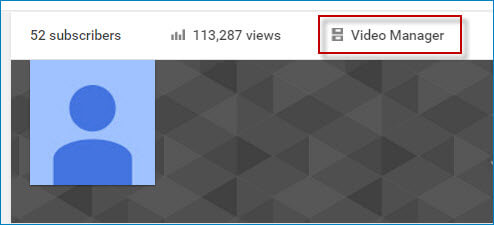
Step 4: In the videos list, locate the video on which you want to disable the comments, click the drop-down arrow next to Edit button and then select Info and Settings in the drop-down list.
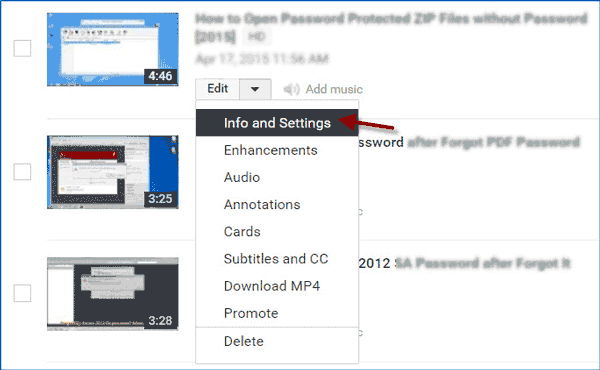
Step 5: Below the video, select Advanced settings. In order to disable all comments on this YouTube video, just need to uncheck the checkbox next to "All comments" and then click "Save changes" in the lower right corner of this page to apply the changes.
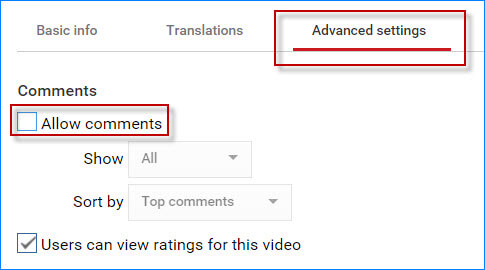
Step 1: Sign in your YouTube account.
Step 2: Go to My Channel -> Video Manager.
Step 3: Click on DASHBOARD on the left-side pane, and then select COMMUNITY -> Comments to go to the "Comments" page. Click on the "Settings" button on the right-side pane of this page to go to "Community settings" page.
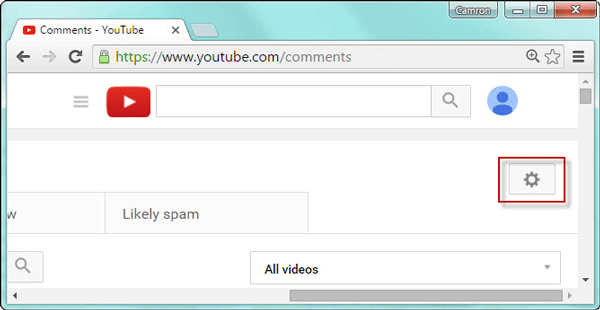
Step 4: Scroll down and locate the "Default settings" section. Check "Disable comments" in both the "Comments on your new videos" section and the "Comments on your channel" section, and then click on "Save" in the upper right corner of this page to apply the changes so that you can disable all comments on your new YouTube videos as well as on your whole YouTube channel.
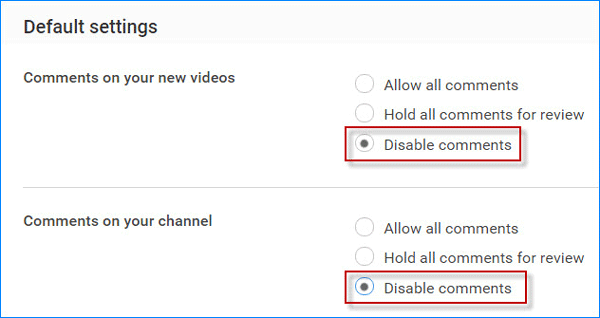
If you just want to hide or delete some unwanted comments on your videos, do as follows.
Step 1: Sign into your YouTube account.
Step 2: Click on your head picture and then click Creator Studio.
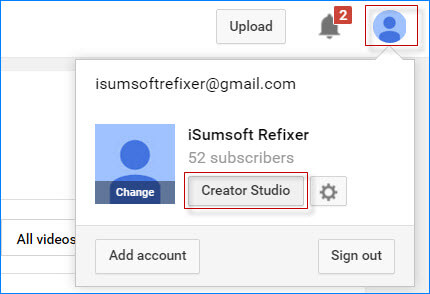
Step 3: Click COMMUNITY and select Comments to go to the "Comments" section.
Step 4: Under the "Published comments" tab, it shows all the published comments on all your YouTube videos. Locate the comment you want to hide or delete. Click on the "Trash" button so that you can remove this comment, and click the small flag button and select "Hide this user's comments on this channel" so that you can hide this user's comment on your videos.