"Why aren't my contacts showing up when I have Contacts enabled on my phone in iCloud settings? There are tons of contacts that only appear on my phone, not in the cloud."
As a common choice for backup, iCloud can help iPhone users to backup app data including contacts, photos, videos and so on. However, sometimes many users may complain about iPhone contacts not showing in iCloud even when iCloud is turning on. Here this article will show you how to fix iPhone contacts not showing up in iCloud after backup.

When you find your iPhone contacts not showing up in iCloud, restarting iPhone may be one of the common ways for you to fix the problem. If iPhone contacts still not syncing to iCloud after restarting iPhone, you can move on to the following tips:
Go to Settings > Wi-Fi to make sure your iPhone has connected to a stable Wi-Fi. If there is an internet connection problem, it may cause iPhone contacts not showing up in iCloud after backup. To fix this issue, you need to fix your network problem first.
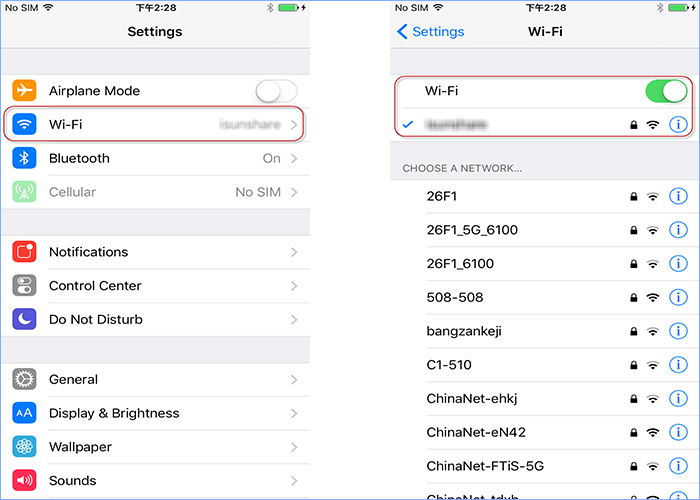
Apps running not always goes seamlessly, so the same to iCloud. If you find iPhone contacts not showing up in iCloud after backup at the first time, you can try to back up once again.
Step 1: Go to Settings and enter iCloud
Step 2: Toggle off Contacts backup
Step 3: Turn on Contacts and tap on Merge
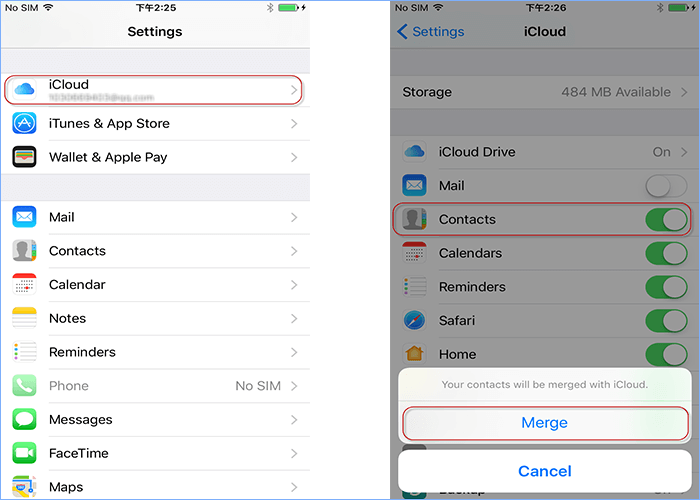
Contact group can help you send the same messages to multiple people simultaneously. If you choose to sync your iPhone contact group to other Third-Party accounts such as Facebook, it may cause your iPhone contacts not showing up in iCloud after backup. To view contacts with other device on iCloud, here you can only select All iCloud in Contact Groups.
Step 1: Enter Contacts app
Step 2: Tap Groups on the upper right
Step 3: Deselect other accounts like Facebook and just select All iCloud
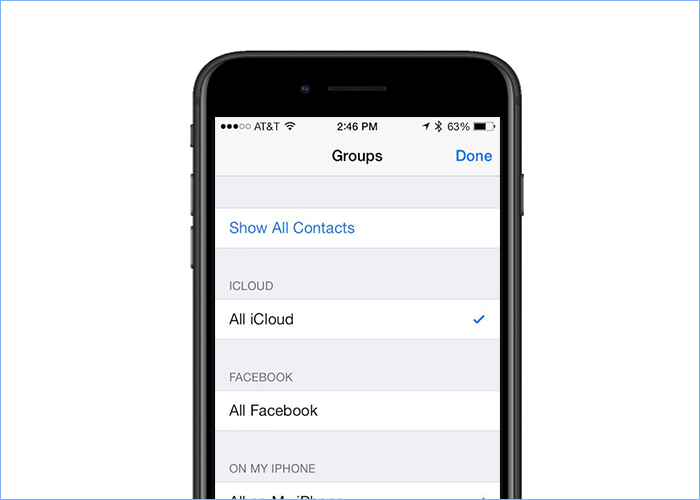
Another tip to fix iPhone contacts not showing up in iCloud even after backup is to restart your iCloud. In other words, you can sign out your iCloud account and sign in again. Also, if you want to view iPhone contacts in other device using iCloud, ensure you have logged in the same account.
Step 1: Open Settings app and choose iCloud
Step 2: Scroll down and tap on Sign Out
Step 3: Sign in iCloud account again
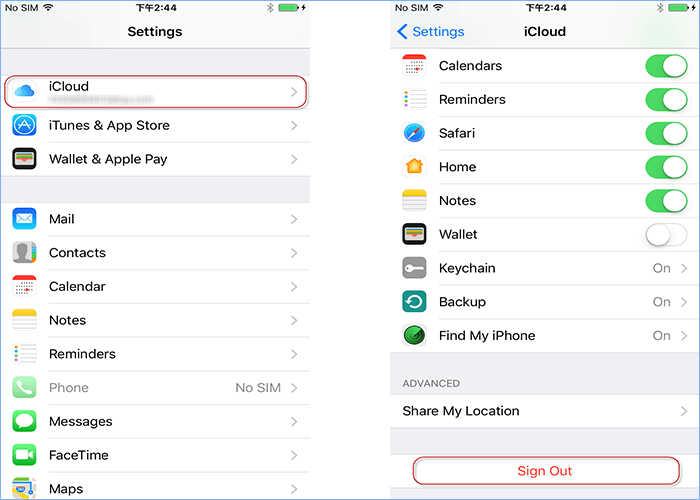
In Contacts app, contacts can be shared to iCloud, Gmail etc. by managing your contacts account. If you set up multiple accounts in the Contacts app, please check whether iCloud is your default account. If not, it may cause iPhone contacts not showing up in iCloud even after backup. To solve it, you can try to set iCloud as Default Account in this way:
Step 1: Settings > Contacts > Account
Step 2: Tap on Default Account and choose iCloud.
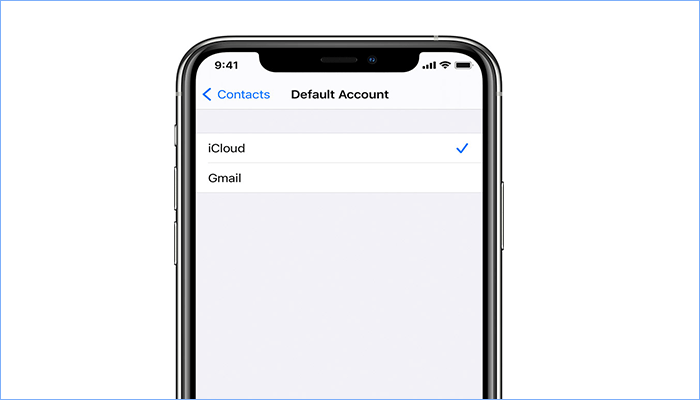
Sometimes your iPhone contacts not showing up in iCloud after backup may be caused by the old iOS version with bugs. Thus, to fix this issue, you can try to update iOS to the latest version to see if it works.
Step 1: Go to Settings and enter General
Step 2: Select Software Update
Step 3: Tap Download and Install to update
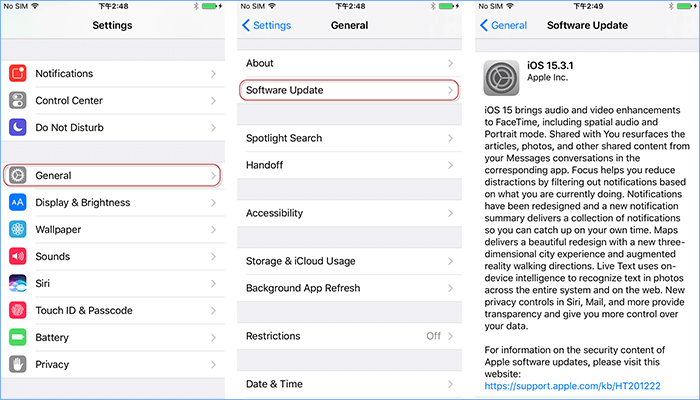
iPhone contacts still not showing up in iCloud after backup? If you are eager to back up your contacts, you can try to use an alternative Tool such as iSumsoft BackupTo. iSumsoft BackupTo is a professional backup tool designed for iPhone/iPad/iPod Touch and iOS 15/14/13/12/11/10, etc. to help you backup, restore, and transfer iPhone data more easily. You can download this software on PC to have a try:
Here come the steps to back up contacts with iSumsoft BackupTo:
Step 1: Launch iSumsoft BackupTo and connect iPhone to Computer. Enter Back Up and choose Classified backup to view your backup category.
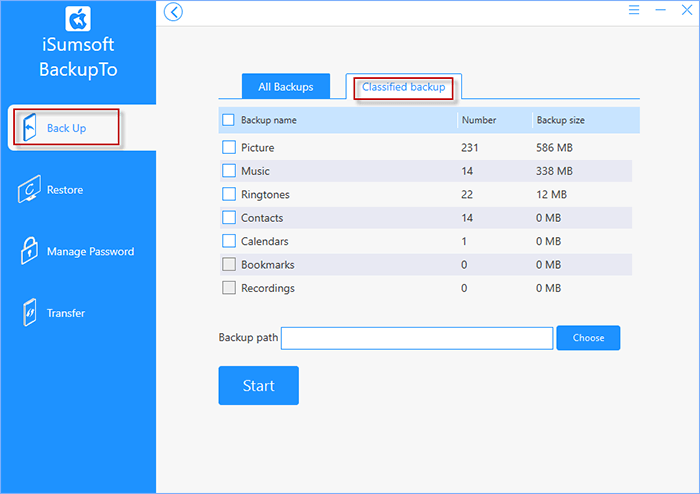
Step 2: Check the box for Contacts backup and click on Choose to set the backup location on PC. Finally click on Start and wait until finished, you can successfully backup your iPhone contacts to PC.
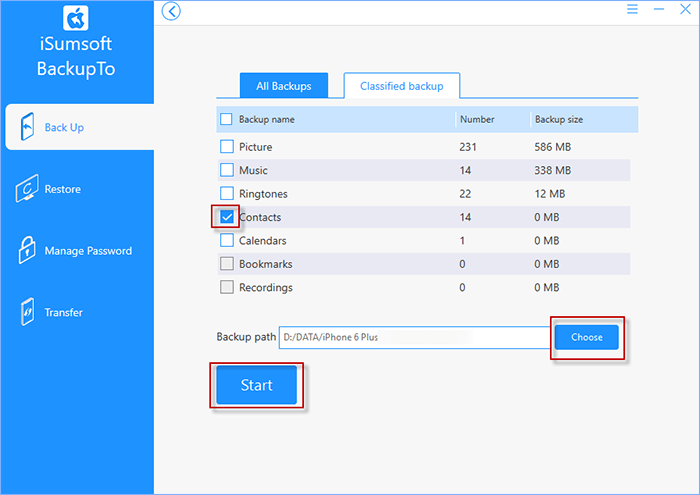
The common tips to fix iPhone contacts not showing up in iCloud after backup are all listed above. Hope your contacts can be showed on iCloud with the tips above. If not, you can try to back up contacts with iSumsoft BackupTo which is an easy and fast way for you to save iPhone data.